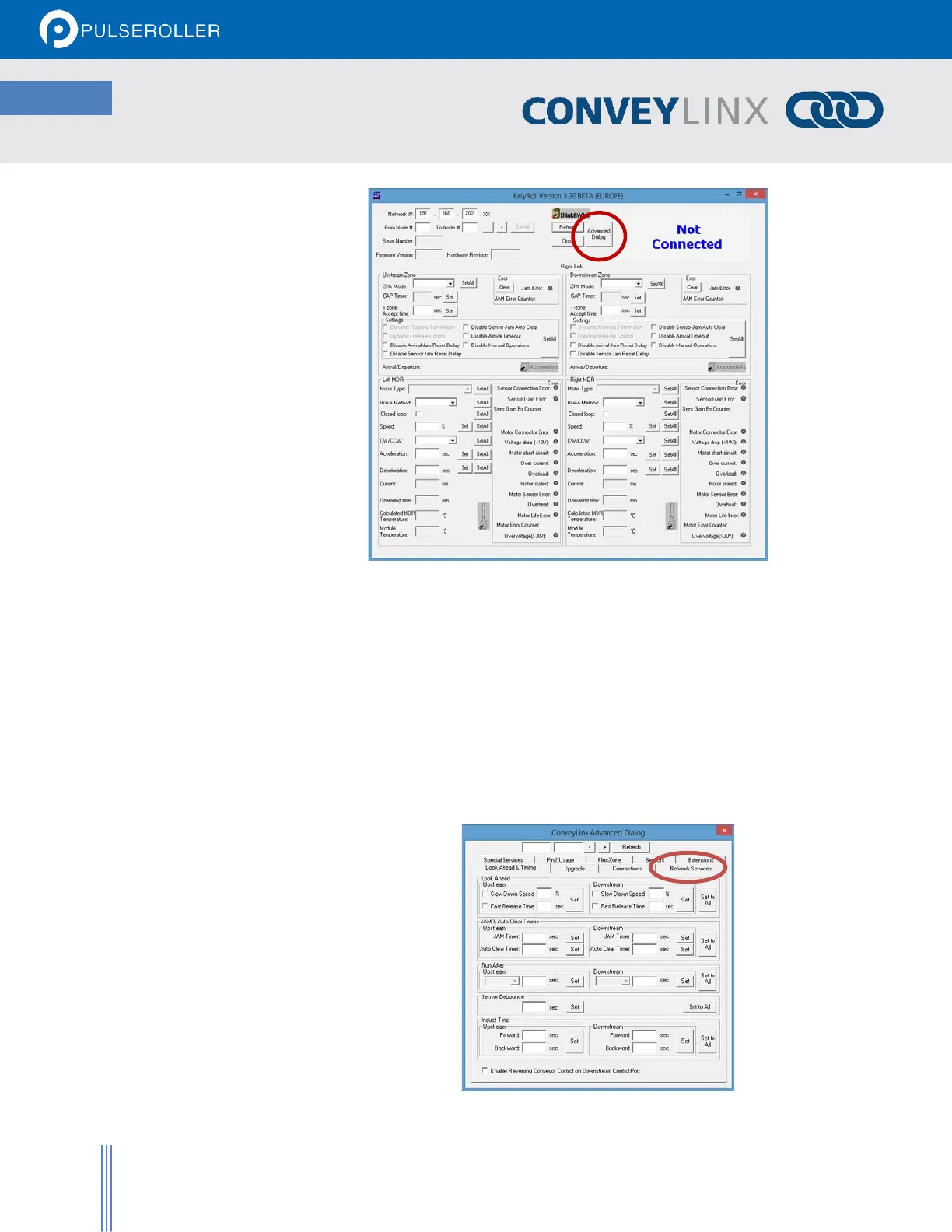Regardless of whether you need to change your PC’s I.P. address to match your already configured ConveyLinx
Subnet or change the ConveyLinx Subnet’s Auto-Configuration Master to match a subnet address you want to use;
you have to connect to the Auto-Configuration Master.
USING THE NETWORK SERVICES UTILITY
One of the features of EasyRoll is that it has a utility called Network Services Discover that allows your PC to go and
find any ConveyLinx modules that may be physically connected to you network regardless of the I.P. address
settings of your PC or the I.P. address settings of the ConveyLinx modules.
To access the UDP Discover Utility; you need to invoke the ConveyLinx Advanced Dialog window. To do this, press
F2.
After pressing F2 or clicking the
“Advanced Dialog” button on the
main screen, EasyRoll will display
the ConveyLinx Advanced Dialog
screen. Click on the tab Network
Services.
