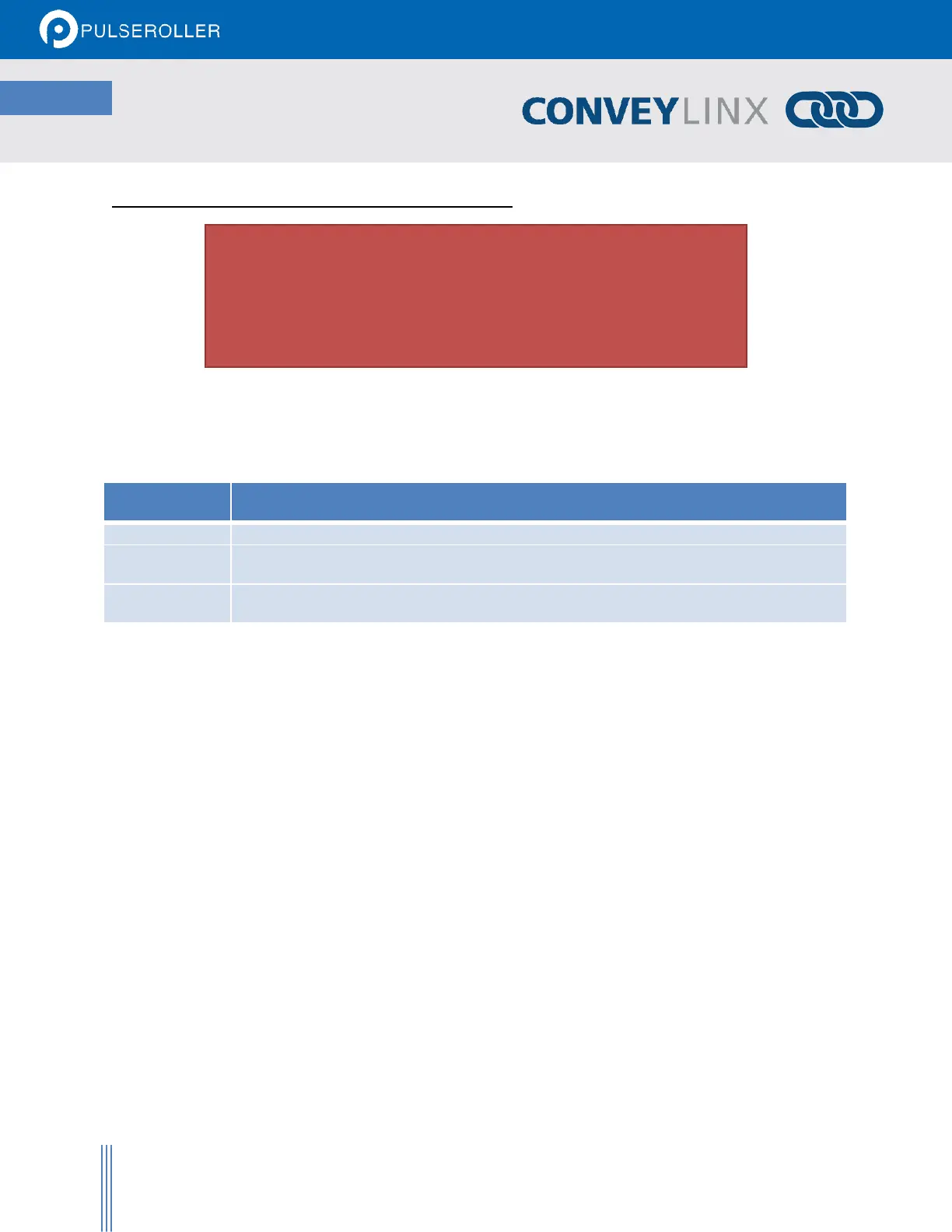ConveyLinx-IO User’s Guide
Publication ERSC-1008 Rev 1.1 – October 2017
OPTIONS FOR CONFIGURING YOUR PC’S IP ADDRESS
Note that your PC’s I.P. address does not have to be in the same subnet as
your ConveyLinx modules in order to perform the Auto Configuration
procedure with EasyRoll as described in the previous section. However, your
PC’s I.P. address and/or subnet mask has to be properly set in order to read
and change ConveyLinx module’s parameters and settings.
Once a ConveyLinx network or Subnet has been configured by the Auto-Configuration Procedure with the Subnet
value taken from the factory “out of the box” IP address of the Auto Configuration Master (similar to example
shown above); you will need to do one of the three following procedure in order to have your PC be able to
connect to the Subnet and use EasyRoll software:
Allow ConveyLinx’s built-in DHCP service automatically assign an I.P. address to your PC
Manually change the I.P. address and/or subnet mask of your PC to match the ConveyLinx
Subnet
Manually change the I.P. address of the Auto-Configuration Master to a new Subnet that is
accessible from the I.P. address already configured in your PC
Any of these choices is equally valid and totally dependent on user preference.
METHOD 1 - USING DHCP SERVICE FOR PC I.P. ADDRESS
For installations where you are connecting to a single simple Subnet and your PC is already configured to have its
I.P. address assigned; it is recommended to allow the ConveyLinx network automatically assign an I.P. address to
your PC utilizing ConveyLinx’s built-in DHCP service. This is the easiest method particularly if your PC is already set-
up to have its I.P. addressed assigned.
