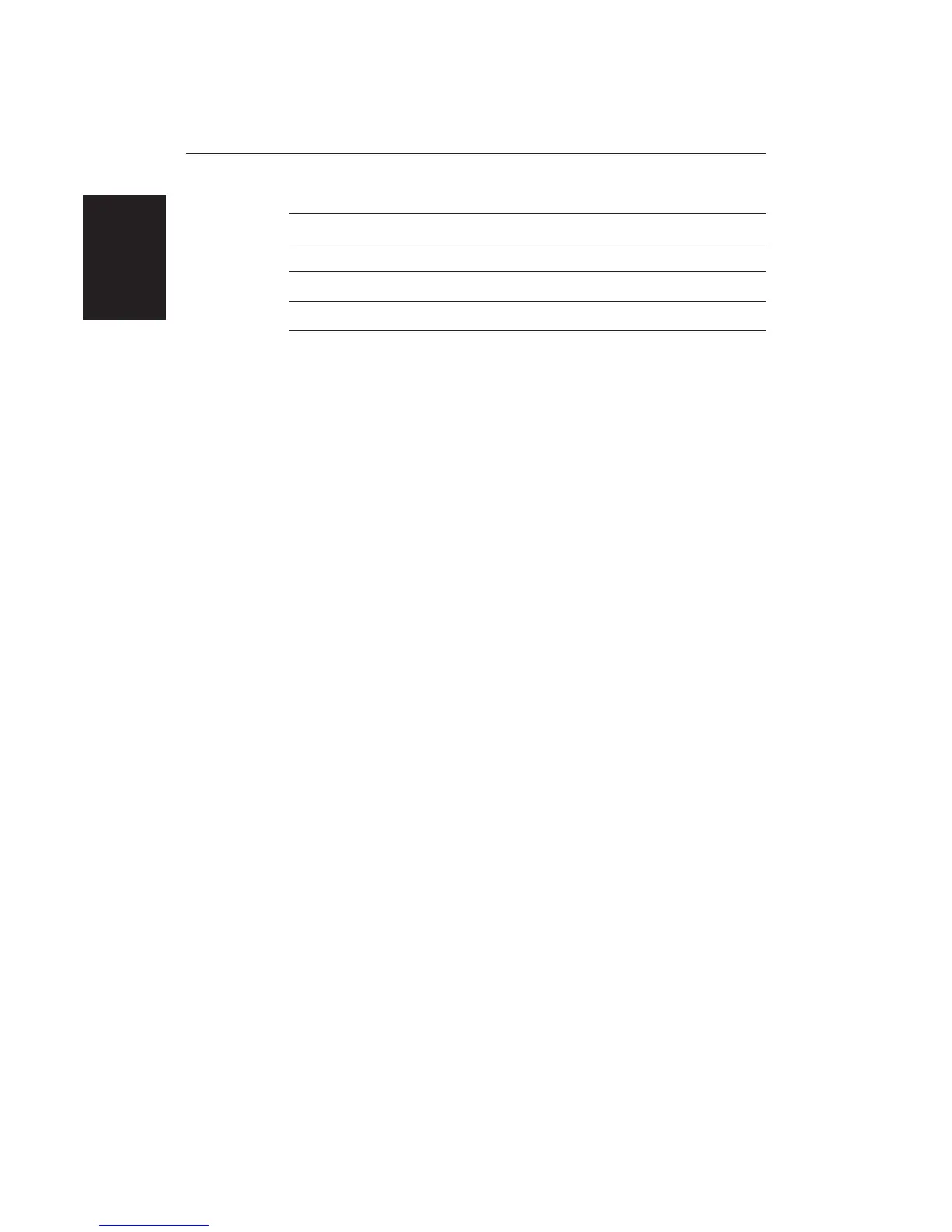16
HSB Series LCD Display
HDG Heading vector Chart
POS Vessel’s position Chart
RTE Route leg Chart
TIDE Tide vector Chart
Chart Icons Various Chart
Some items on the radar screen, such as the cursor and man overboard marker
have information associated with them. The information is displayed in a data
box. The context-sensitive cursor allows you to move databoxes.
Dedicated Keys
The dedicated keys: DISPLAY, MARKS, GAIN, VRM/EBL, MULTI, ALARMS,
RANGE, ENTER, CLEAR, MENU and POWER have fixed functions; the
functions are similar on all HSB Series displays. For example, ALARMS is used
to set up the system alarms on both a chartplotter and a radar.
Some keys can be used in two ways:
• Press: Press the key momentarily and then release it. This method is used for
most key operations.
• Press and hold: Press the key and hold it down for the length of time stated
(for example, 3 seconds), and then release it.
When you press a dedicated key, one of the following happens:
a) The associated operation is actioned, e.g. change chart scale (RANGE).
b) A pop-up menu is displayed, providing further options.
c) A set of soft keys is displayed, providing further functions.
As you press a key, a single audio beep confirms the key action. If the key-press
is not valid for the current screen or mode, three rapid beeps sound to indicate
that no response is available. If required, you can turn the key beeps off as part
of your set up procedure (see Chapter 7).
Soft Keys
The four keys below the screen are called soft keys because their functions
change according to the operation. The soft keys are grouped into related sets
and subsets providing access to the various functions. The soft key labels are
displayed on the screen just above the keys. The default soft keys are displayed
until you press a key, or select an item on the screen; the soft keys associated
with the action are then displayed.
Operating Controls
