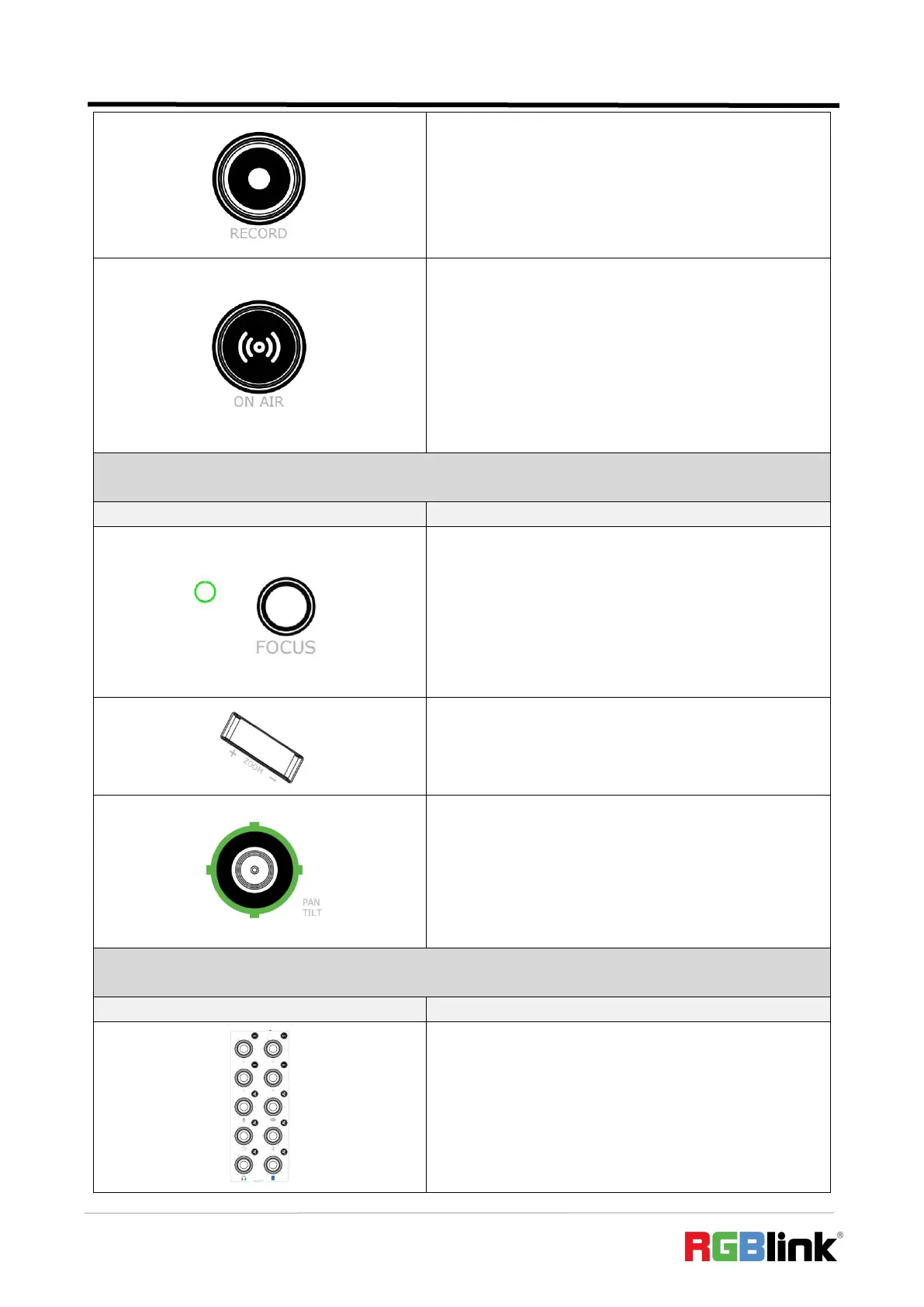© Xiamen RGBlink Science & Technology Co., Ltd.
Ph: +86 592 5771197
| support@rgblink.com | www.rgblink.com
█ RECORD Button
● Press to Enable/Disable Recording
○ Press to start recording. Button lit red indicates
normal recording process.
○ Press button again to stop recording. Button blinked red
indicates video-saving process.
█ ON AIR Button
● Press to Enable/Disable Streaming
○ Press to start streaming: 1) button lit green
indicates successful streaming; 2) button blinked red
is to remind user to configure streaming address.
○ Press once again to stop streaming: 1) button with red
LED indicates video-saving process; 2) button will go dark
if streaming completed.
█ FOCUS Button with Indicator
● Focus Status Display
○ Manual Focus: indicator unlit.
○ Auto Focus: indicator lit blue.
● FOCUS Button
○ Rotate button for manual focus.
○ Press button for auto focus.
█ Toggle
● Size adjustment for Layer A and Layer B.
● Zoom in/out for PTZ control.
█ 5-Direction Joystick
● Move Up/Down/Left/Right
○ Position adjustment for layer.
○ Set pan, tilt and zoom for PTZ camera.
● Short Press
○ Restore values to the default if under PTZ Control.
█ Volume Control Knob
● Knob Labeled Number 1~4: volume control of HDMI
embedded audio.
● Other Six Knobs: volume control of Mic, USB Input,
Line-in, Bluetooth, Headphone Out and Program Out.