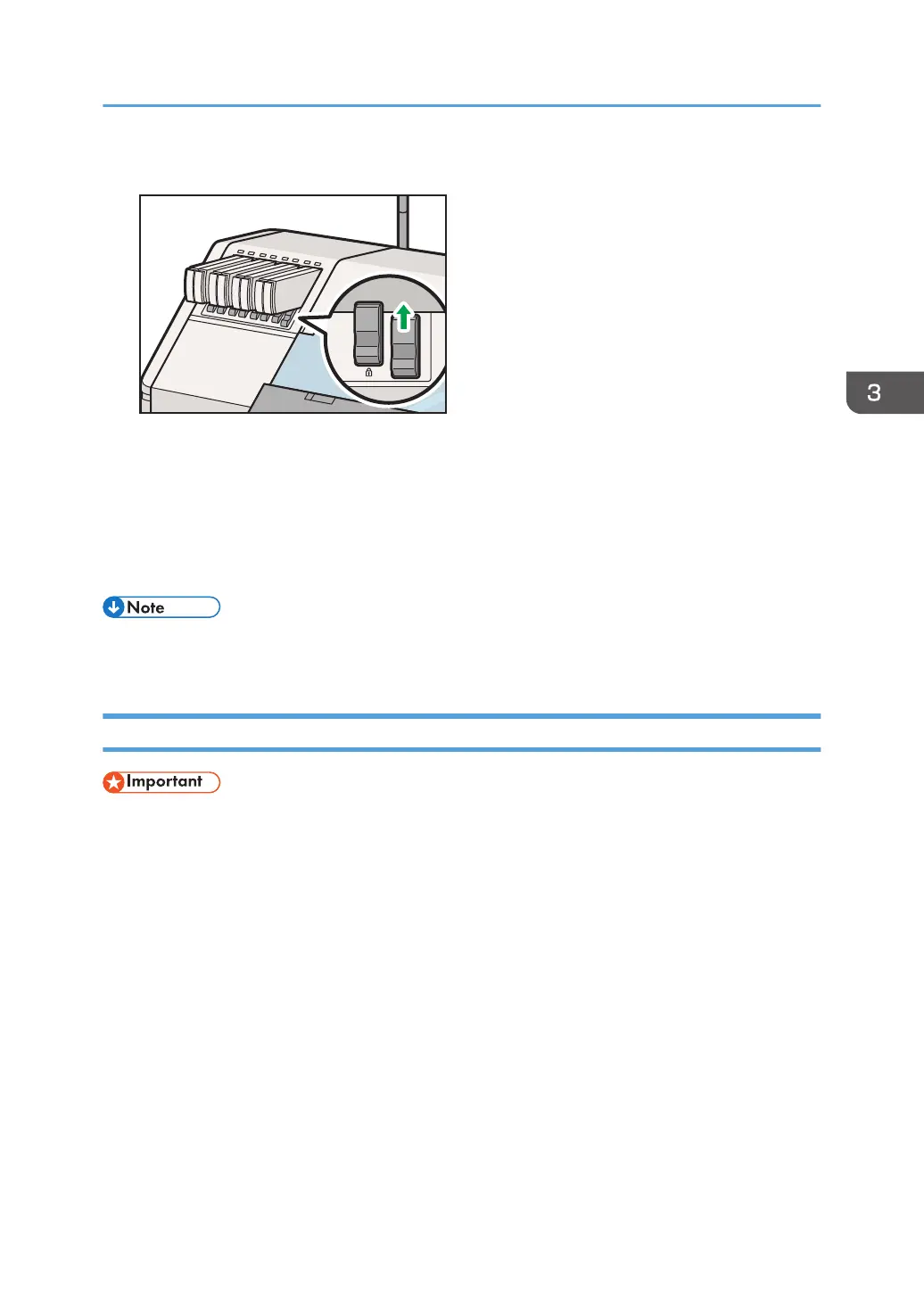10. Slide up the lock lever to lock the displacement cartridge.
11. Press [Execute].
12. Press [Confirm].
13. Press [Close].
14. Press [End].
The white ink icon is replaced by the displacement liquid icon displayed on the home screen.
• White ink that remains in the ink supply route, even when ink replacement is completed, is
discharged. After discharging all white ink, the displacement liquid will be discharged.
Replacing the Displacement Liquid with White Ink
• Once you execute ink replacement with white ink, you cannot cancel the process. As ink
replacement discharges ink in the ink supply route, it consumes a lot of ink. Before executing ink
replacement with white ink, make sure to check the following:
• The included ink replacement tool and air purge tool are prepared.
• The white ink cartridge is prepared.
• There is enough white ink left.
• There is enough space in the waste ink bottle.
• An error will occur and ink replacement will not be executed if:
• The waste ink level is more than 50%.
• The machine has run out or almost run out of white ink.
• The expiration date of the white ink cartridge has expired.
• The white ink cartridge is not inserted correctly.
Using the Displacement Liquid Instead of White Ink
123
