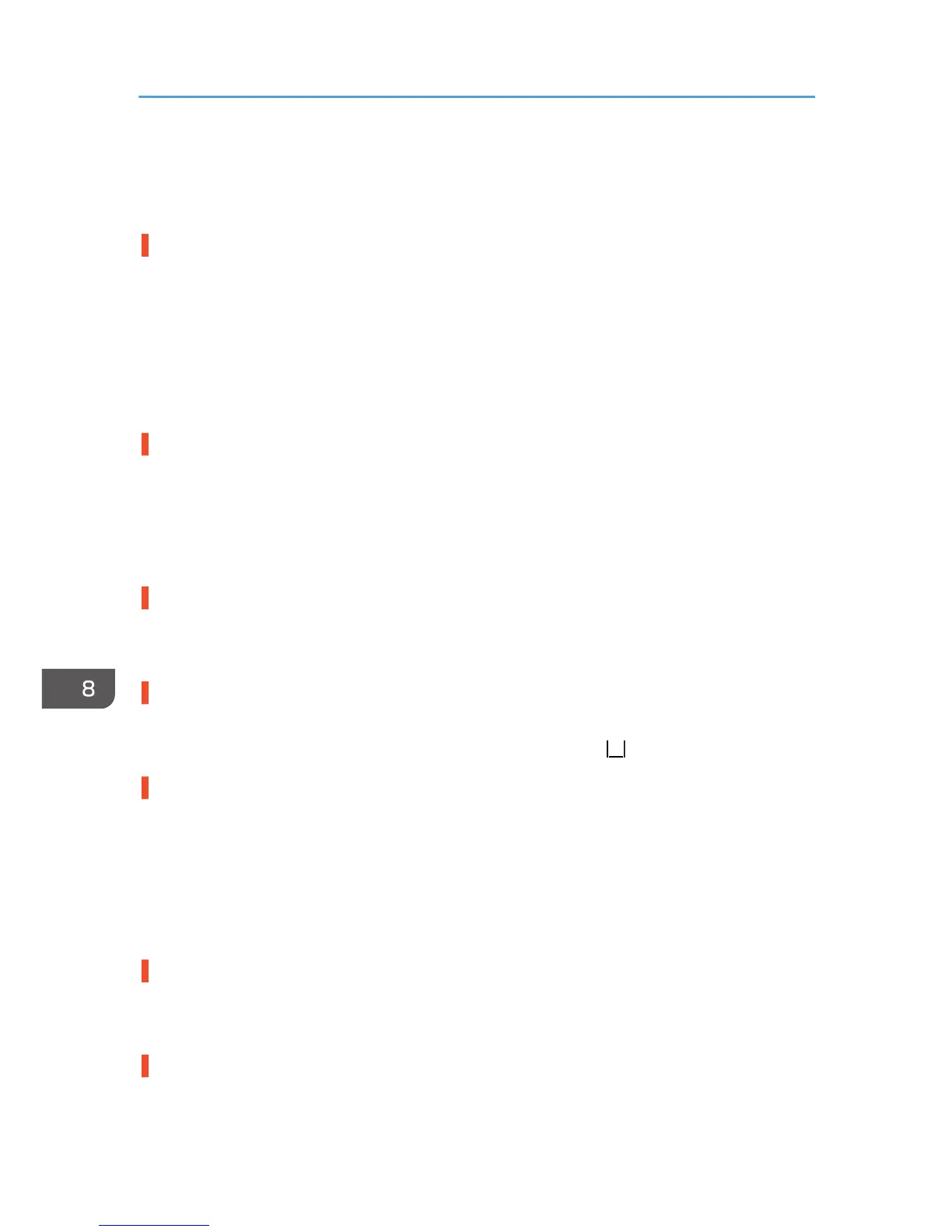Alternatively, press the [Form Feed] key, select a paper tray containing paper of the specified size or
type, and then print. To cancel the print job, press the [Job Reset] key.
See page 256 "Paper Size Mismatch/Paper Type Mismatch (Auto Tray Select)".
Load Paper:Tray# or Form Feed / A4 (210×297) Plain Paper
The tray (Tray 1, 2, 3, or the bypass tray) has run out of paper.
Reload the paper tray.
Alternatively, press the [Form Feed] key, select a different paper tray, and then print. To cancel the print
job, press the [Job Reset] key.
See page 254 "No Paper/Tray Not Detected (Tray 1)", page 254 "No Paper/Tray Not Detected
(Tray 2/3)", page 254 "No Paper/Tray Not Detected (Bypass Tray)".
Load Paper:Tray1 / A4 (210×297) Plain Paper
Tray 1 has run out of paper.
Reload Tray 1.
To cancel the print job, press the [Job Reset] key.
See page 254 "No Paper/Tray Not Detected (Tray 1)".
Loading Ink... / WAIT! N minutes
Ink being filled.
"N" indicates time required for this operation.
Low Ink
The ink will soon run out.
Make sure you have a new print cartridge for the color indicated by the icon.
Maintenance failed
Head cleaning, head flushing, or other maintenance operations have failed.
Run the maintenance again after clearing the error.
You can clear a maintenance error as follows:
• The machine receives another print job.
• Press the [#Enter] key.
Maintenance in process...
The machine is cleaning or flushing its print head.
Wait a moment.
Open Front Cover / Replace Ink Crtg
The ink has run out.
8. Troubleshooting
248