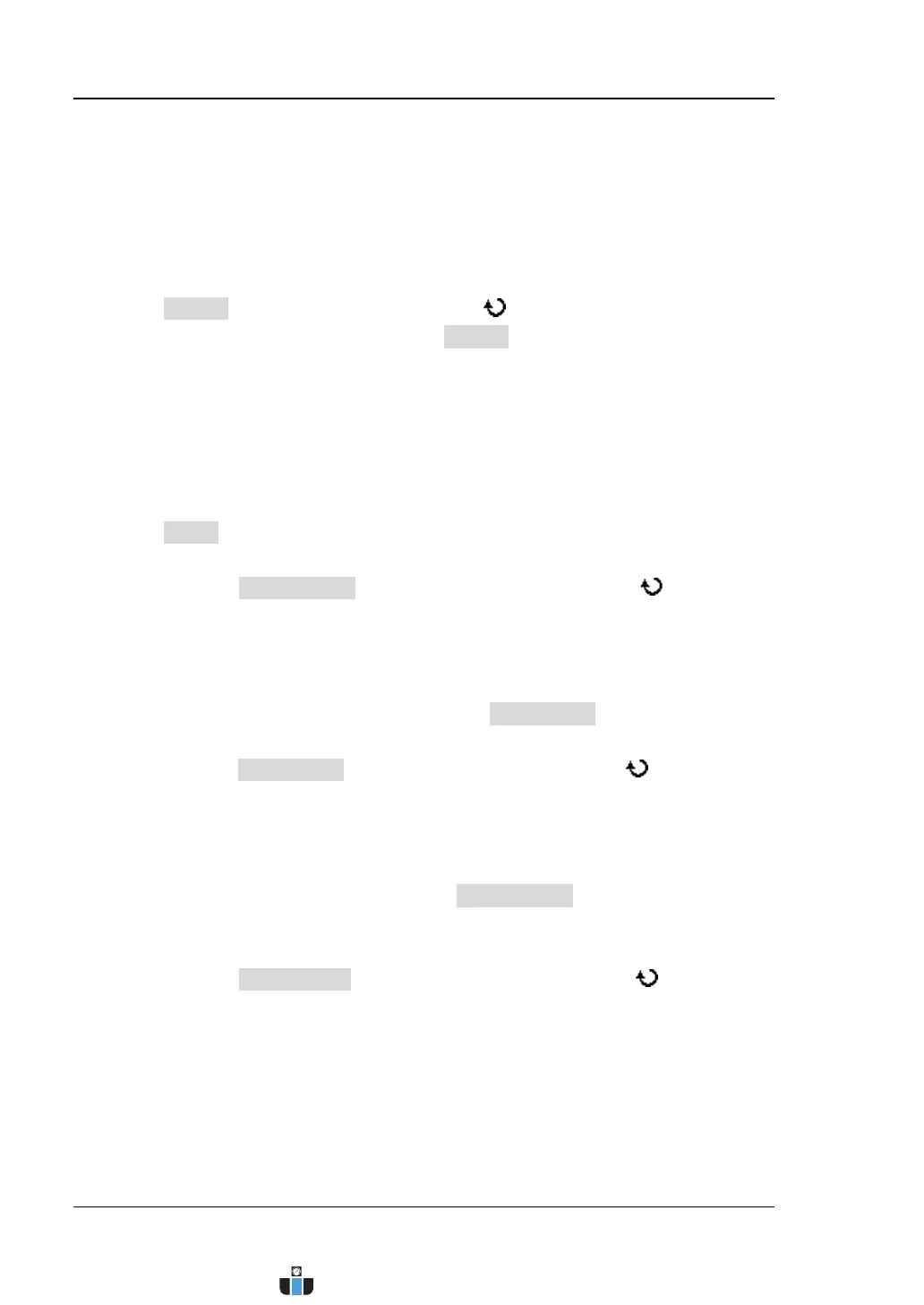RIGOL Chapter 11 Waveform Recording
11-14 MSO4000/DS4000 User’s Guide
Pass/Fail: perform analysis on the basis of the pass/fail test mask created
by users.
After selecting this mode, please set the desired test mask by referring to
“To Create the Pass/Fail Test Mask (Pass/Fail Test Mode)”.
2. Specify the source of waveform analysis
Press Source; turn the multi-function knob to select the desired channel
and press the knob. You can also press Source continuously to switch the
source channel currently selected. You can select CH1 to CH4.
Note: Only channels currently turned on (the waveforms of channels are
recorded) can be selected.
3. Set the waveform analysis range, number of frames and threshold
Press Setup to open the analysis setting menu. In this menu,
1) Set the waveform analysis range
a. Press Screen Start and turn the multi-function knob to set the
start point of waveform analysis (in pixel). The maximum adjustable
range is from 5 to 685. The default is 5.
Note: The actual adjustable range of the screen start point is from 5 to
“the screen end point currently set (Screen End) – 10”.
b. Press Screen End and turn the multi-function knob to set the end
point of waveform analysis (in pixel). The maximum adjustable range is
from 15 to 695. The default is 15.
Note: The actual adjustable range of the screen end point is from “the
screen start point currently set (Screen Start) + 10” to 695.
2) Set the number of frames of waveform analysis
a. Press Start Frame and turn the multi-function knob or the inner
knob of the navigation knob to adjust the start frame of waveform
analysis (the unit is frame) at a relatively smaller step or turn the outer
knob of the navigation knob to adjust the start frame of waveform
analysis at a relatively larger step. The maximum adjustable range is
from 1 to the number of frames recorded. The default is 1.
www.calcert.com sales@calcert.com1.800.544.2843
0
5
10
15
20
25
30