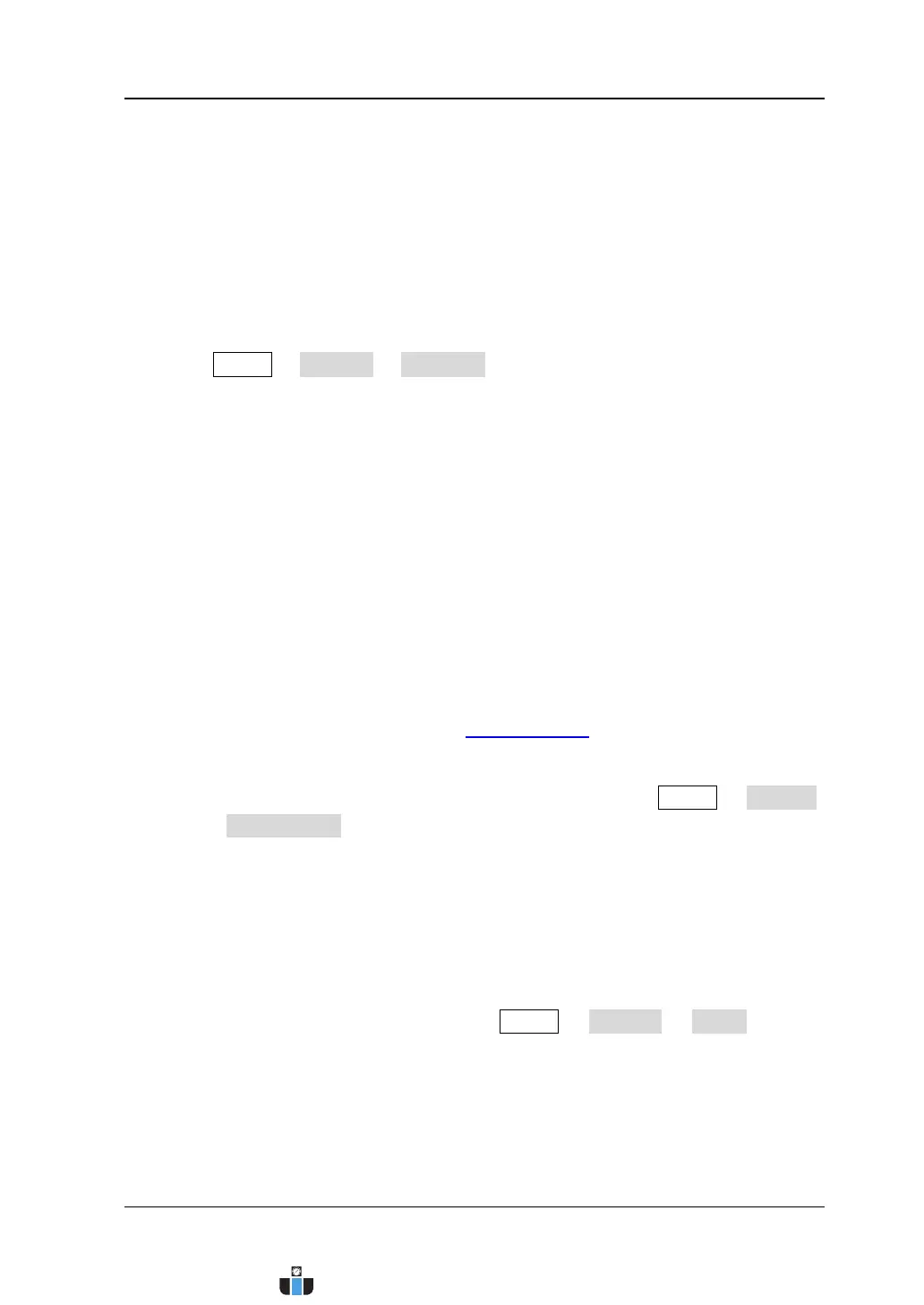Chapter 14 System Function Setting RIGOL
MSO4000/DS4000 User’s Guide 14-19
Option Management
This oscilloscope provides multiple options to fulfill your measurement requirements.
Please order the corresponding options according to the order numbers provided in
“Appendix A: Accessories and Options” in this manual. You can view the options
currently installed on the oscilloscope and activate the newly bought option.
1. View the installed options
Press Utility Options Installed to open the current option interface. You
can view the options currently installed on the oscilloscope and the related
information.
2. Install an option
To install an option, an option license (each instrument corresponds to a license)
or option license file is required. Option license is a 28-byte string consisting of
uppercase English letters and numbers. Option license file, whose file extension
is .lic, is a file that satisfies the specific formats.
After you purchase the desired option, you can get the corresponding key.
Before installing an option, follow the steps below to generate the option license
or option license file using the key according to your need.
1) Log in RIGOL official website (
www.rigol.com); click Customer Center
License Generate to enter the software license generation interface.
2) Input the correct key, instrument serial number (press Utility System
System Info to acquire the instrument serial number) and identifying
code in the software license generation interface and press Generate to
acquire the option license as well as the download link of the option license
file. To use the option license file, click download and download it to the
root directory of USB storage device.
Use the option livense
After acquiring the option license, press Utility Options Setup to open
the option installation interface. In the interface, you can input the option
license and install the option.
www.calcert.com sales@calcert.com1.800.544.2843
0
5
10
15
20
25
30
