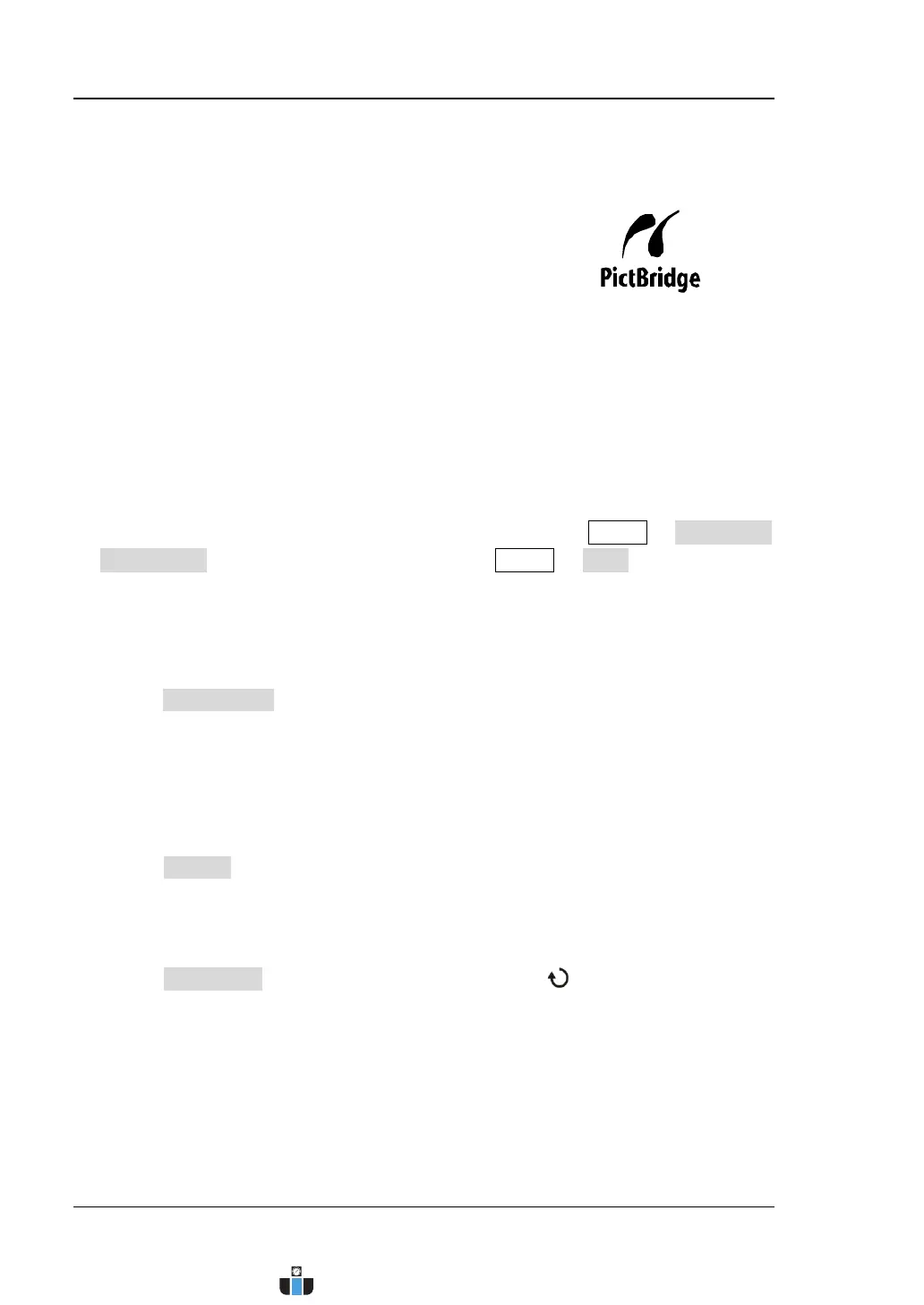RIGOL Chapter 14 System Function Setting
14-14 MSO4000/DS4000 User’s Guide
Print Setting
MSO4000/DS4000 digital oscilloscope supports PictBridge printer. Printer that
supports PictBridge can be connected directly via the USB DEVICE interface at the
rear panel of the oscilloscope. Then, you can set the print parameters using the
oscilloscope to control the printer to output the corresponding picture.
After the printer is correctly connected, you need to first press Utility IO Setting
USB Device to select “PictBridge”. Then, press Utility Print to open the print
setting menu. In this menu, you can set various print parameters and execute the
print operation.
1. Set the print range
Press Print Range to set the print range to “Screen” or “Wave” and the default
is “Screen”.
Screen: print the whole screen image.
Wave: only print the waveform area.
2. Set the print color
Press Palette to set the print color to “Gray Scale” or “Color” and the default is
“Color”.
3. Set the paper size
Press Paper Size and turn the multi-function knob to select the desired
paper size. You can also press this softkey continuously to switch the current
paper size. The sizes include “Default”, “A2”, “A3”, “A4”, “A5”, “A6” and “B5”.
Note: The paper sizes available are related to the property of the printer
connected. Sizes not supported by the printer cannot be selected.
PictBridge is a new print standard. If your oscilloscope
and printer both comply with the PictBridge standard,
you can connect the oscilloscope to the printer using a
USB cable to print the screen image directly. Devices
complies with the PictBridge standard have the icon as
shown in the figure on the right side.
www.calcert.com sales@calcert.com1.800.544.2843
0
5
10
15
20
25
30
