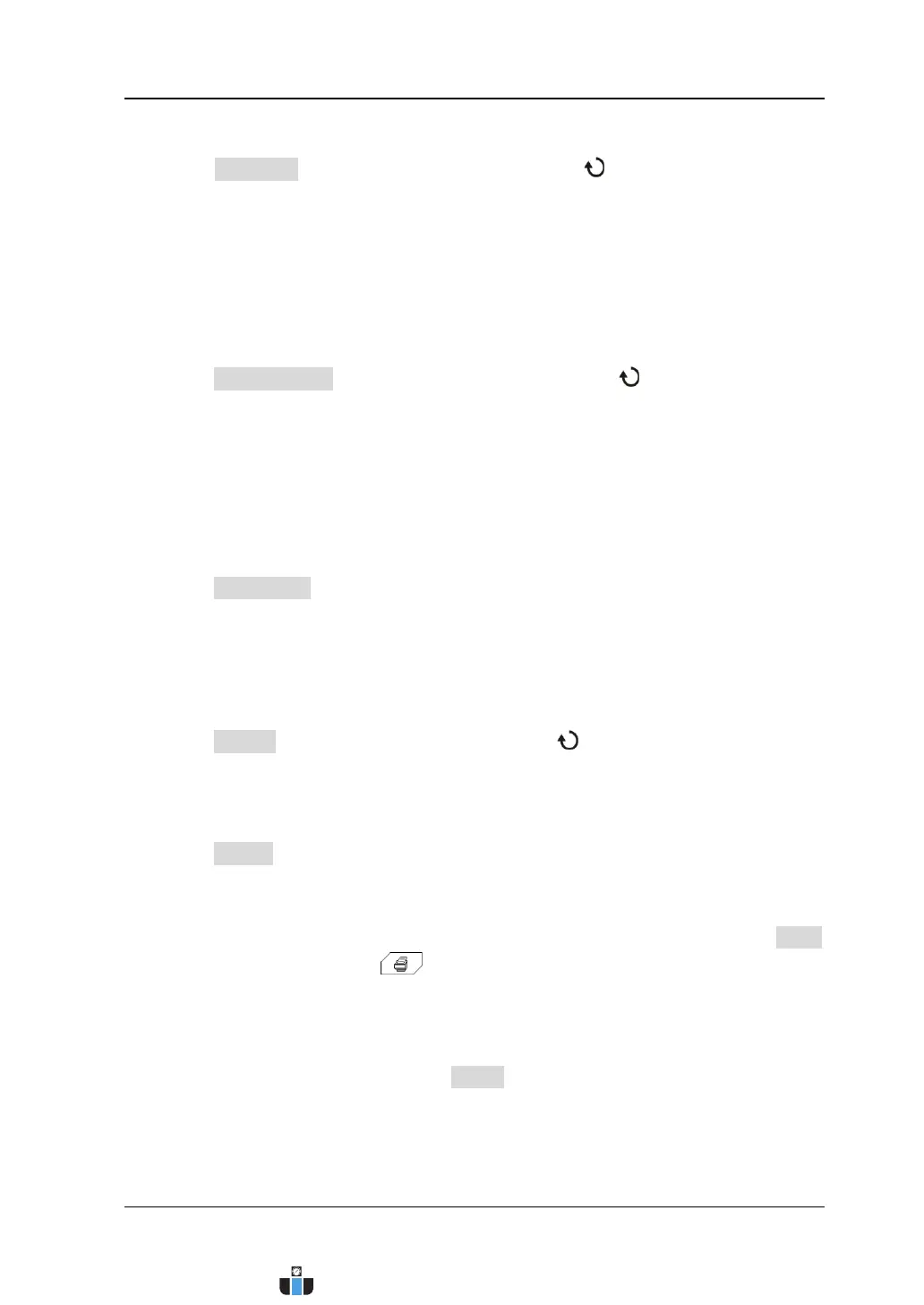Chapter 14 System Function Setting RIGOL
MSO4000/DS4000 User’s Guide 14-15
4. Set the picture type
Press File Type and turn the multi-function knob to select the desired
picture type. You can also press this key continuously to switch the current
picture type. The picture types include “Default”, “Exif/Jpeg” and “Bmp”.
Note: The picture types available are related to the property of the printer
connected. Picture types not supported by the printer cannot be selected.
5. Set the print quality
Press Print Quality and turn the multi-function knob to select the desired
print quality. You can also press this key continuously to switch the current print
quality. The print qualities include “Default”, “Normal”, “Draft” and “Fine”.
Note: The print qualities available are related to the property of the printer
connected. Print qualities not supported by the printer cannot be selected.
6. Enable or disable the date print
Press Date Print to select “ON” or “OFF” and the default is “OFF”.
Note: The date print is determined by the property of the printer connected. It
cannot be printed if the printer does not support this function.
7. Set the print copies
Press Copies and turn the multi-function knob to select the desired number
of copies. The range is from 1 to 999.
8. Enable or disable print color invert
Press Invert to select “ON” or “OFF” and the default is “OFF”.
9. Start the print
After setting the print parameters according to the methods above, press Print
or press the shortcut key
at the front panel and the printer will execute
the print operation according to the current print parameter settings.
10. Stop the print
During the print process, pressing Abort will stop the current print.
Note: This softkey is only available during the print process.
www.calcert.com sales@calcert.com1.800.544.2843
0
5
10
15
20
25
30
