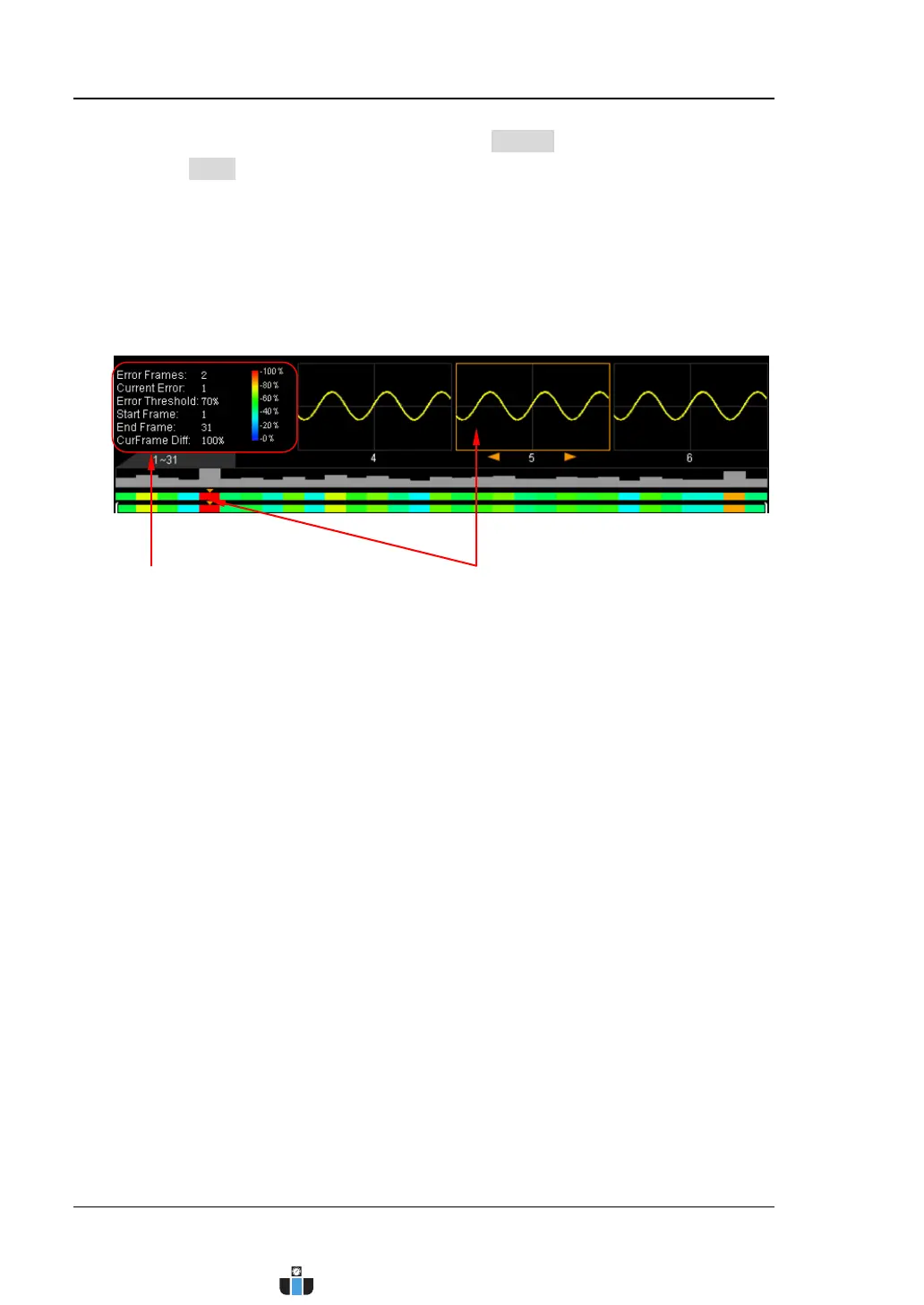RIGOL Chapter 11 Waveform Recording
11-16 MSO4000/DS4000 User’s Guide
During the waveform analysis, you can press Cancel to stop the analysis.
Pressing Start again can restart the analysis.
Note: During the analysis process, the progress bar is displayed on the screen
and the settings cannot be modified.
5. View the analysis results
After the analysis finishes, the analysis results are displayed on the screen and
the first error frame is located as shown in the figure below.
1) Waveform analysis result explanations
Error Frames: the total number of error frames discovered in this
analysis. The number of error frames is related to the error frame
threshold currently set.
Current Error: when the waveform analysis finishes, 1 (error frame is
discovered) or 0 (no error frame is discovered) is displayed by default.
When viewing the error frames, the order number of the error frame
currently viewed in all the error frames is displayed.
CurFrame Diff: related to the analysis mode currently selected.
Trace Mode
The “CurFrame Diff” (namely the relative difference) is the normalized
value of the difference between the current frame and template. Please
refer to “Trace Mode”.
Pass/Fail Test Mode
The “CurFrame Diff” is 100% (the frame is correct) or 0% (the frame is
wrong). Please refer to “Pass/Fail Test Mode”.
Note: There are only two “CurFrame Diff” values (100% and 0%)
Waveform Analysis Settings and Results
www.calcert.com sales@calcert.com1.800.544.2843
0
5
10
15
20
25
30
