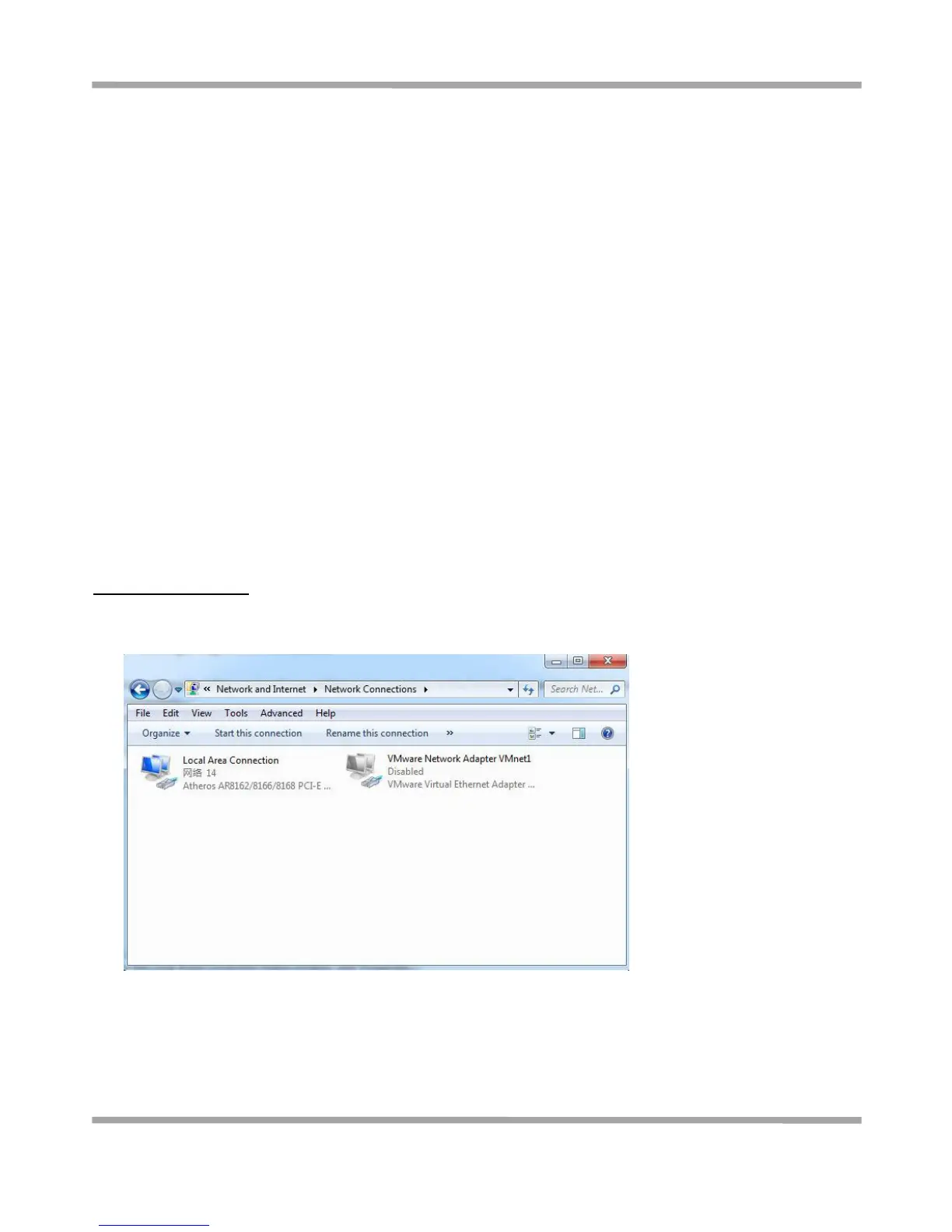Robustel GoRugged R3000 Lite User Guide
RT_UG_R3000 Lite_v.1.4.1 15.11.2016 22 / 135
Confidential
Chapter 3 Configuration Settings over Web Browser
The router can be configured through web browser including IE 8.0 or above, Chrome and Firefox, etc. And the
supported operating systems are: Linux, Mac OS, Windows 98/NT/2000/XP/Me/Vista/7/8, etc. There are various
ways to connect to the router, either through an external repeater/hub or to PC directly. When the router connects
to the PC’s Ethernet port directly, and if the router works as the DHCP server, then the PC can obtain IP from router
directly; or the PC can be configured with a static IP address in the same network segment with the router, and then
the PC and the router will form a small local area network. After the connection has been established successfully,
enter the device’s default login address in the browser and access the router’s web login interface.
3.1 Configuring for the PC
There are two methods to configure the IP address on PC, one is to obtain an IP address automatically from Local
Area Connection, and another is to configure a static IP address manually within the same subnet of R3000 Lite
router. Please refer to the steps below:
Window 7 System (the configuration for Windows system is similar)
1. Click Start > Control panel (in classic view), double-click Network and Sharing Center, and then double-click
Local Area Connection.
