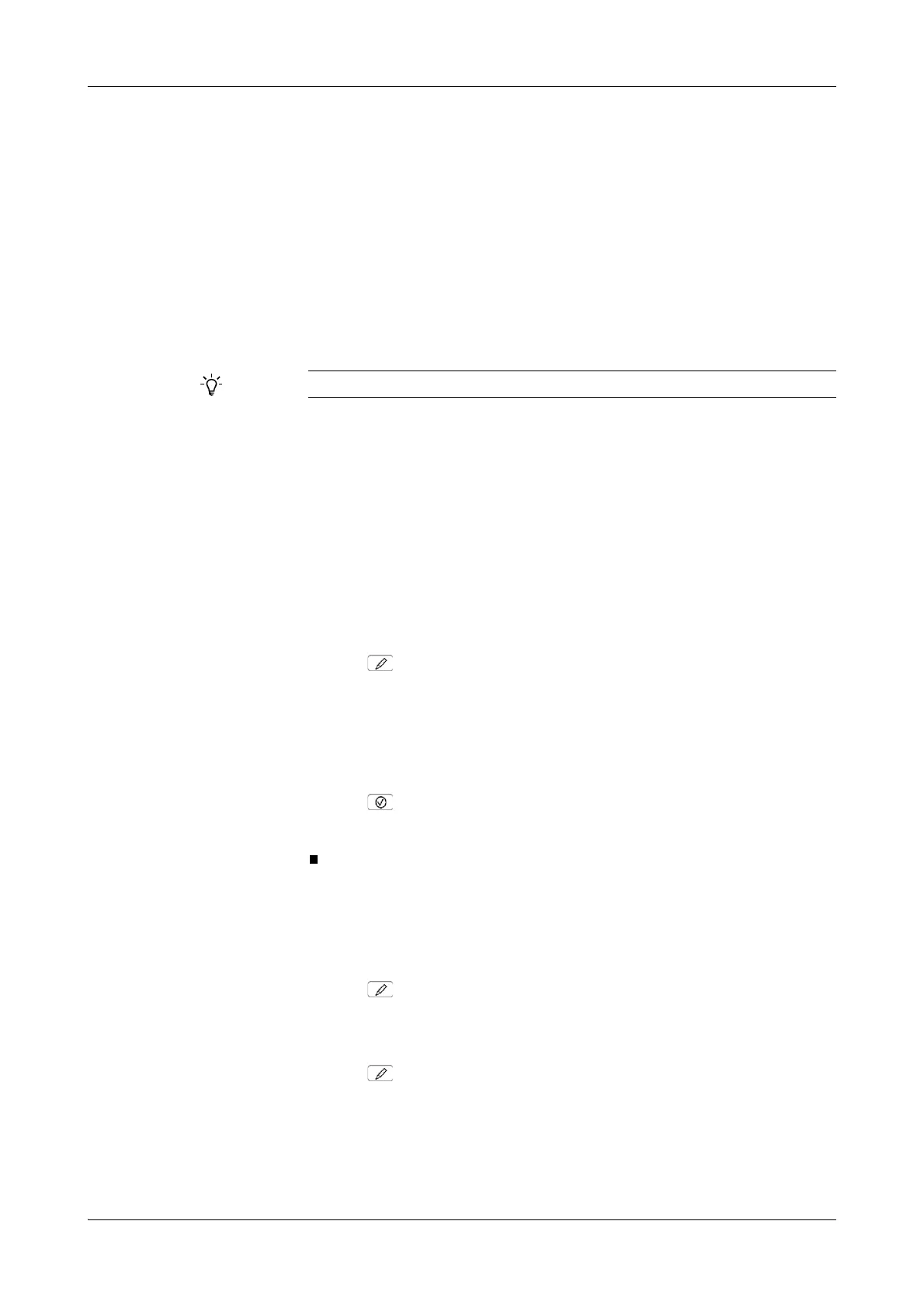Roche Diagnostics
Operator’s Manual · Version 3.1 B-119
Cedex Bio System 6 Special operations
Assigning tests to test tabs
Assigning tests to test tabs
The system provides two order modes: Easy and Full. When working in Easy mode,
the test selection screen consists of one panel, if working in Full mode, the screen
contains up to six panels, each is identified by a tab.
To make a test available for selection from the test selection screen, you need to
assign it to a test tab. This is done in two steps:
1. Naming the tabs (if required).
2. Assigning the tests to the tabs.
Assignment when importing
applications
When you import applications, the tests are assigned to the tabs as follows:
o If you work in Easy mode, the tests are added to the Easy panel. (If the panel is
full, they will not be displayed.)
o If you work in Full mode, the tests are added to the Easy panel (if there is space)
and to the first Full mode tab. If there is not enough space on the first Full mode
tab, the test is added to the next tab that has space available.
a To name a test tab
1
Choose Utilities > Configuration > Workflow.
2
Expand the Workflow entry, scroll down, and select Test Tab 1...6 Name.
3
Press .
A screen for typing text is displayed.
e
For details on typing text see Typing text on page A-74.
4
Type up to four characters.
This is the name of the tab on the screen for assigning tests.
5
Press .
The tab name is now available on the screen for assigning tests. See below.
a To assign a test to a tab
1
Choose Utilities > Applications > Laboratory Parameters.
2
Select the test you want to assign to a tab.
3
Press .
4
Select General and expand the entry.
5
Select Test Tabs.
6
Press .
A screen is displayed that provides a button for each of the possible tabs.
The Easy button is always available. It is the standard panel for working in Easy
order mode. (You cannot rename it.)
You need Lab Manager or Administrator rights for assigning tests to tabs.