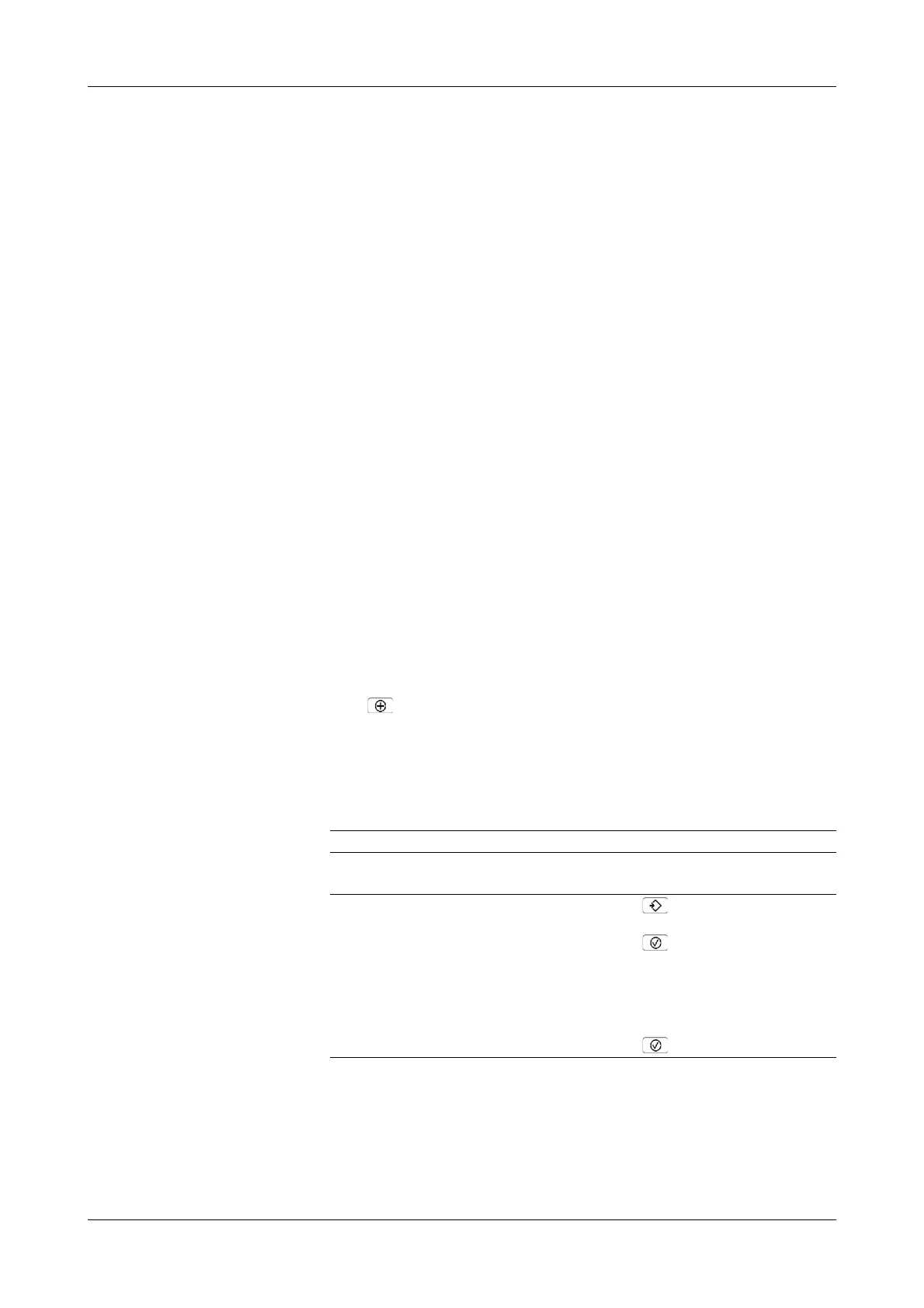Roche Diagnostics
Operator’s Manual · Version 3.1 B-137
Cedex Bio System 7 Configuration
Applications
Applications
Installing applications
To make available a new application on a Cedex Bio instrument, you need to
perform the following steps:
1. Import the data to the instrument by reading its barcode or by reading them from
a USB stick. This step saves the data on the instrument.
It is possible to import a new version of an application with identical application
code, but you cannot install it.
e
To import application data on page B-137.
2. Install the application. This step activates the application on the instrument and
so makes it available for use.
e
Installing applications on page B-137.
3. Prepare the application. This step associates the application with lot data and
auxiliary fluids such as calibrators and controls.
e
To prepare an application on page B-140.
a To import application data
1
Do one of the following:
o Choose Utilities > Applications > Laboratory Parameters, then continue
with step 2.
o Choose Utilities > Import > Application, then continue with step 4.
2
Press .
3
Press Import Application.
A screen is displayed, asking you to scan the barcode or to import the data from
the USB stick.
4
Do one of the following:
The system checks whether there is already an application on the system with
identical application code and short name.
If… Do this…
You intend to scan the barcode: 1. Scan the barcode from the barcode
sheet.
You intend to import from the USB stick: 1. Press .
2. Insert the USB stick.
3. Press .
4. Select the directory that contains the
application file.
You recognize the application pack-
ages by their file extension .tsb.
5. Press to confirm the selection.