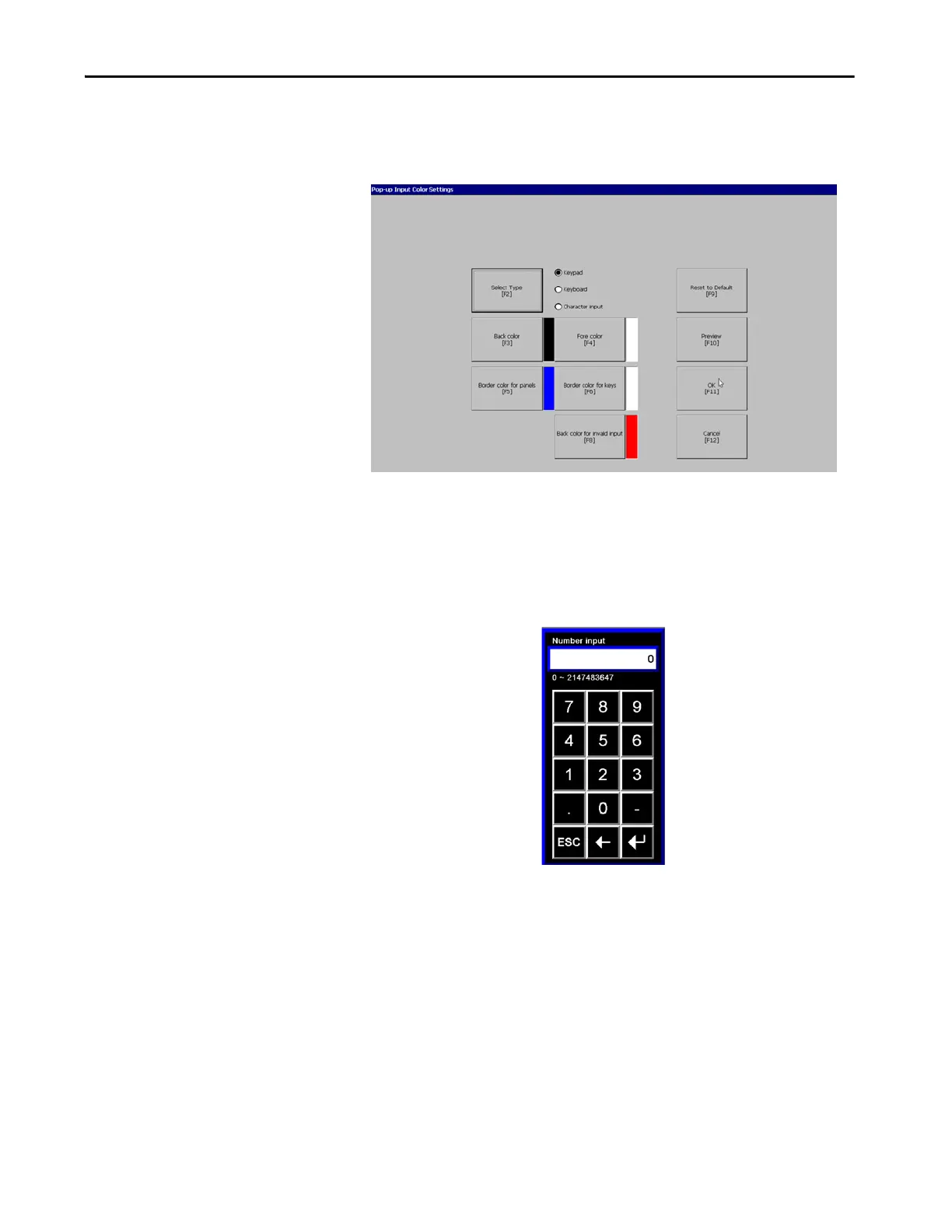Rockwell Automation Publication 2711P-UM008J-EN-P - April 2022 101
Chapter 3
3. In the Pop-up Input Color Settings dialog box, choose the input element
for which you want to change the color: Keypad, Keyboard, or
Character input.
4. Choose each of the color areas you want to modify for the input
element, for example, Back color, and then select a color for that area.
5. To save the color changes, click OK.
The new colors are changed for that input element, as shown in the
following example.