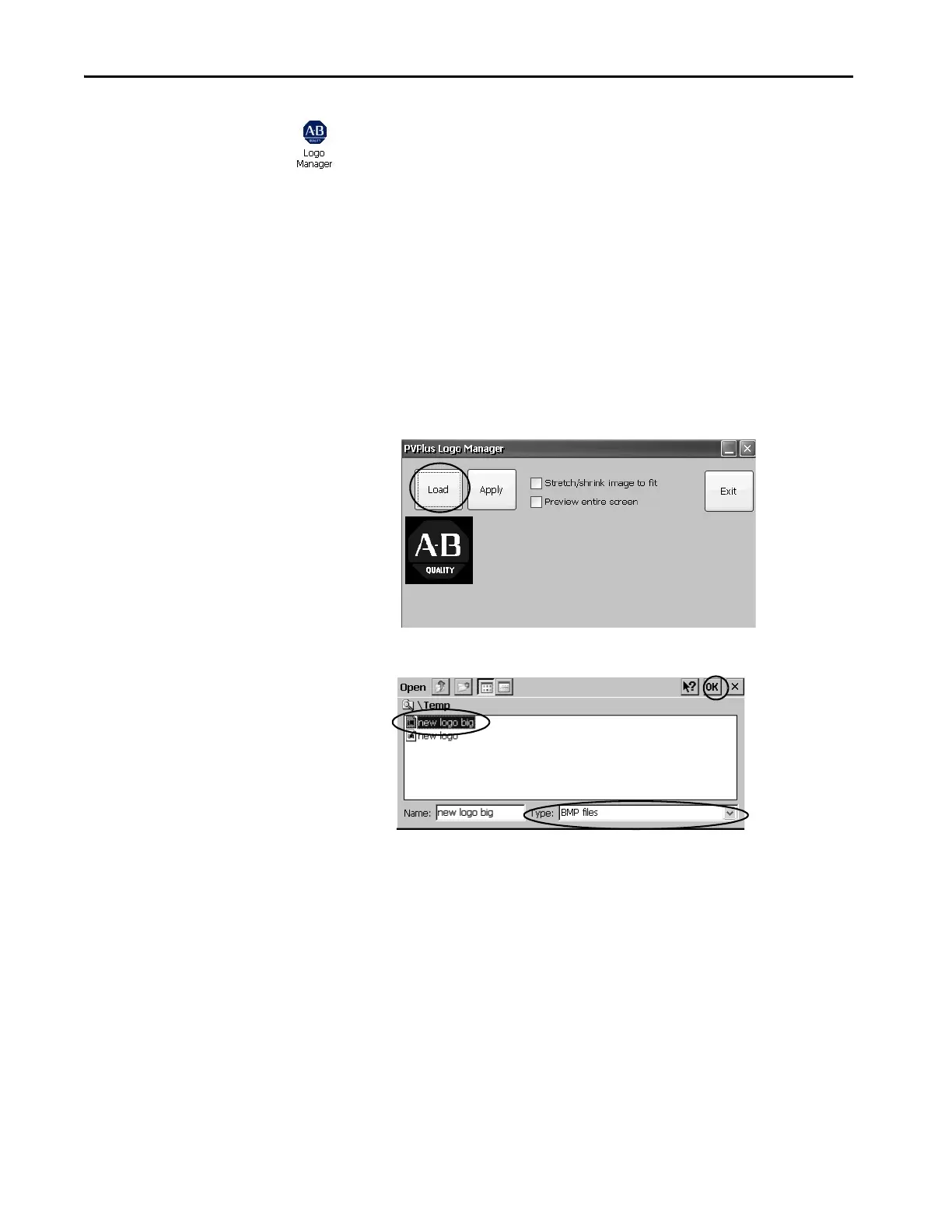134 Rockwell Automation Publication 2711P-UM008J-EN-P - April 2022
Chapter 4
Logo Manager
Use the Logo Manager to change the logo that appears on the splash screen at
startup and the default screen saver image. The default splash-screen image is
the Allen-Bradley logo (ablogo.bmp).
The logo can be a .bmp, .jpg, .gif, or .png image. A 90 x 90 pixel, 16-bit color
image provides a good result.
Before applying the new logo, you can do the following:
• Preview the logo on the splash screen.
• Resize image to fit the fixed area of the splash screen.
To apply a new logo the splash screen and the screen saver, follow these steps.
1. Double-click Logo Manager in the control panel.
The Logo Manager opens with the current logo.
2. Click Load.
3. Select the location of the new image you want to load:
•A folder on the terminal.
• Storage Card2 - SD card
•USB Storage - USB drive
4. Select the image file to load.
5. Verify that the file type is correct.
6. Click OK.