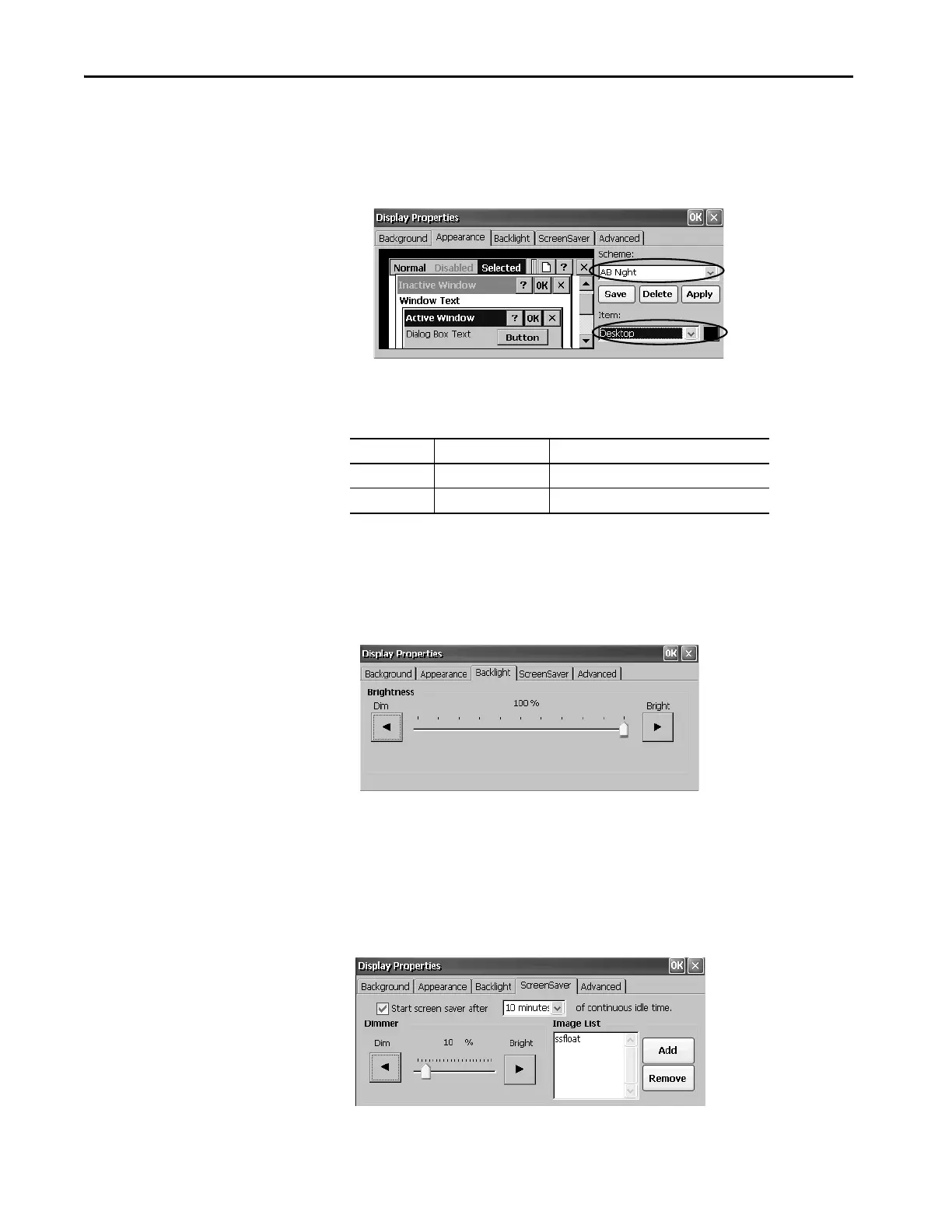130 Rockwell Automation Publication 2711P-UM008J-EN-P - April 2022
Chapter 4
Desktop Appearance
The Appearance tab in Display Properties controls the visual style and colors of
the desktop and other window elements.
Two custom schemes and images provide for day or night viewing. When you
change schemes, you must also change the image on the background tab.
Backlight Intensity
You can adjust the intensity of the backlight in 10% increments from 0…100%.
At 0%, the backlight is minimally visible.
Screen Saver
The screen saver extends the life of the display. When the terminal is idle for a
continuous period, the screen saver dims the backlight and displays a moving
image. When deactivated, the display brightness returns to its normal level.
Scheme Desktop Color Background Logo
AB Day Blue abclocknight
AB Night Black ablclockday
