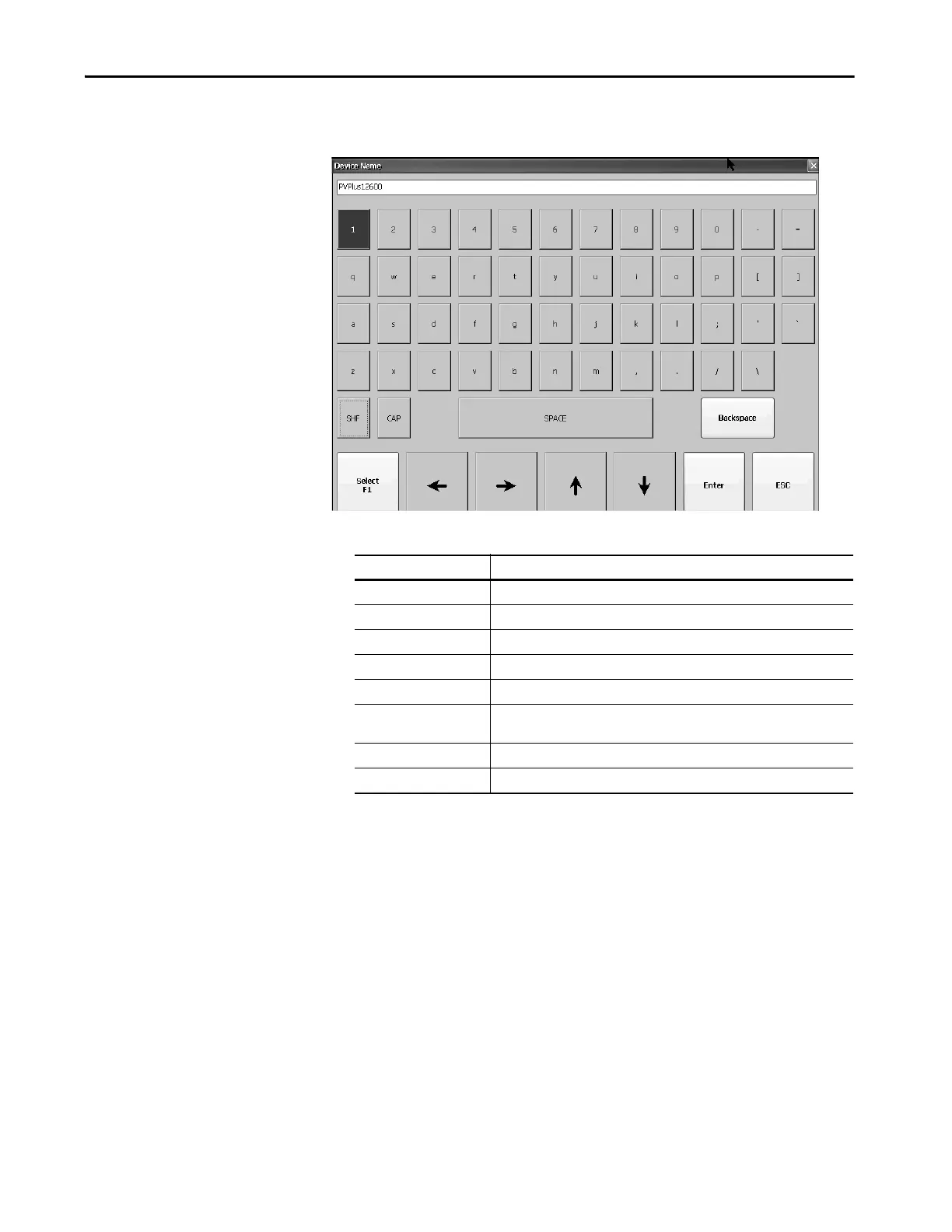Rockwell Automation Publication 2711P-UM008J-EN-P - April 2022 77
Chapter 3
Soft Keyboard
When you activate a data entry field, a keyboard opens. For fields that require
numeric values only, 0…9 and the decimals are enabled.
To enter characters in the display area above the keyboard, follow these steps.
1. Select a character on the keyboard:
• On a touch screen terminal, touch a key.
• On a keypad terminal, press the arrow keys to navigate to a key.
2. Press Select to copy the character to the display area.
3. Press Enter when done to exit the keyboard.
Table 21 - Soft Keyboard Controls
Select This Key: To:
SHF Switch keys between their shifted and unshifted state.
CAP Switch between lowercase and uppercase characters.
SPACE Enter a space between characters in the Display Area.
Backspace Delete the previous character (to the left of the cursor) in the Display Area.
Select Select a character and enter it in the Display Area.
Left, Right, Up, Down Arrow Select the character to the left, right, above, or below the currently selected
character.
Enter Accept the entered characters and return to the previous dialog box.
ESC Cancel the current operation and return to the previous dialog box.