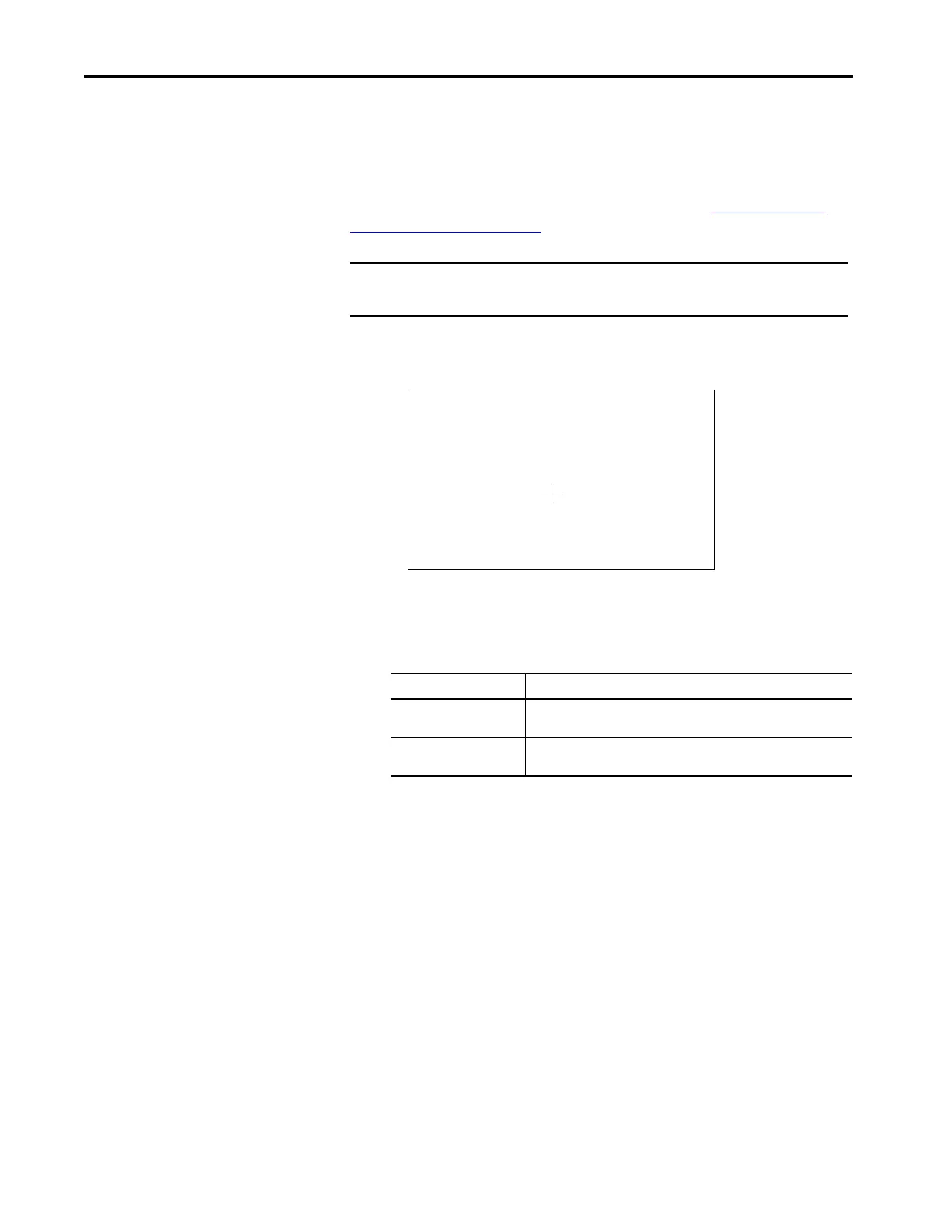98 Rockwell Automation Publication 2711P-UM008J-EN-P - April 2022
Chapter 3
Calibrate the Touch Screen
To calibrate PanelView Plus 7 Performance Series A terminals with a touch
screen, follow these steps. For information on how to calibrate the Series B
terminals (Series C for Stainless Steel terminals), see See Initial Startup —
Series B Terminals on page 52.
1. Press Terminal Settings, then choose Input Devices>touch
screen>Calibration.
2. Follow the instructions on the screen.
When the calibration is complete, a message appears to indicate the
measurement of new calibration settings.
IMPORTANT Use a plastic stylus with a minimum tip radius of 1.3 mm (0.051 in.) A
stylus is more precise than a finger and also helps to protect the screen.
On This Type of Terminal: Do This:
Touch screen only • Press the screen to register saved data.
• Wait for 30 seconds to cancel saved data and keep the current settings.
Keypad and touch screen • Press the Enter key to accept new settings.
• Press the Esc key to cancel and keep the current settings.
Carefully press and briefly hold stylus on the center of the target.
Repeat as the target moves around the screen.