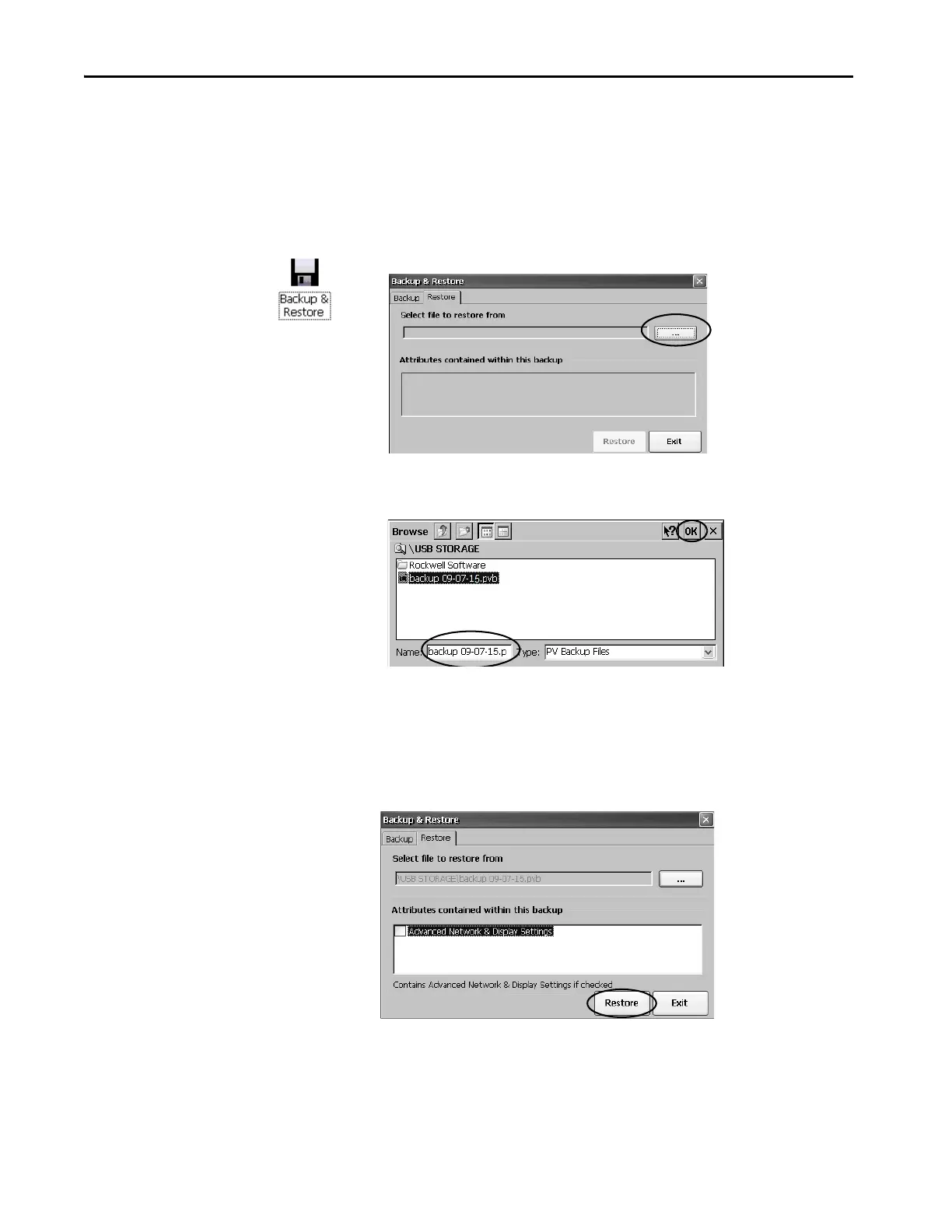128 Rockwell Automation Publication 2711P-UM008J-EN-P - April 2022
Chapter 4
Restore a Back-up Image
To restore or clone a back-up image to a storage device, follow these steps.
1. Insert the USB drive or SD card into the appropriate slot of the target
device.
2. In the control panel, double-click Backup & Restore.
3. Click the Restore tab.
4. To select the back-up file to restore, click the...browse button.
5. Select the location of the back-up file:
• USB Storage if you use a USB drive
• StorageCard2 if you use an SD card
6. Select the .pvb back-up file that you want to restore.
7. Click OK.
8. Click Restore.
The restore includes advanced network and display settings if you
selected this option when performing the backup.
9. To start the restore, click Yes.