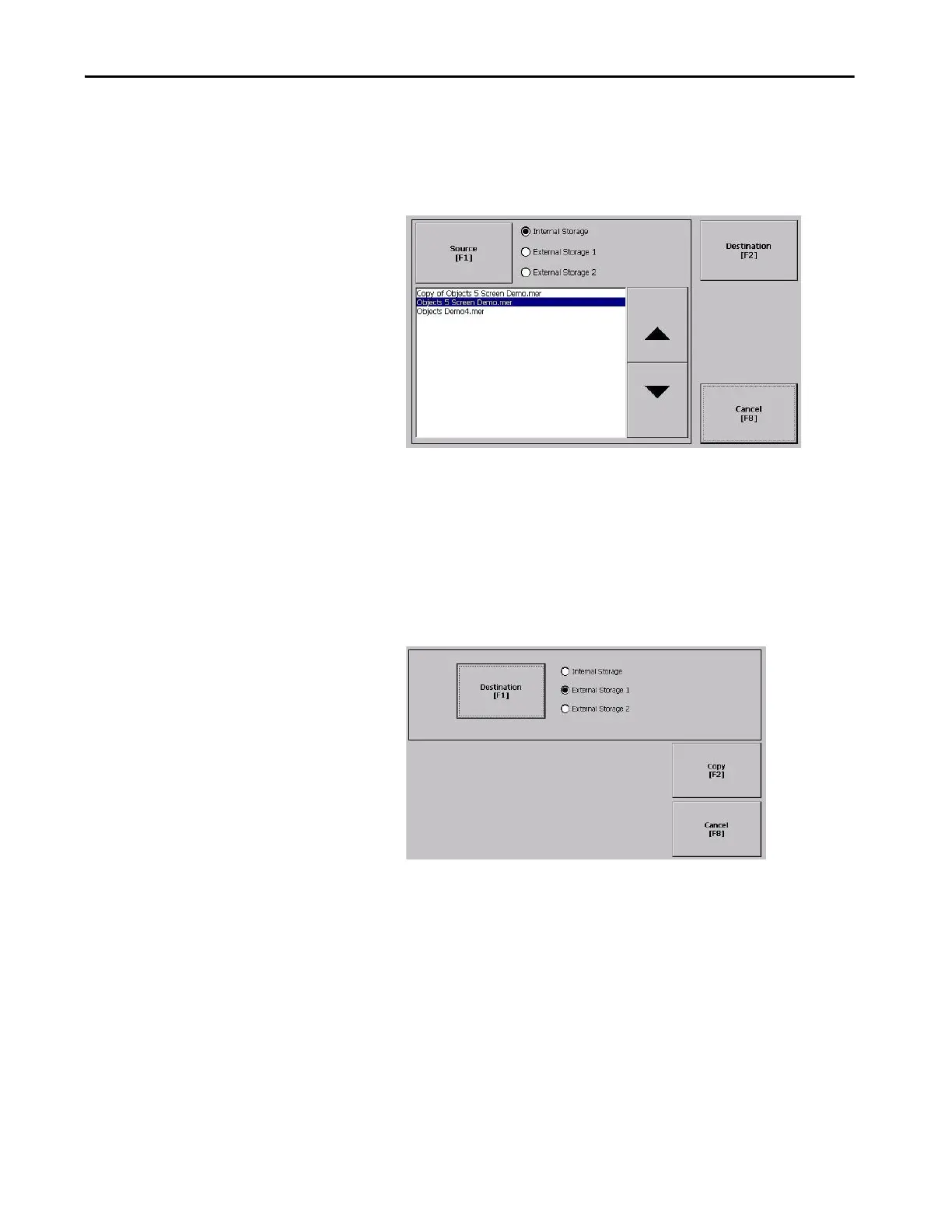Rockwell Automation Publication 2711P-UM008J-EN-P - April 2022 93
Chapter 3
Copy Files on Terminal
You can copy FactoryTalk View ME application (.mer) files or font files
between nonvolatile memory of the terminal and a USB drive, or SD card.
1. Press Terminal Settings, then choose File Management>Copy
Files>Copy Applications or Copy Fonts.
2. To select the location of the file you want to copy, press Source:
• Internal Storage - nonvolatile memory of the terminal.
• External Storage 1 - SD card that is loaded in card slot of terminal.
• External Storage 2 - USB drive that is loaded in USB host port of
terminal.
3. Select a file that appears in the list for the selected storage area.
4. Press Destination on the same dialog box.
5. To select the storage location to copy the file, press Destination.
The destination must be different than the source location.
6. To copy the selected file to the target location, press Copy.
If the file exists, you are asked if it is okay to overwrite the file. Respond
by selecting Yes or No.
TIP FactoryTalk View ME Station software looks for .mer files in the folder
My Device\Application Data\Rockwell Software\RSViewME\Runtime\
and font files in the folder \Rockwell Software\RSViewME\Fonts\ .