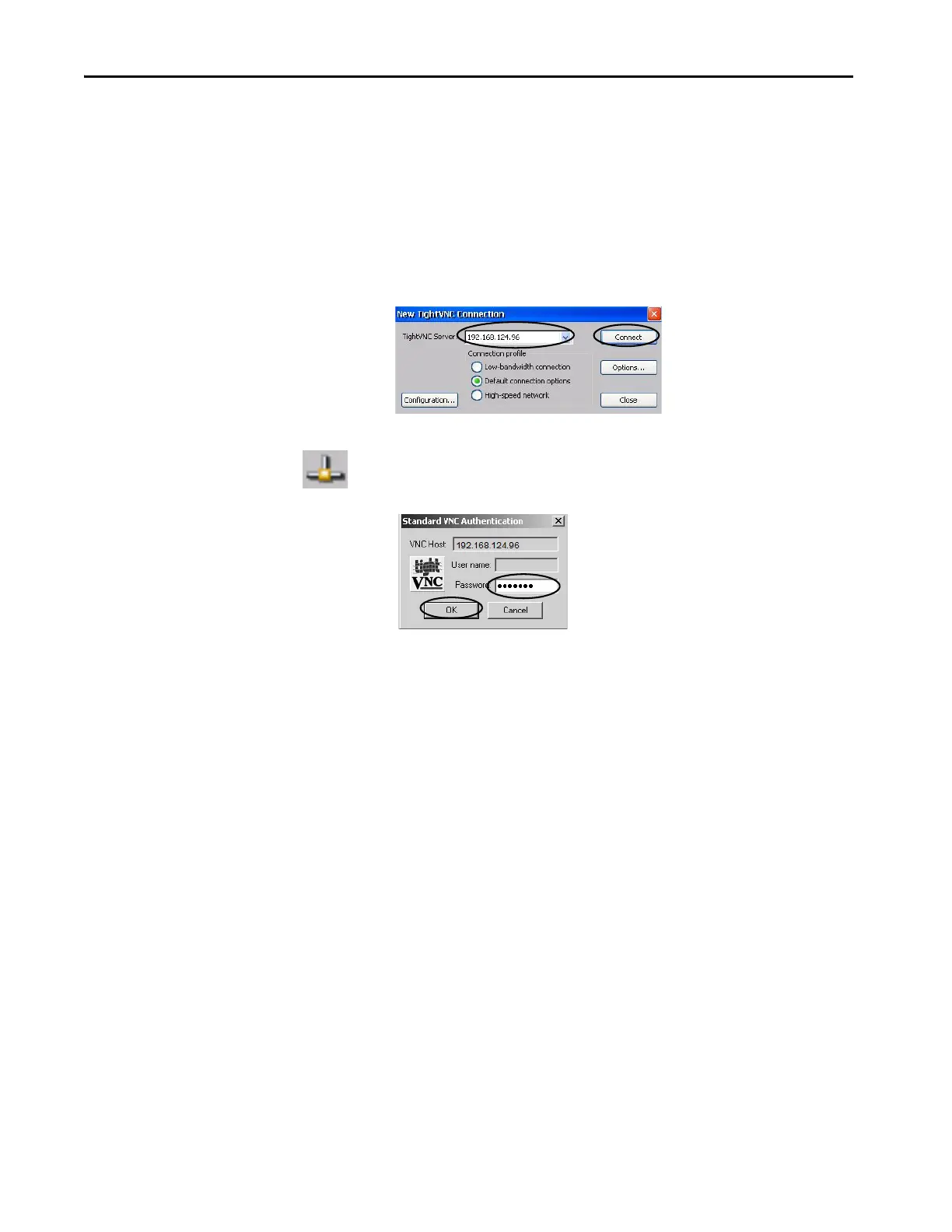140 Rockwell Automation Publication 2711P-UM008J-EN-P - April 2022
Chapter 4
3. Select View-only password, then enter a seven-character password in the
field that opens.
4. Click OK
5. Restart the server when prompted to apply new settings.
To launch a VNC connection to view terminal operations, follow these steps.
1. On your computer, choose Start>Programs>TightVNC>TightVNC
Viewer.
2. Enter the IP address of your terminal and click Connect.
3. Enter the View-only password that is defined on the terminal and click
OK.
The PanelView VNC Server opens the current view of the terminal on
your desktop. You can view but not control terminal operations.
4. When finished, close the PanelView VNC Server.
TIP Click the network connection icon in the system tray to view the IP
address of the terminal.