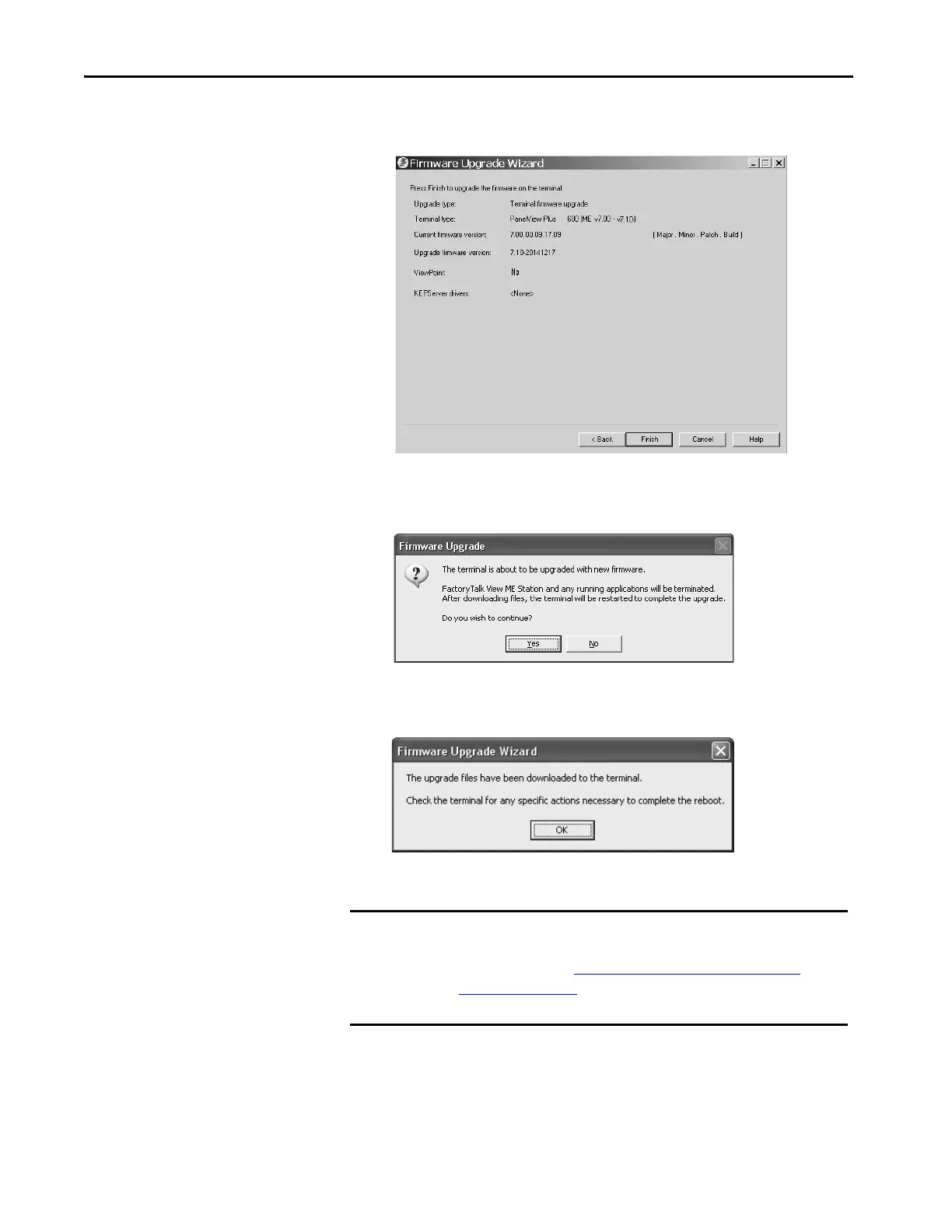202 Rockwell Automation Publication 2711P-UM008J-EN-P - April 2022
Chapter 7
The final dialog box summarizes your choices for upgrading the terminal
firmware.
9. Click Finish to update the firmware in the terminal.
10. Click Yes to continue with the update.
A progress bar updates as firmware files are copied to the terminal.
11. Click OK when the firmware update is complete.
The terminal restarts and executes the new firmware.
IMPORTANT If the firmware update fails because of a power loss or the firmware update
card is inadvertently removed, you can restore the terminal to the factory
default firmware. See Maintenance Mode Operations
— Series A
Terminals on page 224 for details on how to restore the factory default
settings.