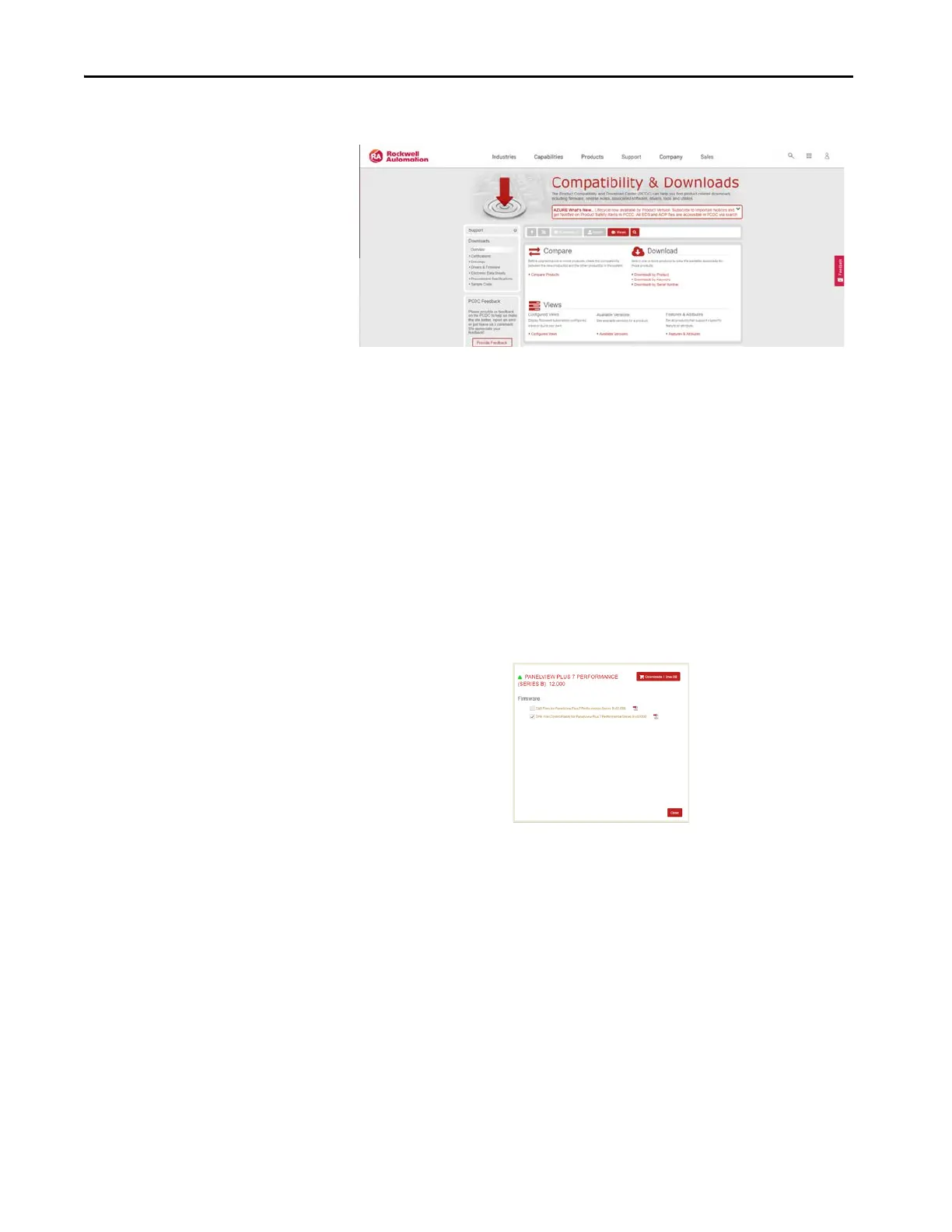206 Rockwell Automation Publication 2711P-UM008J-EN-P - April 2022
Chapter 7
2. On the home page, click Available Versions.
3. Click the Select a Product link, and in the Select a Product dialog box,
type PanelView Plus 7 Performance in the search field, and then click
the Search button.
4. Select PanelView Plus 7 Performance, and then select B for the Series B
firmware (C for Series C for Stainless Steel terminals).
5. Click the Show Downloads icon for the desired firmware version for
PanelView Plus 7 Performance (Series B (Series C for Stainless Steel
terminals)).
6. Select and download the DMK file for the desired firmware version.
7. Save the DMK file in the desired Firmware Kits location.
The default location is
C:\Users\Public\Documents\RockwellAutomation\Firmware Kits
8. On the PanelView terminal, in the Control Panel, select Settings,
Firmware Updates, Switch to Firmware Update mode.
TIP Firmware for Series B terminals (Series C for Stainless Steel terminals) start
at version 12.XXX.