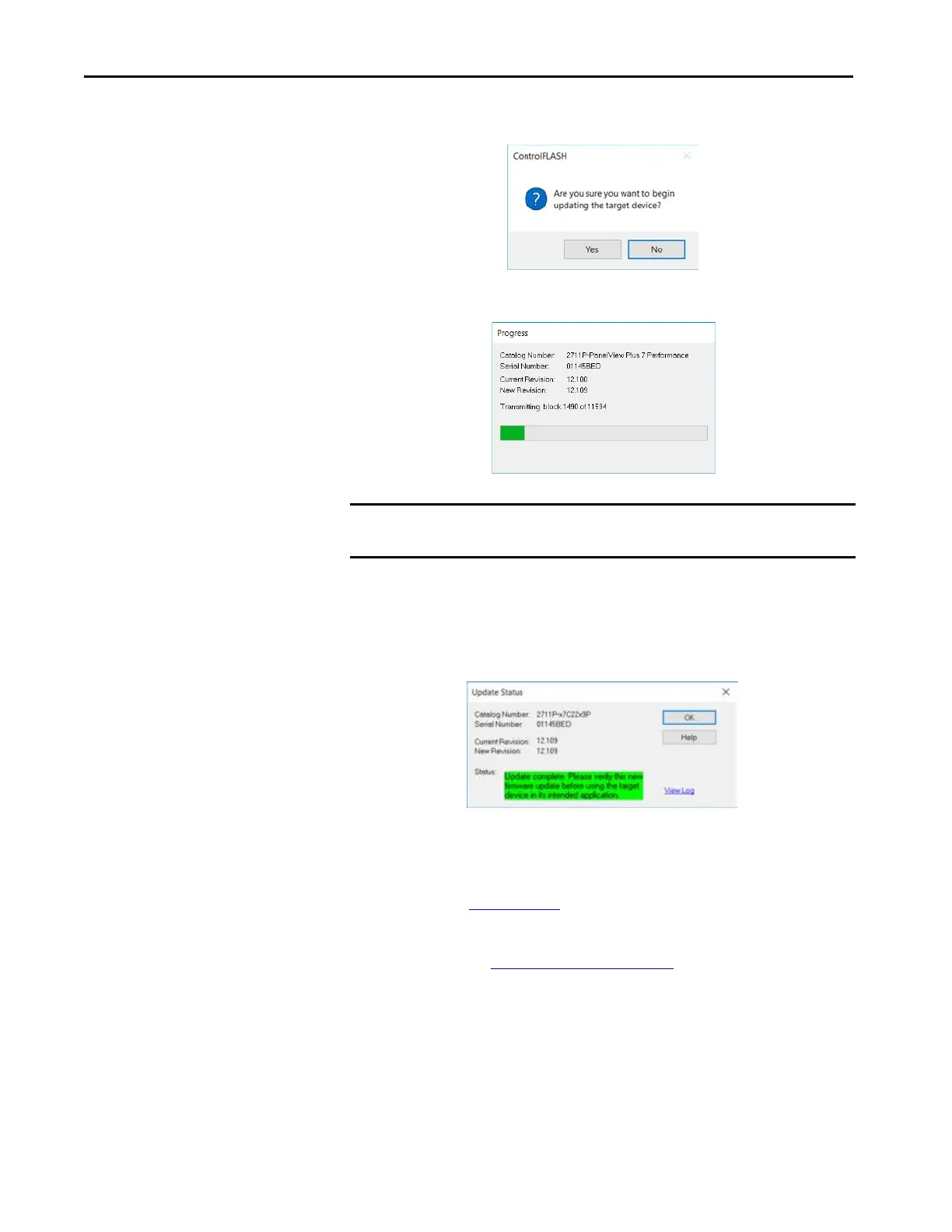68 Rockwell Automation Publication 2711P-UM008J-EN-P - April 2022
Chapter 2
7. Click Yes to confirm that you want to update the target device.
The update starts and can take several minutes to complete.
When the firmware is sent to the terminal, the terminal resets and
performs diagnostics.
The Update Status dialog box opens when the update is complete. If the
update was successful, the Status area is green.
8. Click OK.
If the update fails, the status area is red and reads Update failure. For
troubleshooting information, see the ControlFLASH User Manual,
publication 1756-UM105
.
9. Close the ControlFLASH software.
10. Continue with Enter a Password
on page 69.
IMPORTANT Do not cycle power to the terminal during this process or the firmware
update does not complete successfully.
