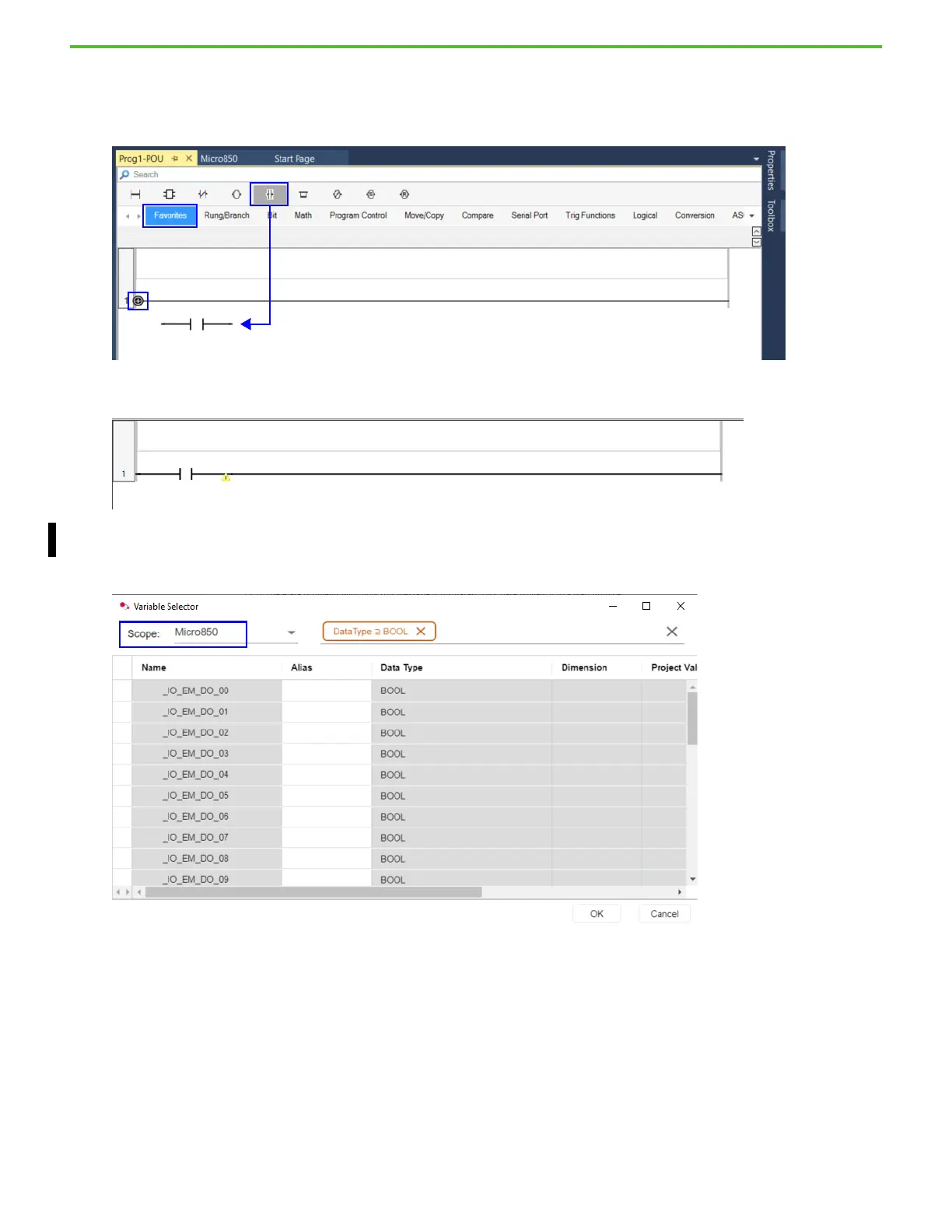20 Rockwell Automation Publication 2080-QS004C-EN-E - October 2023
Chapter 3 Create and Save a Connected Components Workbench Project
Create the Ladder Diagram program
1. Locate the Direct Contact instruction in the Favorites folder of the Instruction Toolbar, and drag-and-drop it onto the left side of the
rung.
The “+” icon on the rung indicates the location of a drop point for the instruction. After adding the instruction, your rung should look as
follows.
2. After inserting the Direct Contact instruction, you can enter the tag name that is required directly. Alternatively, right-click and select
the Variable Selector to select the variable or I/O point to assign to this instruction.
3. In the Variable Selector dialog box, select Micro850 from the Scope dropdown menu to see the list of I/O points.
