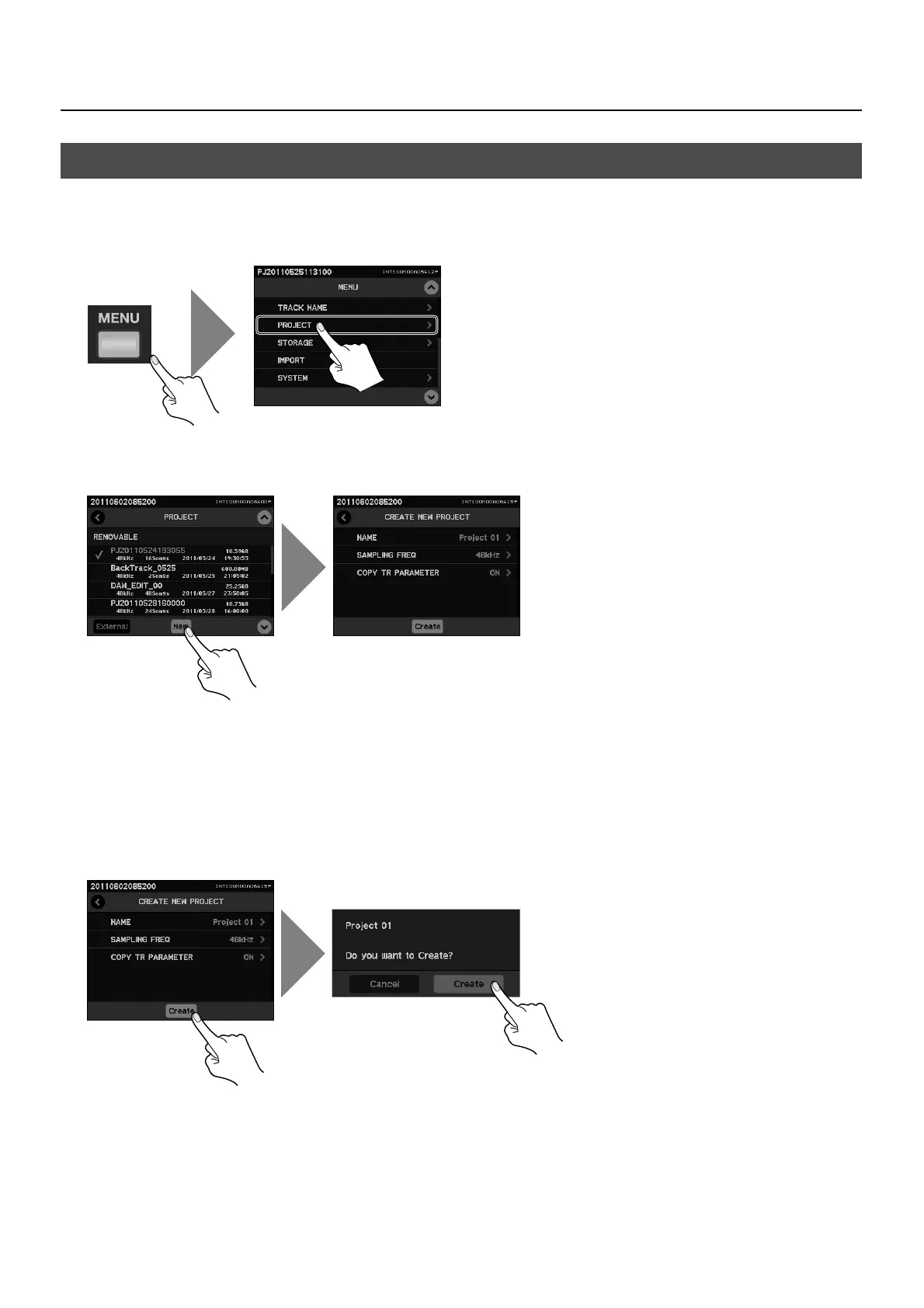38
About Projects
1. Display the project list.
Press [MENU] button to open the menu screen and select [PROJECT]. The list of projects contained in the removable storage is
displayed.
fig.select-project-menu.eps
2. Open new project creation screen.
Touch [New] to switch to project setup screen.
fig.new-project.eps
3. Set the project parameters.
Set parameters below for the new project.
• NAME Touch this to switch to name edit screen.
• SAMPLING FREQ Touch this to switch to the screen to set project’s sampling frequency.
• COPY TR PARAMETER Touch this to switch to the screen to select whether to copy track parameters (patchbay, track status, track name)
4. Create a new project.
Touch [Create] to create a new project.
fig.create-new-project.eps
Creating a New Project
