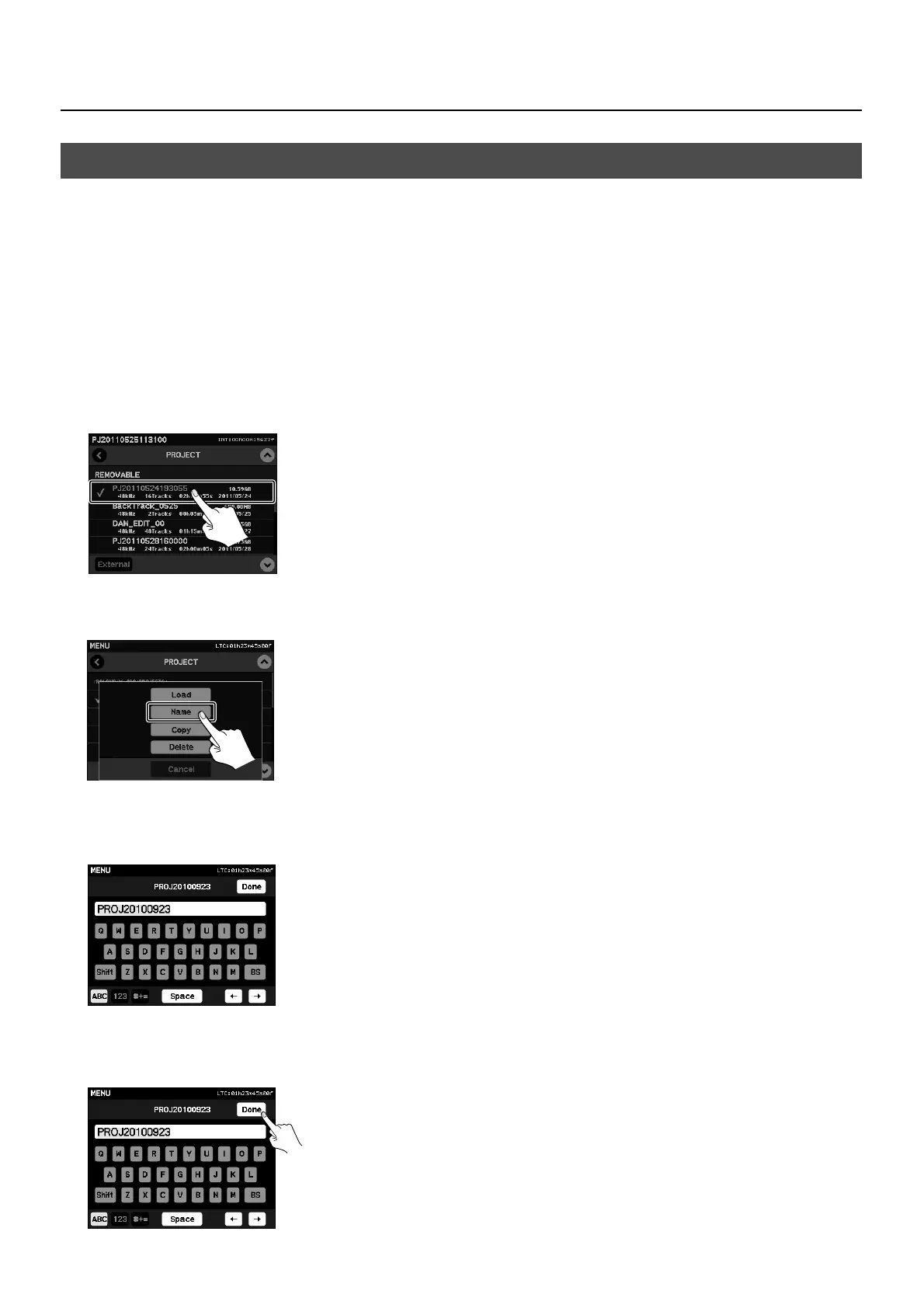58
About Other Features
Changing a Project Name
You can change the project name with the steps below. Project sequence is determined by the project names (numerical and
alphabetical order).
1. Display the menu.
Press the [MENU] button to display the menu screen.
2. Access the project setting screen.
At the touch panel, touch [PROJECT] to access the project setting screen.
3. Select the project.
Touch the project name. Editing options for the project are displayed.
fig.select-project.eps
4. Select “Name.”
From the editing options, select [Name]. The display changes to a screen for renaming the project name (Name Edit screen).
fig.select-name.eps
5. Rename the project.
Use the screen shown below to change the project name. For information on the functions of the icons, refer to the following
section, “About the Name Edit Screen.”
fig.rename.eps
6. Finalize the new project name.
Touch [Done] to finalize the project name.
* If you press the [MENU] button without touching [Done], you can return to the home screen without saving the new project name.
fig.fix-project-name.eps
Changing a Project Name/Song Name/Track Name
