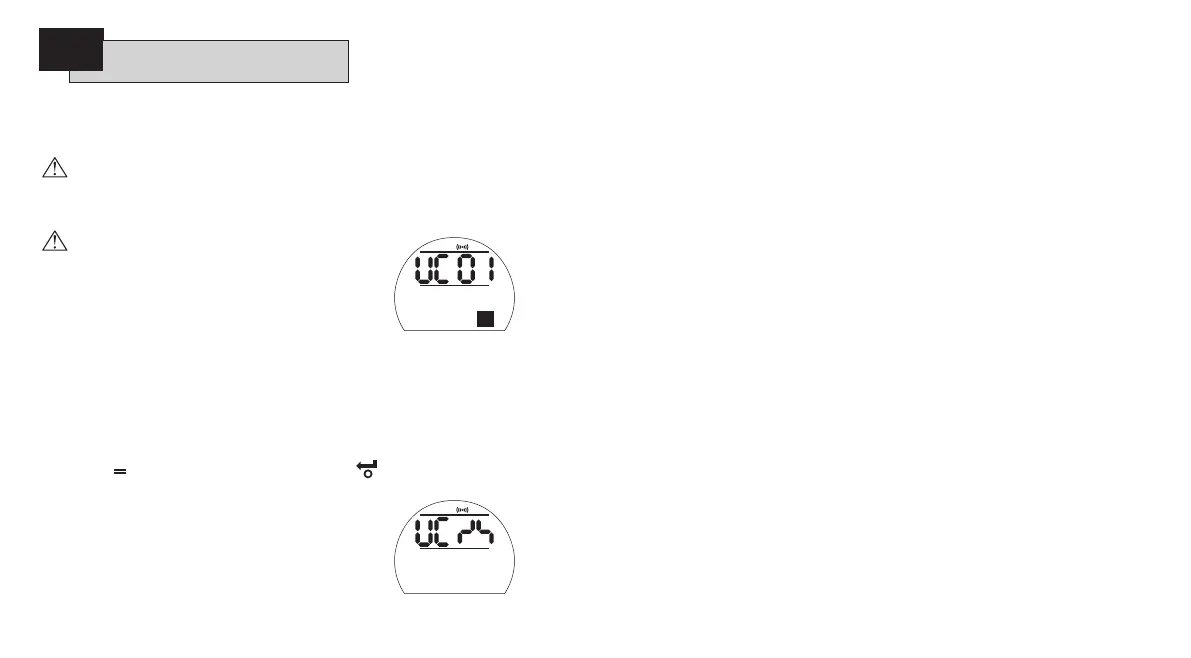72
Heading
AA
Uploading a configuration File to an
IQT actuator
Note: Actuator must be set to
Local when writing configuration
data.
Warning: After uploading a
configuration file from the tool
to the actuator, the actuator basic
and configuration set up will be a
duplicate of the file set up.
Refer to sections 8 & 9.
Open and close limit positions and
current position are not copied
and must be set on each individual
actuator. Refer to section 8.
For access to the Upload Configuration
screen, the actuators password must
first be set correctly, see section 7.
Press the
m
Key
The green LED visible in the setting Tool
window will start flashing.
Point the Tool at the actuator Display
Once communication has been successfully
established, the download datalogger
screen will be displayed.[dL 01]
PRESS THE
k
KEY.
The download configuration screen will
be displayed: [dC 01]
PRESS THE
m
KEY.
The upload configuration screen will be
displayed:
Upload Configuration screen
Note. IQT actuators with non text
displays show code/symbols only.
Using the + or – keys, select the
memory location where the required
configuration file is stored and press
the
key, the following screen will
be displayed:
Uploading Configuration screen
Note. IQT actuators with non text
displays show code/symbols only.
The writing process take approximately
12 seconds to complete, after which
the screen reverts to the Uploading
Configuration screen. If during the
writing process an error is encountered,
[UC Er] will be displayed along with
Error
, wait for 5 seconds until the screen
reverts to [UC 01] and try again.
Write Config
Memory Loc: 01
Write Config
Writing Data
11.1
Setting Tool Pro
Download & Upload cont.