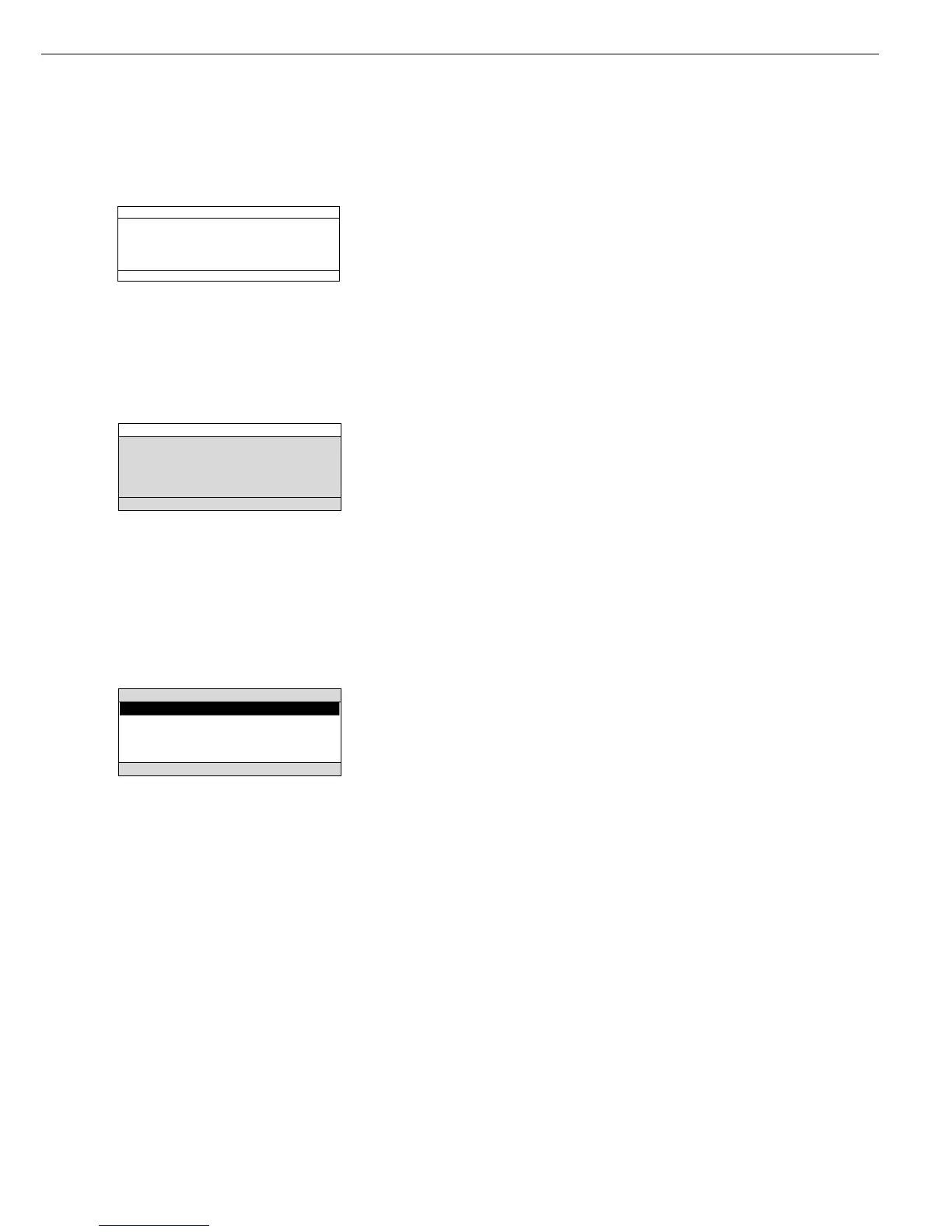Menu Operation and Drying Results
This display is divided into three sections.
Line for Operating State:
The line for operating state indicates the
function of the current screen page.
In the Setup menu, the current menu path
is shown here.
Example for Setup, Language:
Input and Output Window:
This window contains either detailed infor-
mation (e.g., on the active application) or
a pick list. A selected item is displayed
inversely (white letters on a black back-
ground). You can also enter information in
an active field in this window using the
alphanumeric keys.
Example for Setup, Parameter Settings:
The following symbol in the input or
output window indicates:
d this symbol marks the saved
menu setting
Soft Key Labels:
See the “Function Keys (Soft Keys)” on the
previous page
11
Parameter Settings
The parameters are configured in
menus. These menus have several
levels.
Example of the Setup Menu:
● To select a parameter:
Press the s key
● To move within a menu level:
Press the Q or q soft keys
● To select a menu item (submenu):
Press the O soft key
To set a parameter:
● Press the Q or q soft keys
repeatedly until the desired setting is
selected (displayed inversely)
● Confirm your selection by pressing the
l soft key
To change the numeric value of
a parameter:
● Press the Q or q soft keys
repeatedly until the desired setting is
selected (displayed inversely)
● Enter the desired number using the
0 1 ... 9 . keys
or the a soft key and enter the
desired letters
● Confirm your selection by pressing the
l soft key
To exit Setup: Press s or the
oo soft key
Data Output
You can choose between:
– internal printer (option)
– interface port for:
– Sartorius printer
(such as the YOP03-01)
– computer (PC)
– process logic controller (PLC)
– universal remote control switch
(Internal/External) Printer
You can configure the print functions to
meet your individual requirements by
selecting the corresponding menu code in
Setup. The printouts can be generated as
standard or ISO/GLP-compliant printouts.
ISO: International Organization
for Standardization
GLP: Good Laboratory Practice
You can have printouts generated auto-
matically, or by pressing p; printout
generation can be dependent on or inde-
pendent of the stability or time parameters
(for example, automatic when a drying
program starts, at specific time intervals,
at the end of a drying program).
See the section on “Data Output Func-
tions” in the chapter entitled “Operating
the Moisture Analyzer” for a detailed
description of data output options.
