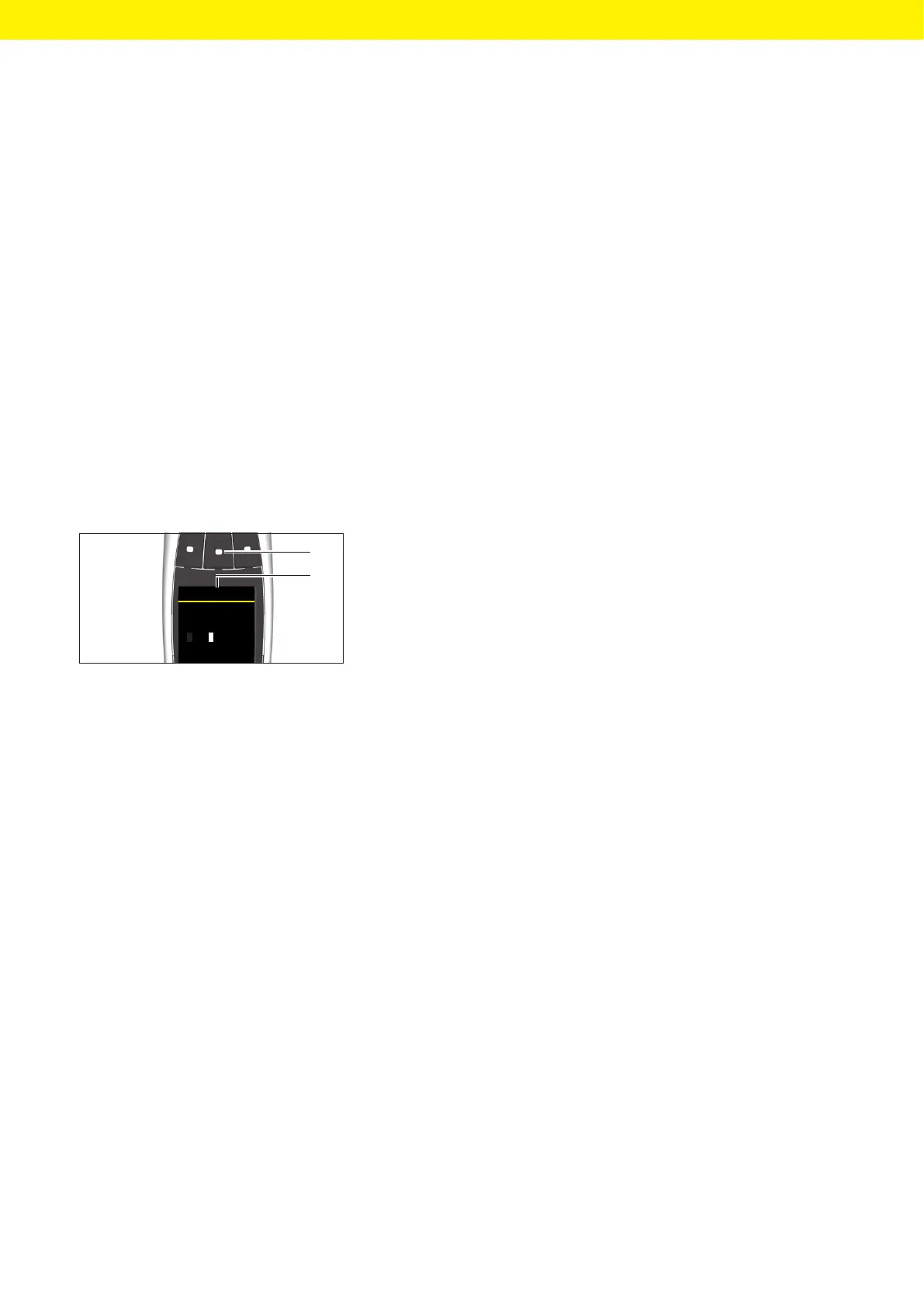Picus
®
2 Operating Instructions 19
Operating Design
Text input
t When entering text, navigate between the positions, e.g. to create the
user ID:
t In view mode: For one position to the left, turn the scrollwheel
anticlockwise, and for one position to the right, turn the scrollwheel
clockwise.
t In edit mode: Press the [OK] softkey.
y The cursor moves one position further to the left.
t To change an entry during text input:
t Activate edit mode.
t Turn the scrollwheel until the desired letter appears.
t Press the [OK] softkey or the operating button.
y The selected letter is applied and the cursor moves one place to the
left.
t Repeat the settings in this way until the cursor has reached the last
position.
t To apply the entry: press the [OK] softkey.
y The changed entry is saved and the control returns to the next higher
menu level.
t To enter lower case letters, numbers or symbols during text input: press
the middle softkey (1) until the desired row of characters (2) appears.
t To delete a position during text input:
t Press the middle softkey (1) until the [CLEAR] softkey function
appears.
t Press the [OK] softkey.
y The entry at this position is deleted and the cursor moves one position to
the right.
OKABCBACK
Enter name:
Picus 2
1
2