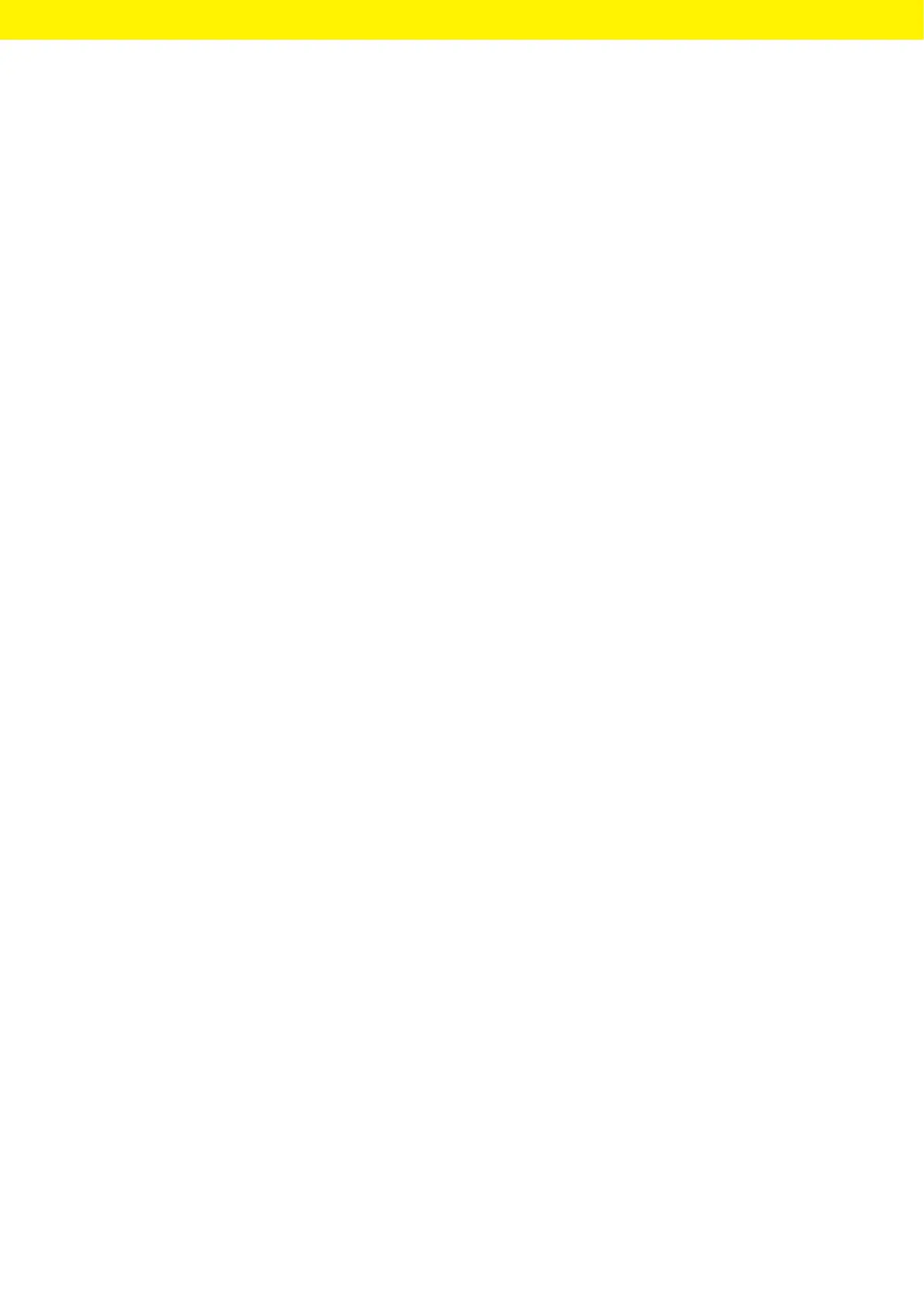32 Picus
®
2 Operating Instructions
System Settings
7.2.3 Creating the Pipette Set
Requirement
Devices are added in the Sartorius Pipetting MobileApp (see Chapter“7.2.2
Adding the Device in the app”, page31).
Procedure
t Open the “MY PIPETTE SETS” menu.
t Press the [+] button.
y The “New pipette set” display appears.
t Follow the wizard’s instructions.
y The pipette set is listed in the “MY PIPETTE SETS” menu.
7.2.4 Starting the Workflow
Requirement
— Devices are added in the app (see Chapter“7.2.2 Adding the Device in
the app”, page31).
— Bluetooth is activated on the device (see Chapter“4.9.4 Parameters in
the “Settings”/“Bluetooth” Menu”, page24).
Procedure
t Open the “WORKFLOWS” menu.
t Select the desired workflow.
t Follow the wizard’s instructions.
7.3 Performing a Software Update
A software update can be performed via the Sartorius Pipetting mobile app.
In the Sartorius Pipetting mobile app, you can see which devices have not
yet been updated to the current software version.
The current software version of the device is specified under the parameter
“Settings”/“Information”.
A software update can extend or change the functionality of the device.
Sartorius recommends performing the software update regularly.
Requirement
— The desired device is switched on.
— If password protection is activated: be logged in with the admin
password.
— Bluetooth is activated on the device (see Chapter“4.9.4 Parameters in
the “Settings”/“Bluetooth” Menu”, page24).
— The device is added to the Sartorius Pipetting Mobile app (see
Chapter“7.2.2 Adding the Device in the app”, page31).