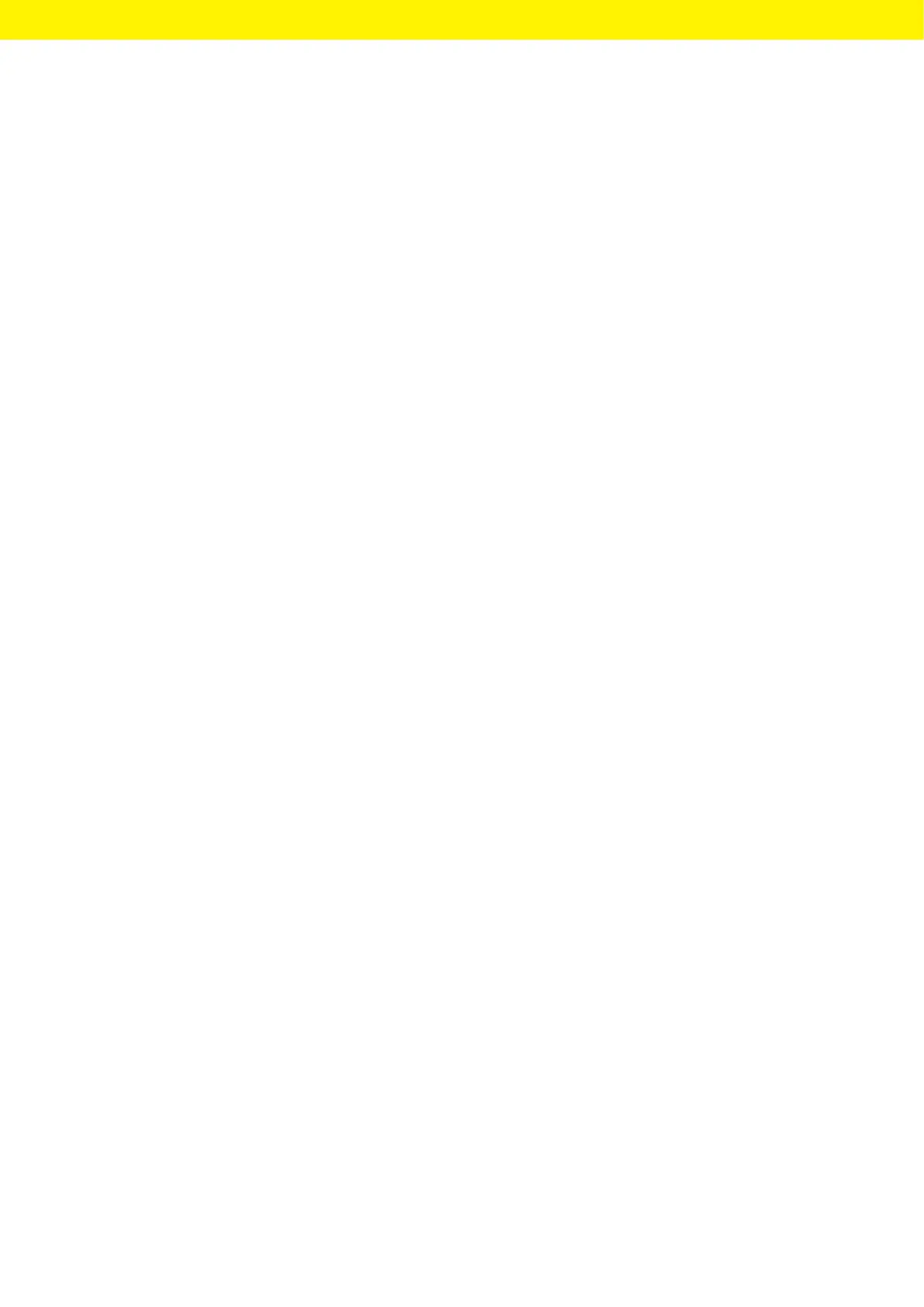Picus
®
2 Operating Instructions 31
System Settings
7 System Settings
7.1 Setting Defaults
Defaults, which are coordinated with the ambient conditions and the
requirements during operation, can be set for the device and the
applications.
To configure the device, the following settings are recommended:
— Set the menu language
— Set the adjustment
Procedure
t Open the main menu.
t Open the “Setttings” sub-menu.
t To make settings: Open the desired menu item.
t Select the desired parameters and confirm (for parameters, see
Chapter“4.9 List of Parameters”, page23).
t Exit the menu.
7.2 Using the Device with the Sartorius
Pipetting MobileApp
7.2.1 Downloading the Sartorius Pipetting MobileApp
Procedure
t Download the Sartorius Pipetting MobileApp. To do this, select one of
the following options:
t Scan the QR code on the Quick Start Guide.
t Open the App Store on the device and find the Sartorius Pipetting
MobileApp.
7.2.2 Adding the Device in the app
Requirements
Bluetooth is activated on the device (see Chapter“4.9.4 Parameters in the
“Settings”/“Bluetooth” Menu”, page24).
t When the app has been successfully downloaded: Open the Sartorius
mobile app.
t Create Sartorius ID on https://my.sartorius.com/.
t Enter the Sartorius ID and the password.
y The main menu is displayed.
t Open the “PIPETTE ADMINISTRATION” menu.
t Add the desired device. To do this, proceed as follows:
t Open the [List of all pipettes] menu.
t Press the [+] button.
t Follow the wizard’s instructions.
y The device is listed in the “List of all pipettes” menu.
