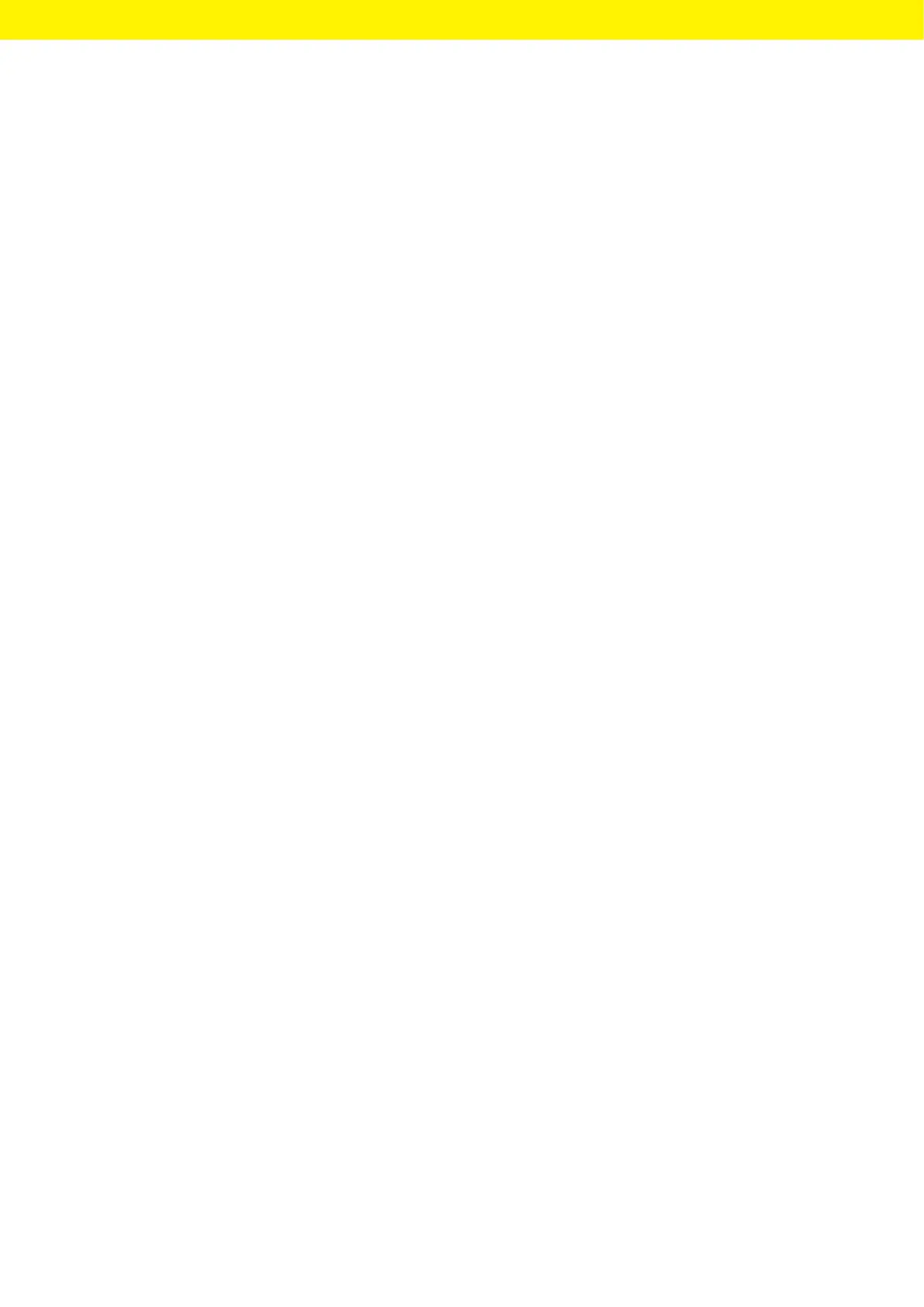Picus
®
2 Operating Instructions 33
System Settings
Procedure
t Open the Sartorius Pipetting mobile app and log in with your Sartorius
ID.
t Open the menu ”PIPETTES ADMINISTRATION” .
y The App searches for devices nearby.
y A list of found devices opens.
t Select the desired device and tap on the [UPDATE] button.
y The device display displays the update progress.
y When the update is completed, the [UPDATE] button is no longer
displayed.
7.4 Managing User Data
7.4.1 Creating a User ID
Procedure
t Open the main menu.
t Open the “Settings” sub-menu.
t Open the “User ID” menu option.
t Create a name and confirm.
7.4.2 Activating Password Protection
The device has two levels of password protection. The top level is for the
administrator with all access rights. The bottom level is for the user with
limited access rights. If password protection is active: only the administrator
has access to the following functions:
— Managing passwords
— Setting the date and time
— Setting reminders
— Creating and saving protocols
— Saving programs (hotkey)
— Managing adjustment settings
When the password is activated, users have limited access to the device
functions and can call up the following functions, for example: operating
modes, backlight or user ID.