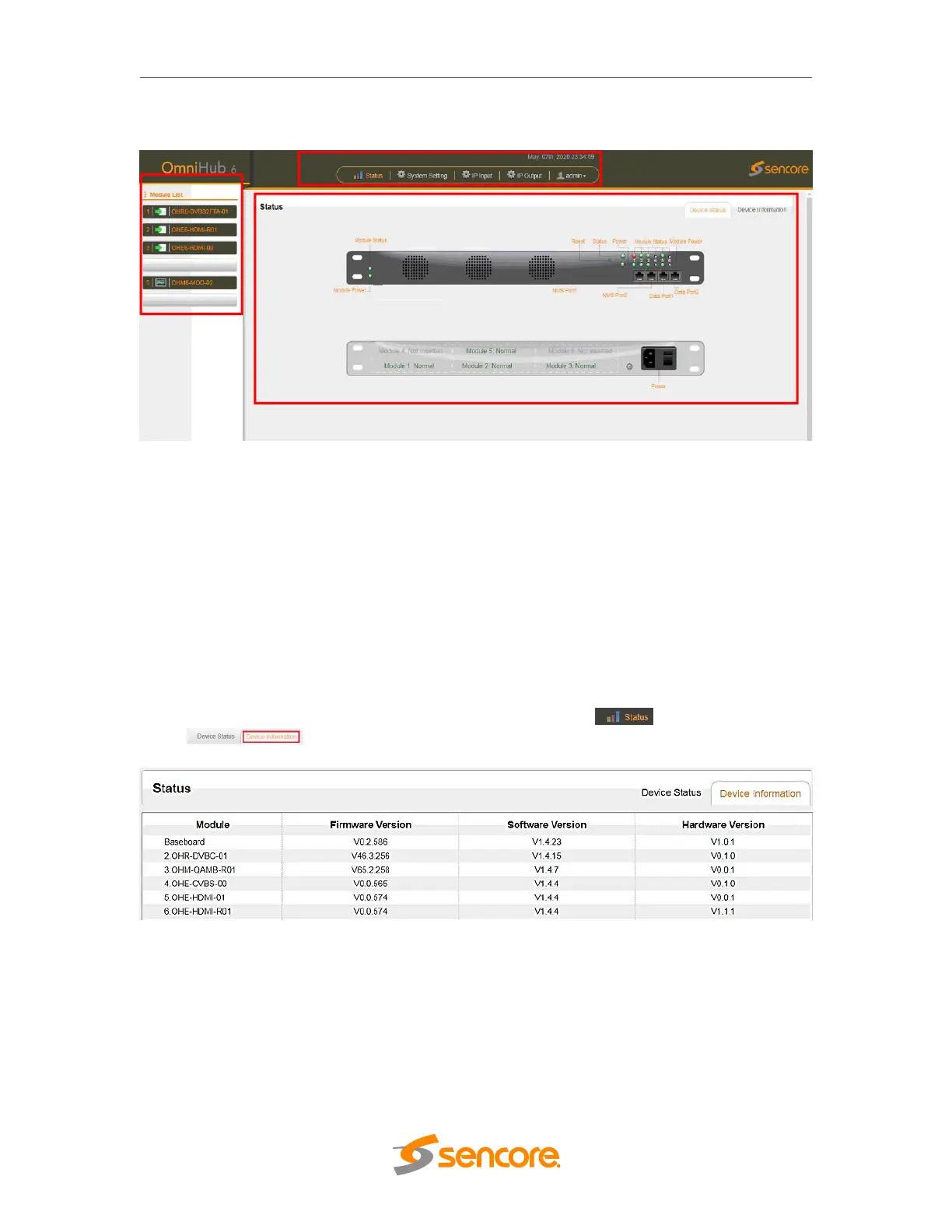OmniHub 6/6D– User Manual
Page 21 of 182
At any time, the user can return to the welcome screen by clicking the Status button and
then Device Status button. Below are two pictures displaying different Status
3.2.1 Status
This Menu allows the user to access the following:
Device Status
Device Information
Device Status will show once you login to the OmniHub 6/6 web interface as shown in
the picture above. It also shows the front and rear-view image of OmniHub 6/6 with
friendly label that show the status of each module connected in the 6 slots.
Device Information page shows the firmware version, software version, and hardware
version of the baseboard and every module physically installed. You can access Device
Information Status page by clicking the button and then the
button .
3.2.2 System Setting
This menu allows you to configure:
Network
Time
System
Password
SNMP