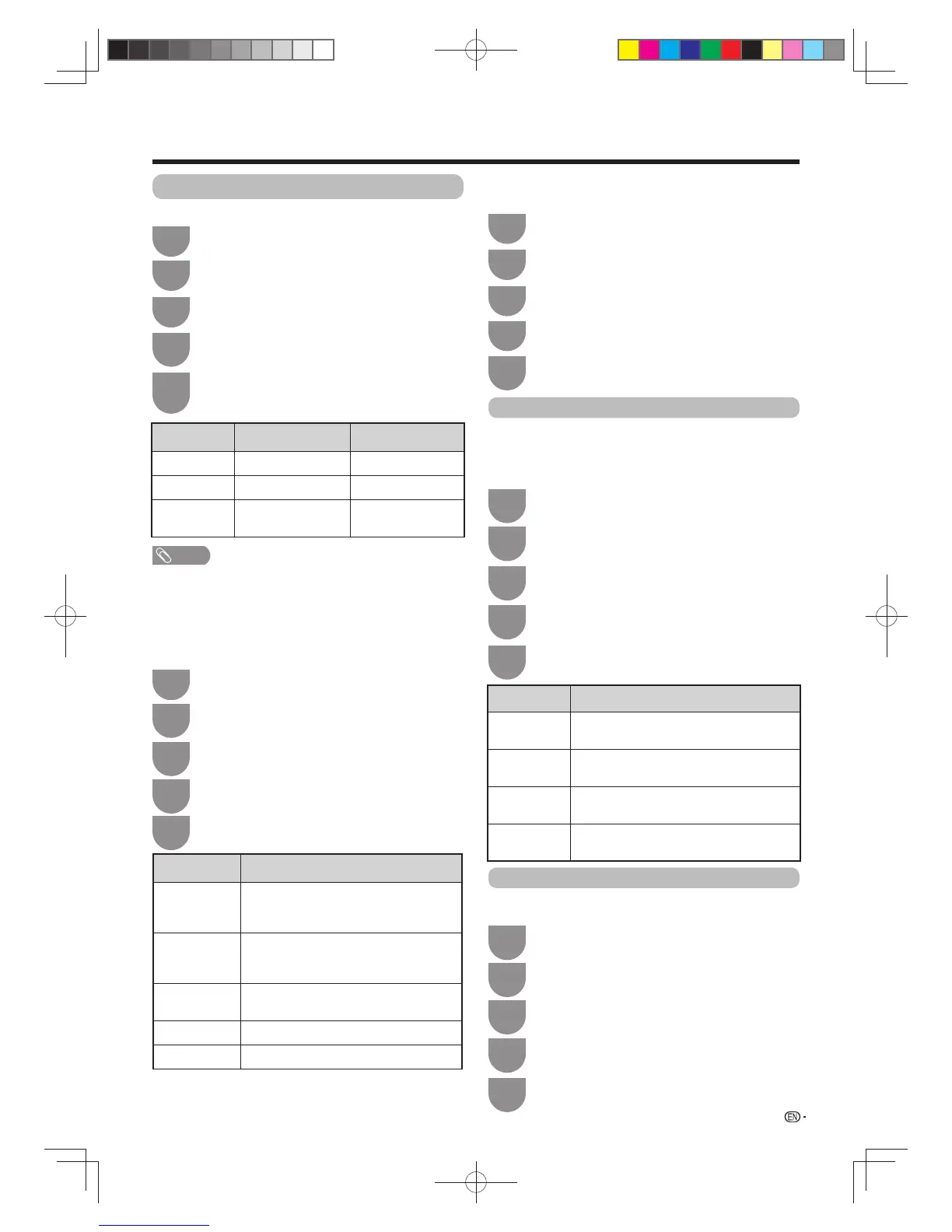41
Audio adjustment
You can adjust the audio of the selected AV mode.
Press
b
/
c
/
d
to select “Audio”.
3
Press
MENU
and the MENU screen displays.
1
Watching TV
NOTE
• For resetting all adjustment items to the factory preset
values, press
a
/
b
to select “Reset”, press
ENTER
, press
a
/
b
to select “Yes”, and then press
ENTER
.
Press
a
/
b
to select the desired menu item.
Press
ENTER
to proceed if necessary.
4
Press
a
/
b
or
c
/
d
to select the desired item
or adjust the item to the desired level. Press
ENTER
if necessary.
5
Selected item
c
button
dbutton
Treble For weaker treble For stronger treble
Bass For weaker bass For stronger bass
Balance Increase audio from
the left speaker
Increase audio from
the right speaker
Press
b
/
c
/
d
to select “Audio”.
Press
MENU
and the MENU screen displays.
Press
c
/
d
to select “On” or “Off”.
Press
a
/
b
to select “Bass enhancer”.
w Bass enhancer
This function allows you to enjoy bass-enhanced sound.
5
Press c/d to select “Setup”.
2
w Surround
The surround function produces a surround effect from
the speakers.
Selected item Description
3D Hall
Reproduces a concert hall experience
with realistic live surround sound based on
reverberant sounds measured in a concert hall.
3D Movie
Reproduces a movie theater experience
with realistic live surround sound based on
reverberant sounds measured in a movie theater.
3D Standard
Creates three-dimensional surround sound
with detailed control of the signal phase.
Normal
Provides limited surround sound.
Off Outputs normal sound.
Press
b
/
c
/
d
to select “Audio”.
Press
MENU
and the MENU screen displays.
1
3
Press
a
/
b
to select the desired item.
Press
ENTER
to proceed if necessary.
Press
a
/
b
to select “Surround”, and then
press
ENTER
.
4
5
Press c/d to select “Setup”.
2
Press c/d to select “Setup”.
Automatic volume adjustment
Different sound sources sometimes do not have the
same volume level, such as a programme and its
commercial breaks. The Automatic volume control (Auto
volume) reduces this problem by equalizing levels.
Press
b
/
c
/
d
to select “Audio”.
Press
MENU
and the MENU screen displays.
1
3
Press
a
/
b
to select “High”, “Middle”, “Low”
or “Off”, and then press
ENTER
.
Press
a
/
b
to select “Auto volume”, and then
press
ENTER
.
4
5
Clear voice
This function emphasises speech against background
noise for greater intelligibility.
Press
b
/
c
/
d
to select “Audio”.
Press
MENU
and the MENU screen displays.
1
3
Press
c
/
d
to select “On” or “Off”.
Press
a
/
b
to select “Clear voice”.
4
5
Press c/d to select “Setup”.
2
Press c/d to select “Setup”.
2
Selected item
Description
High Reduces the volume gaps among different
sound sources strongly.
Middle Operates on a level between “High” and
“Low”.
Low Reduces the volume gaps among different
sound sources slightly.
Off Does not reduce the volume gaps among
different sound sources.
1
2
3
4
60X50H_en_ID5.indd 4160X50H_en_ID5.indd 41 2011-6-13 17:20:062011-6-13 17:20:06