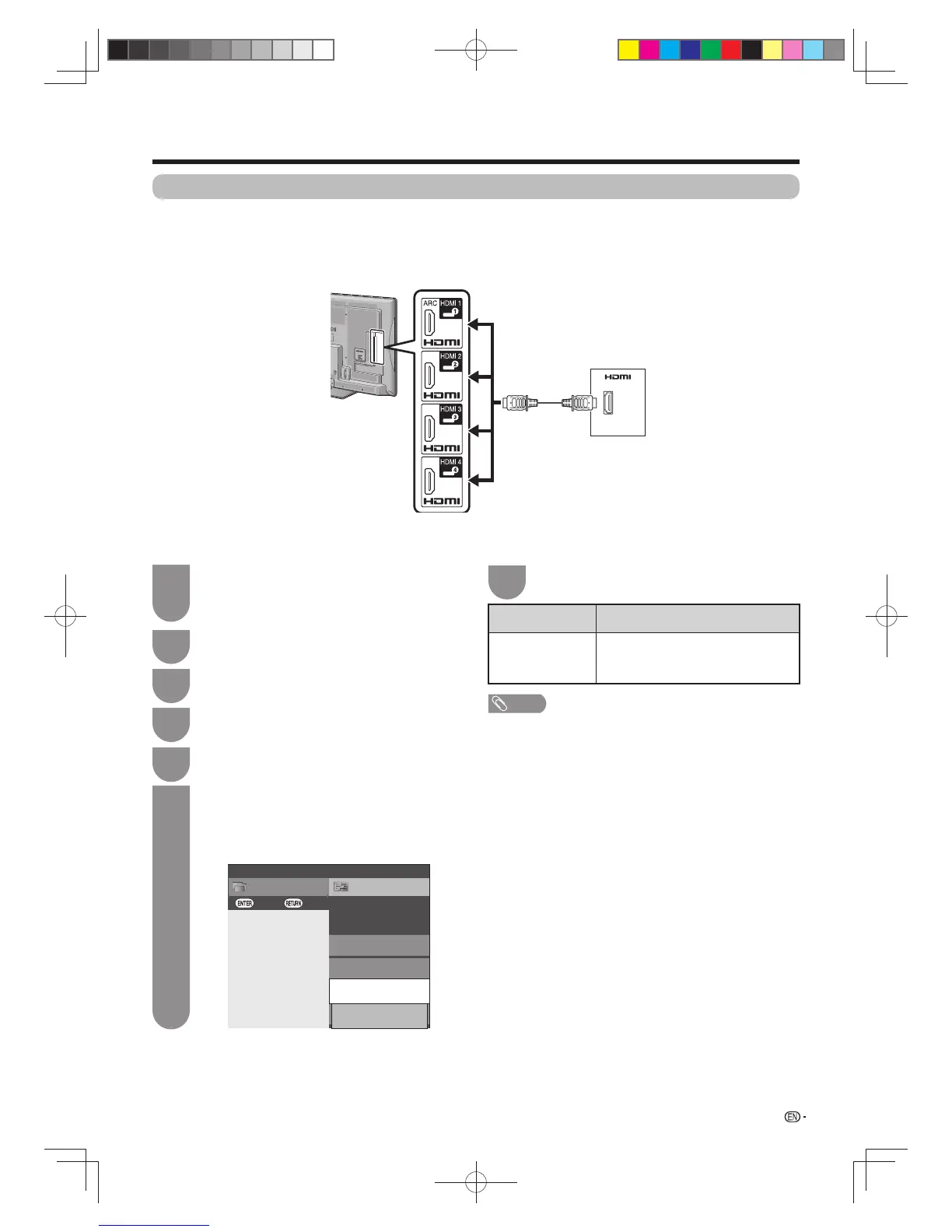57
To watch an HDMI equipment image, select
“HDMI 1(ARC)”, “HDMI 2”, “HDMI 3” or “HDMI
4” using
TV/VIDEO
on the remote control unit
or on the TV.
1
Press
MENU
and the MENU screen displays.
2
Press
b
/
c
/
d
to select “Option”.
4
Press
a
/
b
to select “HDMI auto view”, and
then press
ENTER.
• The HDMI auto view can be selected only when
“HDMI 1(ARC)”, “HDMI 2”, “HDMI 3” or “HDMI 4”
is selected.
6
SetupCH list
Menu
:Back:Enter
Input label
Input skip
ȉHUPLQDOVHWWLQJ
Option
[ ]
HDMI auto view
$OORZ+'0,YLHZPRGHWRFKDQJH
[Enable]
w HDMI (High-Definition Multimedia
Interface) Auto View
Press
a
/
b
to select the desired item, and
then press
ENTER
.
7
NOTE
• Refer to your external equipment operation manual for the
above settings.
• When connecting a DVI-HDMI conversion adaptor/cable to
the HDMI terminal, the image may not come in clearly.
Co
nnecting an HDMI output device
Settings when using external devices
HDMI terminals can carry audio and visual signals to the TV with an HDMI certifi ed cable. When you want to output
the audio and picture from an HDMI output device on the TV, select “HDMI 1(ARC)”, “HDMI 2”, “HDMI 3” or “HDMI
4” by switching the input source.
Selected item
Description
Enable/Disable Set whether or not to use “Wide
mode” based on signal recognition,
including an HDMI signal.
Settings when using HDMI output devices
Press
c
/
d
to select “Setup”.
3
Press
a
/
b
to select “Terminal setting”, and
then press
ENTER
.
5
HDMI output device
HDMI cable
(commercially
available)
60X50H_en_ID5.indd 5760X50H_en_ID5.indd 57 2011-6-13 17:20:122011-6-13 17:20:12
