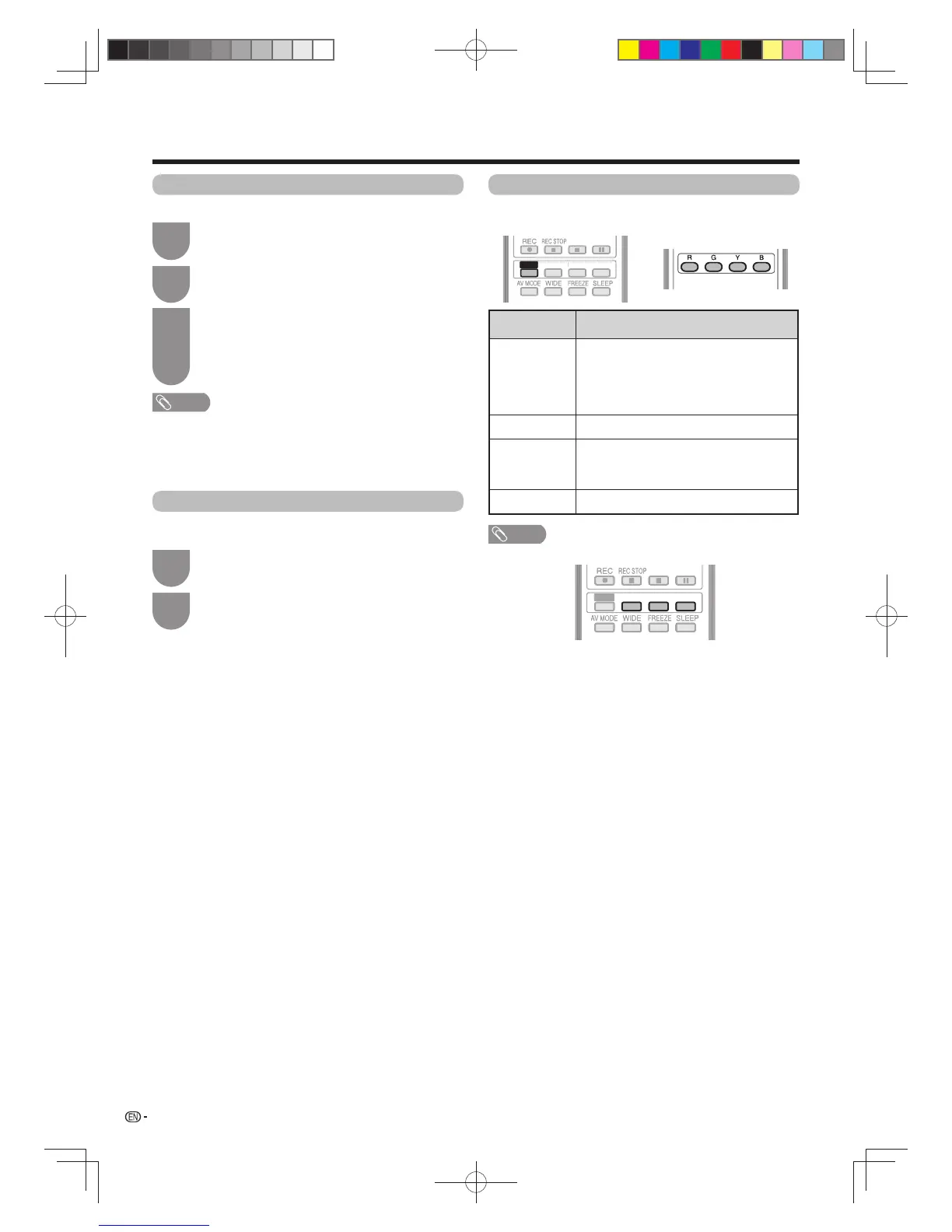54
Enjoying 3D image viewing
Watching 2D images in 3D
You can convert normal 2D images into 3D images.
Press 3D.
1
Press
c
/
d
to select “2D
s
3D”, and then
press
ENTER
.
2
Press
c
/
d
to select the 3D signal type (“2D
s
3D”,“Side by Side” or “Top and Bottom”), and then
press
ENTER
.
Turn on the power of the 3D glasses, and then
wear the 3D glasses.
3
NOTE
• The confi rmation message to select either 3D or 2D mode
is displayed on the screen once per hour.
• When the TV converts normal 2D images into 3D images,
you can display the “2D
s
3D convert effect” menu to
adjust the convert effect by pressing
R
.
Switching to the previous mode
You can switch back to the previous mode by pressing
3D.
Press 3D.
• A confi rmation message is displayed.
1
Select “Yes”, and then press
ENTER
.
• The TV returns to the previous mode.
2
3D menu
Pressing
3D
in 3D mode displays the 3D menu. Press
the coloured buttons to make the necessary settings.
Buttons Description
R
button 2D
s
3D convert effect. (See page 55. )
• “2D
s
3D convert effect” is available
only when selecting “2D
s
3D”. (refer
to Watching 2D images in 3D shown
above.)
G
button 3D brightness boost. (See page 55.)
Y
button 3D surround. (See page 41.)
• The surround mode changes each time
you press
Y
.
B button
3D setup. (See page 55.)
NOTE
• The keys are available only before the 3D menu disappears.
EFFECT BOOST
SURROUND
3D
EFFE
EFFECT BOOST
SURROUND
•
In addition, the remote control also has many 3D function
keys. You don't need to enter 3D menu to set up 3D
function, you can simply press these keys (for 3D mode only).
EFFECT BOOST
SURROUND
3D
EFFE
