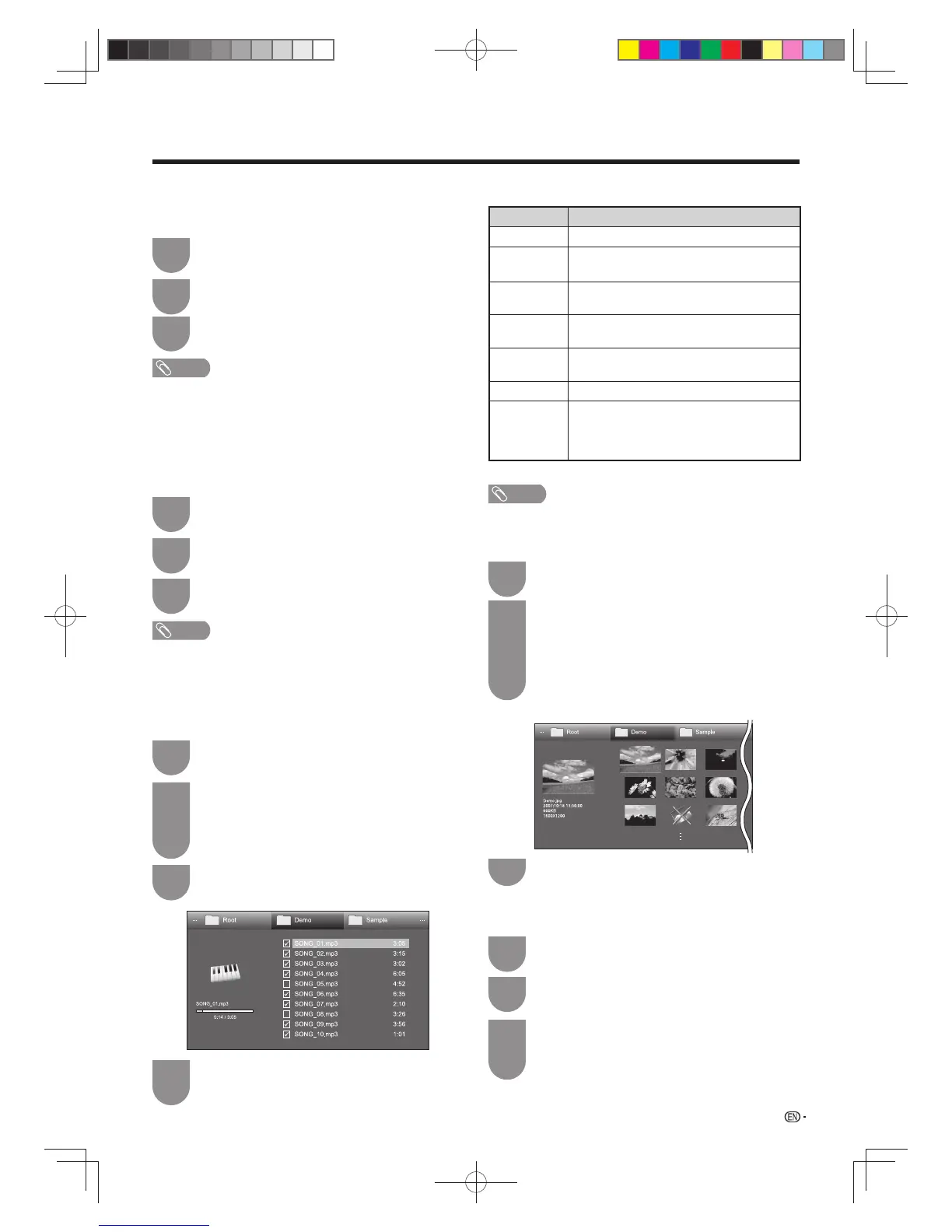77
Press
B
to display the “USB media menu”
screen.
1
Press
a
/
b
to select “3D display”, and then
press
ENTER
.
2
Press
c
/
d
to select “On”, and then press
ENTER
.
3
NOTE
• In 3D mode, you cannot rotate the photos.
• You can select “3D display” from “USB media menu” only
when the thumbnails screen for the photo mode in USB
mode is displayed on the screen.
Other useful features
E Select slide show interval
Specify the length of time before the next image
appears.
Press
B
to display the “USB media menu”
screen.
1
Press
a
/
b
to select “Select slide show
interval”, and then press
ENTER
.
2
Press
a
/
b
to select “10sec”, “30sec” or
“60sec”, and then press
ENTER
.
3
NOTE
• Depending on the photo fi les, the length of the slide show
interval may differ from the selected interval time.
E
Select slide show Background music (BGM)
You can select the music to be played in the
background while the slide show is being displayed.
Press
B
to display the “USB media menu”
screen.
1
Press
a
/
b
to select “Select slide show BGM”,
and then press
ENTER
.
• The list screen is displayed.
• You can display the list screen by pressing
G
when setting “Folder display setting” to “All”.
2
Select the music.
• Checkmarks are added to the selected music.
3
Example
Press
RETURN
to display the thumbnail
selection screen, and then press
Y
to start the
slide show and the background music.
4
E Set/Reset all slide show image
Set or reset the images to be displayed.
Press
B
to display the “USB media menu”
screen.
1
Press
a
/
b
to select “Set all slide show
image” or “Reset all slide show image”, and
then press
ENTER
.
• When you select “Set all slide show image”,
checkmarks are added to all the images.
• When you select “Reset all slide show image”,
remove all the checkmarks from all the images.
2
Example
Press
Y
to start the slide show.
3
E USB device removal
Set or reset the images to be displayed.
Press
B
to display the “USB media menu”
screen.
1
Press
a
/
b
to select “USB device removal”,
and then press
ENTER
.
2
Press
c
/
d
to select “Yes” or ”No”, and then
press
ENTER
.
• When you select “Yes”, the USB device can be
safely removed.
3
Buttons for slide show Background music (BGM)
select operation
Buttons Description
ENTER
When selecting a music fi le: Play music.
a
/
b
/
c
/
d
(Cursor)
Select a desired item.
RETURN
When music is stopped: Return to the previous operation.
When music is being played: Stop music.
R
button
Select/deselect items (
✔
mark appears on
the selected items).
G
button
All*: Stop music.
Folder*: Move to the parent folder.
Y
button
Play/pause music.
B
button
Display “USB media menu”.
• Set all Background music (BGM)
• Reset all Background music (BGM)
• USB device removal
* The mode selected in “Folder display setting”.
NOTE
• All of the music fi les are selected by default.
w USB media menu
E 3D display
You can view photos in 3D.
60X50H_en_ID5.indd 7760X50H_en_ID5.indd 77 2011-6-13 17:20:192011-6-13 17:20:19