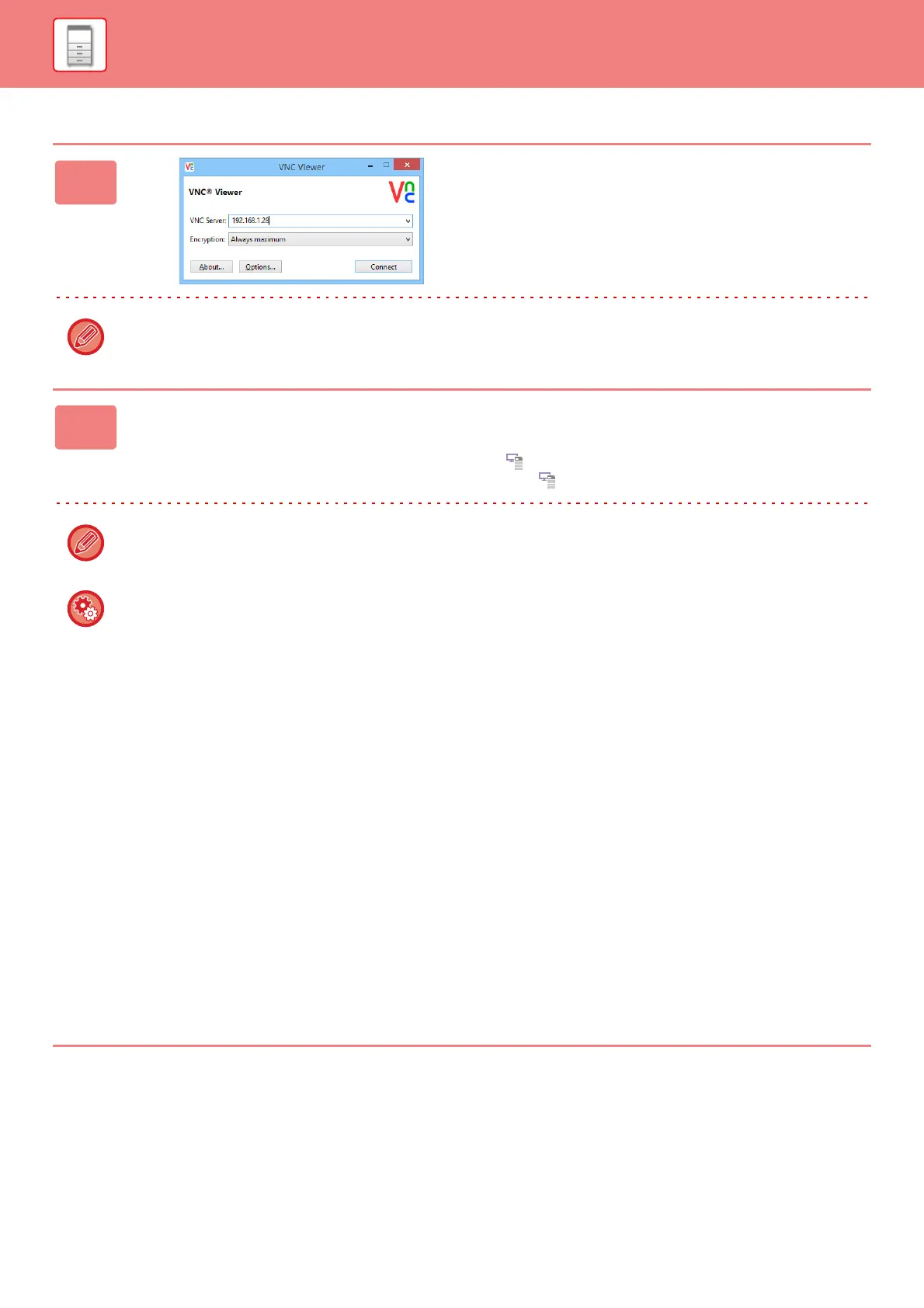1-97
BEFORE USING THE MACHINE►BEFORE USING THE MACHINE
Example: RealVNC
1
Start the VNC viewer, enter the IP
address of the machine in the "VNC
Server" entry box, and click the
[Connect] button.
Check with the administrator of the machine for its IP address.
2
Follow the message on the operation panel of the machine to permit the
connection.
When the machine is connected to a VNC application software, appears on the system bar of the machine's touch panel.
If you wish to disconnect, exit the VNC application software or tap .
Use the operation panel in the same way as you would on the machine. However, you cannot enter values in series by
continuously clicking the key.
Remote Operation Settings
Configure settings required for remote operation of the machine from a PC connected to the same network.
In "Settings (administrator)", select [System Settings] → [Common Settings] → [Operation Settings] → [Condition
Settings] → [Remote Operation Settings].
Remote Software Operation
• Operational Authority: This is used when remote software is used to operate the machine remotely.
• View Password Entry Screen: When operating the machine by remote control using the remote software, the
password entry screen will appear on both the computer and the machine, or on
only the computer.
Operation from Specified PC
• Operational Authority: This is used to allow remote operation of the machine using the specified PC.
• Hostname or IP Address of PC: Enter the host name or IP address of the PC to be connected to the machine.
• View Password Entry Screen: When operating the machine by remote control using the remote software, the
password entry screen will appear on both the computer and the machine, or on
only the computer.
Operation by User who Has Password
• Operational Authority: This is used to allow a user who has a password to operate the machine remotely.
For information on the password, consult your service technician.
• View Password Entry Screen: When operating the machine by remote control using the remote software, the
password entry screen will appear on both the computer and the machine, or on
only the computer.