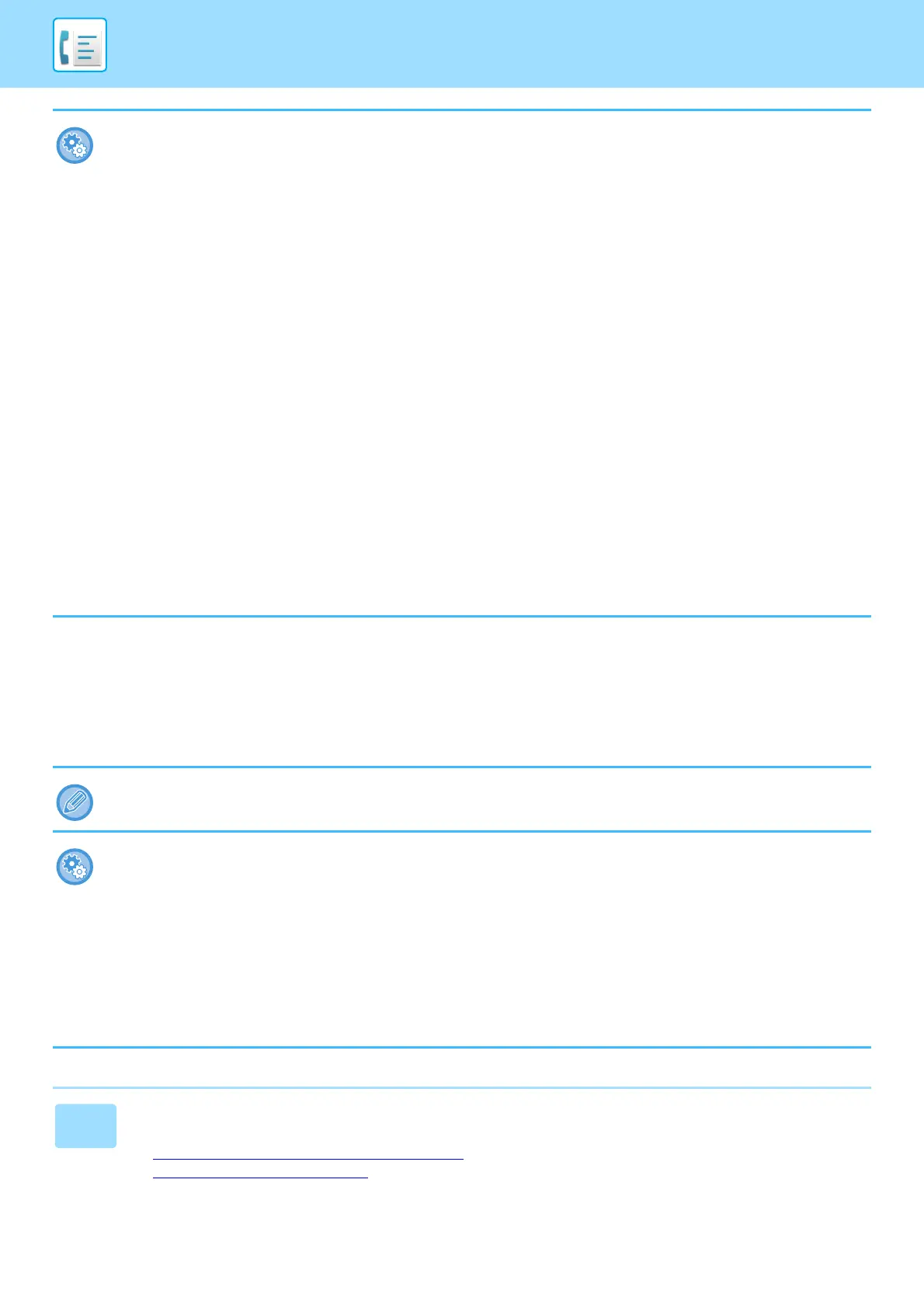4-96
FACSIMILE►OTHERS FUNCTION
TEMPORARILY CHANGING THE SENDER
INFORMATION (OWN NAME SELECT)
You can temporarily change sender information to be used in the own number sending by selecting from data stored
separately.
• To set the date and time:
In "Settings", select [System Settings] → [Common Settings] → [Clock Adjust].
• To store a sender name and sender fax number:
In "Settings (administrator)", select [System Settings] → [Image Send Settings] → [Common Settings] → [Own Name and
Destination Set] → [Own Number and Name Set] → [Sender Data Registration].
When you use the Own Number Setting, always configure this information.
• To add the number of pages to be transmitted:
In "Settings", select [System Settings] → [Image Send Settings] → [Fax Settings] → [Send Settings] → [Printing Page
Number at Receiver].
Page numbers appear in the format "page number/total pages". Only the page number is printed when "Manual
Transmission" or "Quick On Line Sending" is used.
• To select a sender fax number or destination:
In "Settings", select [System Settings] → [Image Send Settings] → [Fax Settings] → [Send Settings] → [Sender Destination
Name Switch].
• Change the sender information address name to match the sender number:
In "Settings (administrator)", select [System Settings] → [Image Send Settings] → [Fax Settings] → [Send Settings] →
[Sender Destination Name Switch].
• Set the location where the sender information will be printed on the fax page:
In "Settings (administrator)", select [System Settings] → [Image Send Settings] → [Fax Settings] → [Send Settings] →
[Date/Own Number Print Position Setting].
To have the information printed outside the transmitted document image, tap the [Outside the Original Image] key. To have
the information printed inside the document image, tap the [Inside the Original Image] key.
• Default Own Number Sending:
In "Settings (administrator)", select [System Settings] → [Image Send Settings] → [Fax Settings] → [Send Settings] →
[Default Own Number Sending].
You can include the date and your sender information (sender name and address) at the top of the page when the
receiving machine prints an image that you send.
The function is released when the transmission with the changed sender information ends.
• To store the sender information to be used for Own Name Select function:
In "Settings (administrator)", select
[
System Settings
] →
[Image Send Settings] → [Common Settings]
→ [Own Name and
Destination Set] → [Own Number and Name Set] → [
Registration of Own Name Select
]
.
• Sender Name
Enter the sender name. A maximum of 20 characters can be entered for the sender name.
After entering a sender name, tap the [Store] key.
The lowest unused registration number from 01 to 18 will be automatically assigned to the sender name. This number
cannot be changed.
• Sender Name List
Displays a list of stored sender names.
When you select a sender name, it is deleted.
1
Place the original.
Place the original in the document feeder tray of the automatic document feeder, or on the document glass.
► AUTOMATIC DOCUMENT FEEDER
(page 1-131)
► DOCUMENT GLASS (page 1-133)
