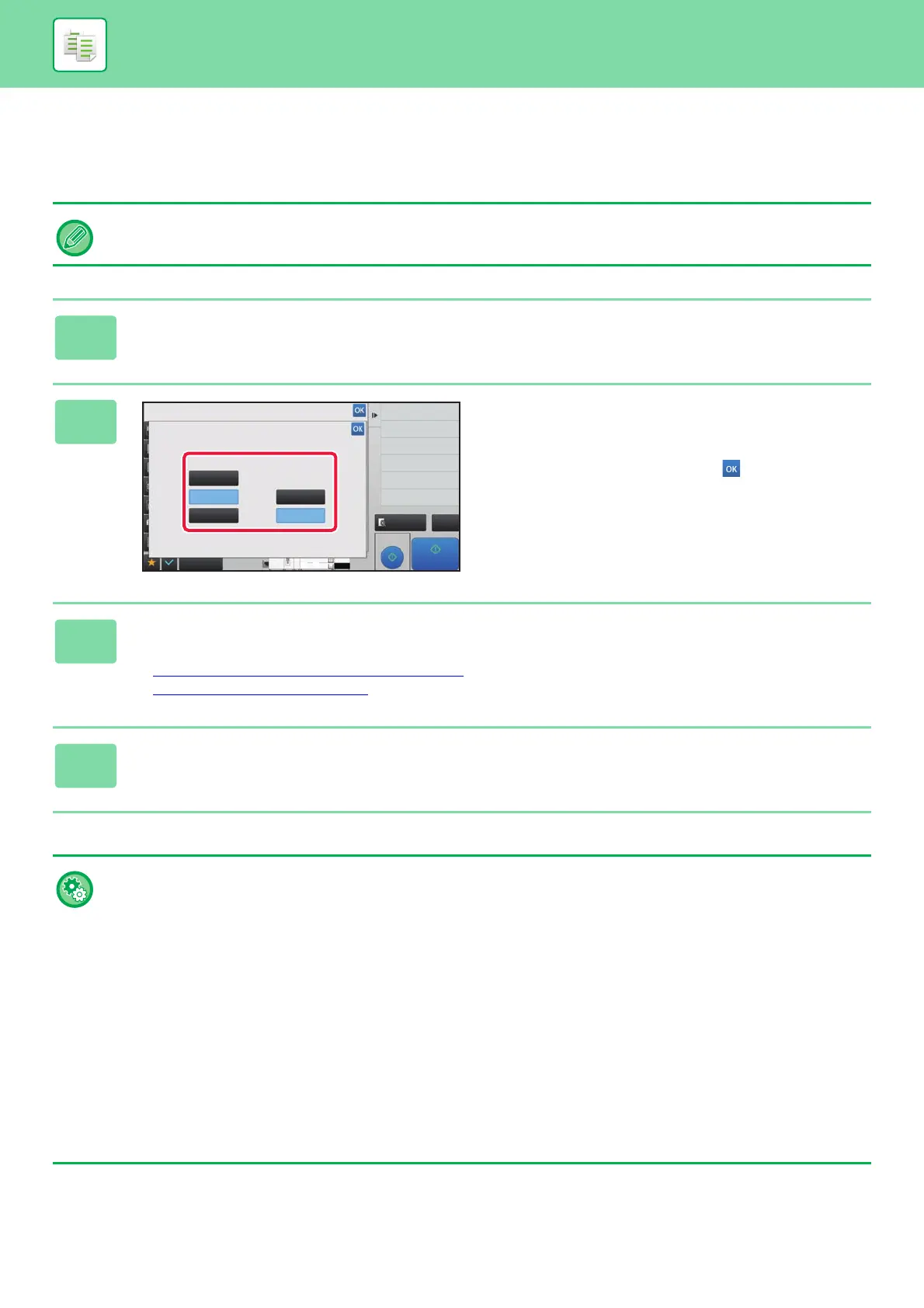2-100
COPIER►OTHER FUNCTIONS
ADJUSTING RESOLUTION WHEN SCANNING (RESOLUTION)
This function adjusts the resolution when scanning the original, enabling the high-quality output or speed-priority output
according to the application.
• Resolution must be specified before scanning the original.
• The resolution setting is applied when making a full-size copy.
1
Tap the [Others] key, and tap the [Scan Resolution] key.
2
Select the resolution.
The resolution can be set to both the document feeder and
document glass.
After the settings are completed, tap and [Back] keys in
sequence.
3
Place the original.
Place the original in the document feeder tray of the automatic document feeder, or on the document glass.
► AUTOMATIC DOCUMENT FEEDER
(page 1-131)
► DOCUMENT GLASS (page 1-133)
4
Tap the [Start] key to start copying.
• High Quality Scan from Document Feeder
In "Settings (administrator)", select [System Settings] → [Copy Settings] → [Condition Settings] → [High Quality Scan from
Document Feeder]. The resolution for copying using the automatic document feeder can be changed from 600 x 400 dpi to
600 x 600 dpi (high quality mode). When high quality mode is used, fine print and thin lines are reproduced with greater
clarity, however, the scanning speed is slower. When high quality mode is not selected, the following conditions must be
satisfied in order to scan at 600 x 400 dpi and attain the fastest speed.
• The copy ratio must be set to 100%.
• Do not select a special mode that will change the ratio.
• Quick Scan from Document Glass
In "Settings (administrator)", select [System Settings] → [Copy Settings] → [Condition Settings] → [Quick Scan from Document
Glass]. The resolution for copying using the document glass can be changed from 600 x 600 dpi to 600 x 400 dpi (high speed
mode). When high speed mode is selected, the first copy time is quicker, however, the copy image is not as clear. When high quality
mode is not selected, the following conditions must be satisfied in order to scan at 600 x 400 dpi and attain the fastest speed.
• The copy ratio must be set to 100%.
• Do not select a special mode that will change the ratio.
Proof Copy
CAPreview
Start
Others
Scan Resolution
This setting is applied when copy ratio is set to 100%.
Back
Change Size/Direction.
Original
Document
Feeder
600x600dpi 600x600dpi
600x400dpi 600x400dpi
600x300dpi
Document
Glass
Exposure
Select Type/Exposure
Toner Save
Reduce Toner Consumption
Background Adjustment
Erase Shadow Around
Erase
4
11x17
8½x11
3
8½x14