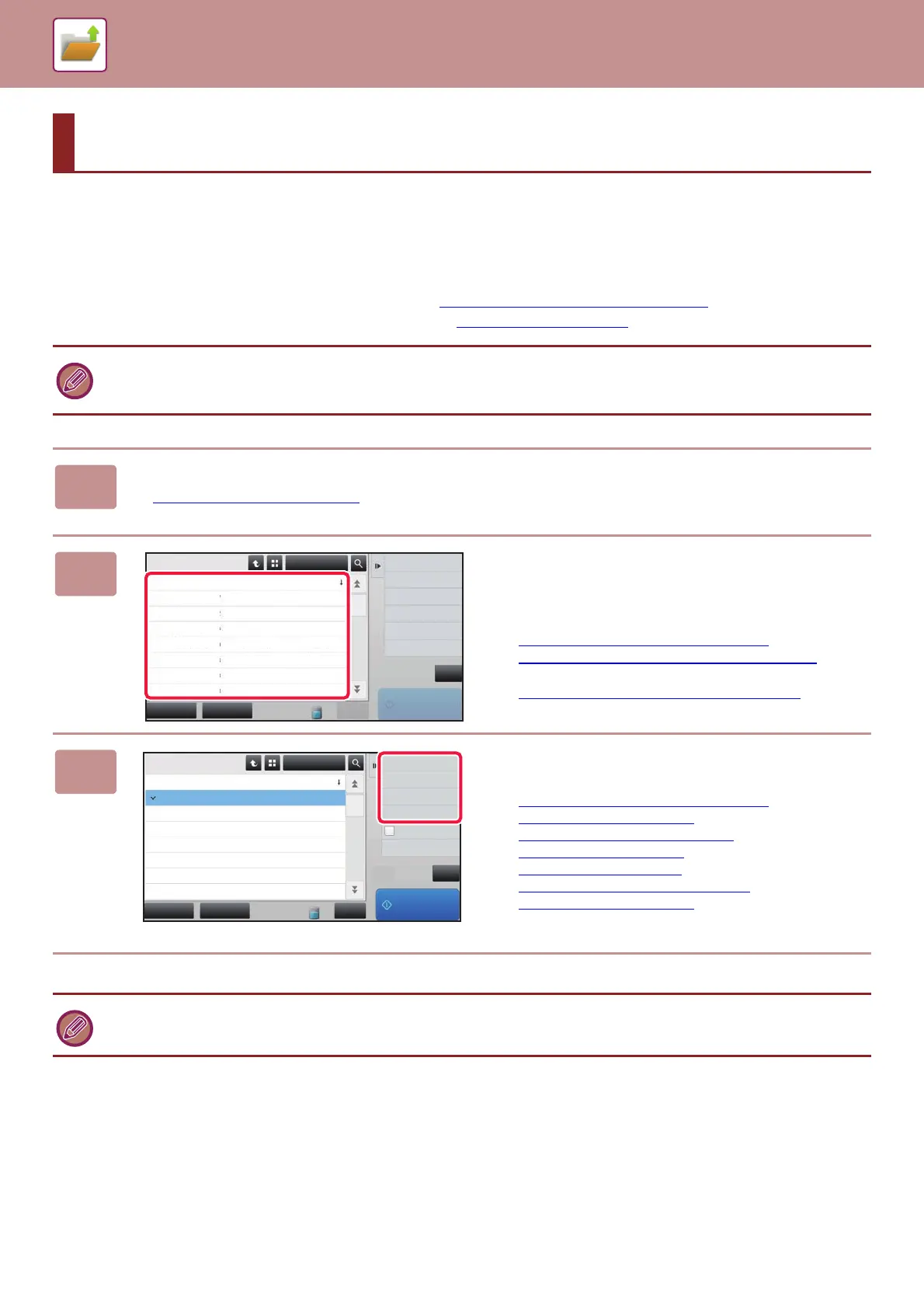6-22
DOCUMENT FILING►USING STORED FILES
SEQUENCE FOR USING A STORED FILE
The screens and procedures differ depending on whether or not user authentication is enabled.
The sequence for using a stored file depending on the situation is explained.
For information on user authentication procedures, see "USER AUTHENTICATION
(page 1-43)". For information on
enabling user authentication and storing user names, see "User Control
(page 1-48)".
USING STORED FILES
Also in setting mode (Web version), you can use document filing. In setting mode (Web version), click [Document
Operations] → [Document Filing], and then click the folder that contains the file you wish to use.
You can also check a preview of a stored file in setting mode (Web version).
1
Switch to document filing mode.
► CHANGING MODES (page 1-19)
2
Select the file that you wish to retrieve.
When the folder is selected, the files in the folder will appear.
Select the file that you wish to retrieve.
Select a file from the thumbnail images of the stored files.
► FILE SELECTION SCREEN
(page 6-24)
► SELECTING A FILE TO RETRIEVE (page 6-25)
Retrieve a file using the search function.
► FILE SEARCH AND RETRIEVAL
(page 6-37)
3
Select an operation item.
Select the desired operation and configure settings.
► FILE SELECTION SCREEN
(page 6-24)
► FILE PRINTING (page 6-25)
► FILE TRANSMISSION (page 6-29)
► FILE MOVING (page 6-30)
► DELETE FILE (page 6-32)
► FILE IMAGE CHECKING (page 6-34)
► FILE MERGING (page 6-35)
When retention is selected on the printer, reset items that cannot be set for retention do not appear.
CA
Select All Batch Print
All Files
Delete
Main Folder
File Name User Name
User Unknown 02/02/2018
User Unknown 02/02/2018
User Unknown 02/02/2018
User Unknown 02/02/2018
User Unknown 02/02/2018
User Unknown 02/02/2018
User Unknown 02/02/2018
Date
Select File from
FTP to Print
Select File from
USB Memory to Print
Select File from
Network Folder to Print
Copy_02022018_112030
Copy_02022018_112100
Copy_02022018_112130
Copy_02022018_112200
Copy_02022018_112230
Copy_02022018_112300
Copy_02022018_112330
Print Now
CA
Select All Batch Print
All Files
Delete
Main Folder
File Name User Name
User Unknown
User Unknown 02/02/2018
User Unknown 02/02/2018
User Unknown 02/02/2018
User Unknown 02/02/2018
User Unknown 02/02/2018
User Unknown 02/02/2018
Date
Choose Print Settings
Move
Check Image
See Detail Information
Print and Delete
the Data
Copy_02022018_112030
Copy_02022018_112100
Copy_02022018_112130
Copy_02022018_112200
Copy_02022018_112230
Copy_02022018_112300
Copy_02022018_112330
Print Now
02/02/2018