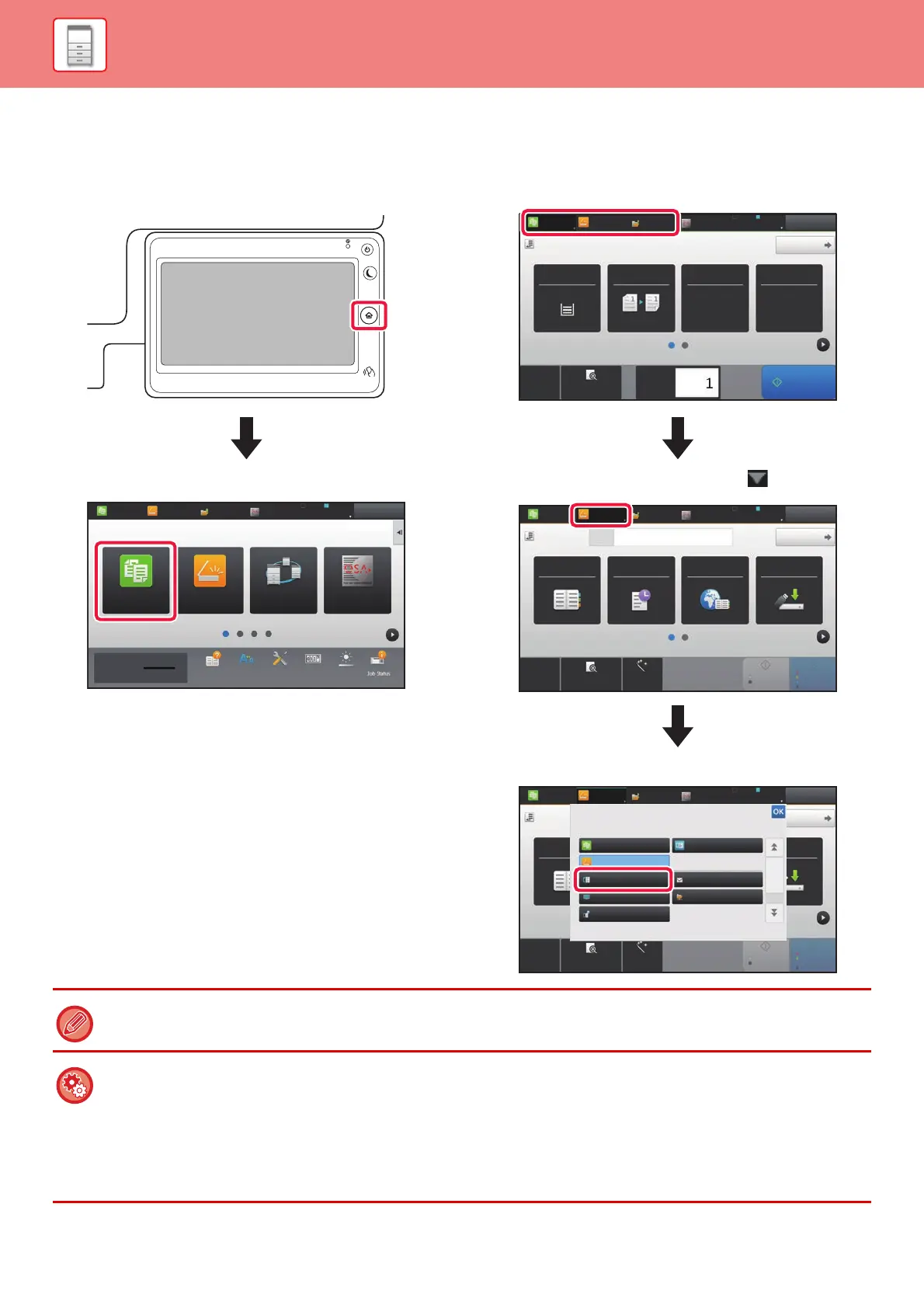1-19
BEFORE USING THE MACHINE►BEFORE USING THE MACHINE
CHANGING MODES
Changing mode from the Home screen
Changing mode from the mode display
10:15 AM10:15 AM
LINE PRINTER
Easy
Copy
Easy
Scan
HDD
File retrieve
Sharp OSA
Job Status
Print Release Sharp OSA
Easy
Copy
Easy
Scan
Operation
Guide
Enlarge
Display Mode
Settings Total Count LCD Control
Toner Quantity Bk
Press the [Home Screen] key.
Tap the mode icon.
CA
Preview
Copies
Original
8½x11
Paper
Select
Tray 1 1 → 1
8½x11
2-Sided Copy Copy Ratio Staple / Punch
100%
Detail
LINE PRINTER
Easy
Copy
Easy
Scan
HDD
File retrieve
Sharp OSA
Job Status
Off
Start
CA
Preview Auto Set
Original
8½x11
Address
Address Book
Sending History
Global
Address Search
Scan to HDD/
USB
Detail
LINE PRINTER
Easy
Copy
Easy
Scan
HDD
File retrieve
Sharp OSA
Job Status
Start
Color
Start
B/W
E-mail Address
CA
Preview Auto Set
Original
Address Fax Number
Detail
LINE PRINTER
Easy
Copy
Easy
Scan
HDD
File retrieve
Sharp OSA
Job Status
Start
Color
Start
Address Book
Scan to HDD/
USB
8½x11
Select the mode.
Network Folder
Easy Fax
Easy Scan
Easy Copy
Fax E-Mail
FTP/Desktop
Internet Fax
B/W
Tap the key that shows .
Tap for any mode desired.
For procedures for editing the home screen, see "U/I Customize Guide".
• Mode Key Display Setting
In "Settings (administrator)", select [System Settings] → [Common Settings] → [Operation Settings] → [Condition Settings]
→ [Mode Key Display Setting].
Configure settings for the display of mode keys at the top of the screen.
• Modes to Display
Select the mode keys that you want to display.
• Display Mode Keys on Home
You can enable display of the mode keys in the home screen as well.