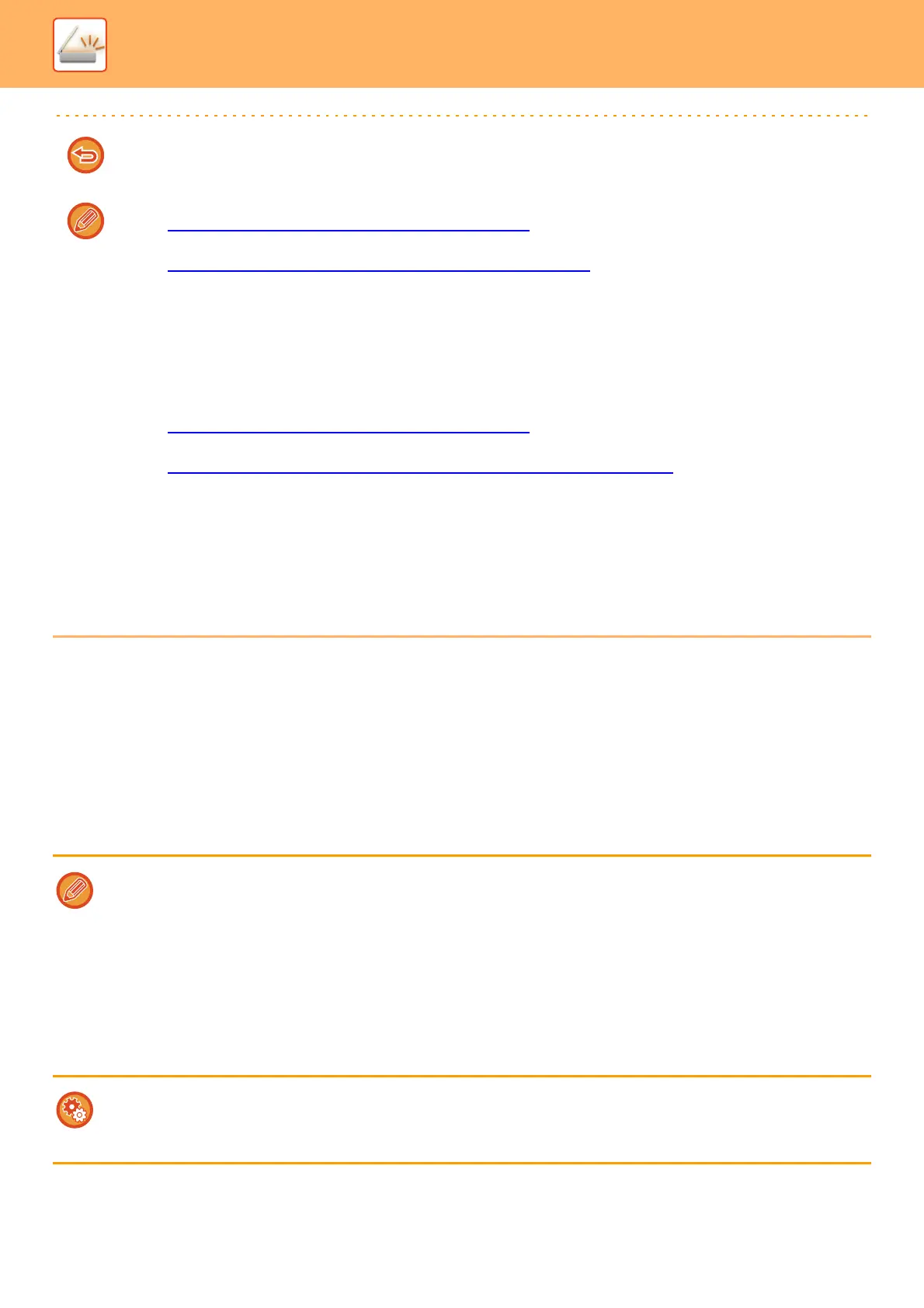5-17
SCANNER/INTERNET FAX►ENTERING DESTINATIONS
MY ADDRESS
My Address is the user's own e-mail address, and is the e-mail address that has been registered in the user list.
My Address can be used when login by login name / password is enabled in user authentication.
Use this address when you want to send a scanned image to your own e-mail address.
In E-mail mode, [Find My Address] appears on the action panel to let you immediately find and use My Address.
When you use the address book in E-mail mode, the [Find My Address] button also appears at the top of the user list for
easy access from the address book.
If you select an incorrect destination:
Tap the key again to cancel the selection.
• To select a destination from the transmission log, tap the [Sending History] key.
► USING A TRANSMISSION LOG TO RESEND
(page 5-25)
• To check the entered destinations, tap the [Address Review] key.
► VIEWING A LIST OF THE SELECTED DESTINATIONS
(page 5-18)
• The destination for transmission can be selected by tapping a stored destination.
• If an address that you do not have permission to use is included in the addresses, a message will appear when you
press the [Start] key. To send only to the permitted addresses, press the [OK] key and then the [Enter for send] key.
In Normal mode
• Tap the one-touch key, and then tap [Display Registered Information] on the action panel to display the detailed
information screen.
• To retrieve a destination by using a search number, tap [Call Search Number] on the action panel.
► USING A TRANSMISSION LOG TO RESEND
(page 5-25)
• To retrieve a destination from a global address book, tap [Global Address Search] on the action panel.
► RETRIEVING A DESTINATION FROM A GLOBAL ADDRESS BOOK
(page 5-23)
To cancel a specified destination:
Select the address you want to cancel in the address list screen, and tap the [Delete] key.
To enable transmission to addresses of modes other than the current mode:
Remove the checkmark from [System Settings] → [Image Send Settings] → [Common Settings] → [Condition Settings]
→ [Address Book Default Selection] → [Apply Addresses of Sending Modes Only] in "Settings (administrator)".
• My Address cannot be used in the following instances:
• When address search from the user list is prohibited in the system settings
• When user authentication is disabled, or is only by user number
• When [Apply E-mail address of the user for login.] is enabled in [Default Address]
• When the e-mail address of the logged in user has not been registered
• After the [Next Address] key is pressed when [Be sure to press Next Address Key ([+]) before selecting the next address.]
is enabled in System Settings - [Image Send Settings]→[Common Settings]→[Condition Settings]
• When [S/MIME Settings]→[Disable sending to the addresses which cannot be encrypted.] is enabled in the security
settings
• You can register [Find My Address] in the home screen. This is convenient when you frequently use My Address.
Prohibit finding my address
This prohibits Find My Address.
In "Settings (administrator)", select [System Settings] → [Image Send Settings] → [Condition Settings] → [Enable/Disable
Settings]→ [Disabling of Find My Address].