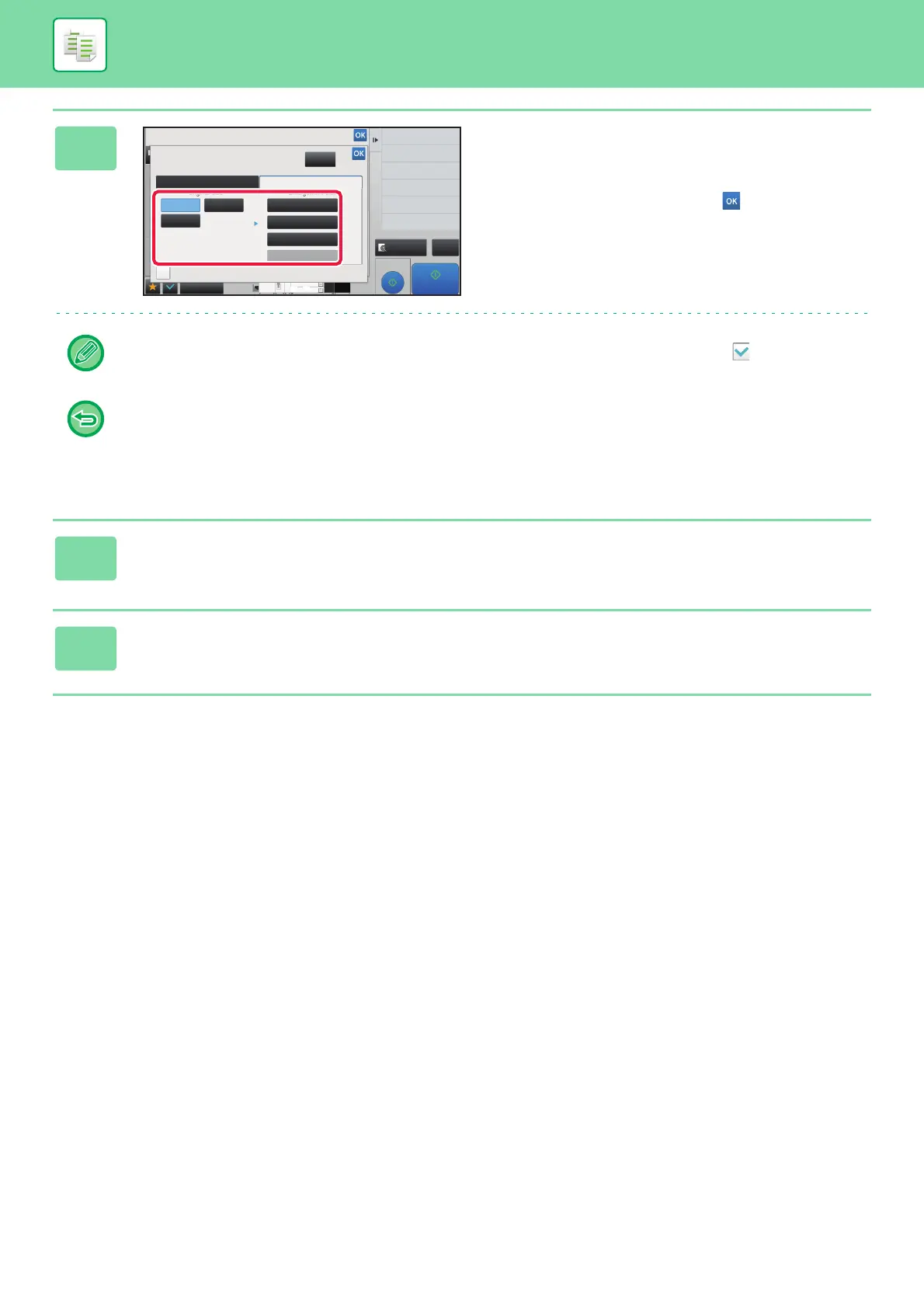2-126
COPIER►OTHER FUNCTIONS
3
Tap the key of the size you want to
enlarge the original to.
The image orientation appears.
After the settings are completed, tap and [Back] keys in
sequence.
When printing the copy image and margin border, set the [Print Paste Position Mark] checkbox to .
• To cancel Multi-Page Enlargement setting:
Tap the [Clear] key.
Even when the multi-page enlargement setting is canceled, the automatically selected ratio is retained.
• To return the ratio to 100%:
Tap the [Copy Ratio] key on the base screen to display the ratio menu, and then tap the [100%] key.
4
Place the original on the document glass based on the orientation displayed
on the screen.
5
Tap the [Start] key to start copying.
Proof Copy
CA
Preview
Start
Others
Back
Multi-Page Enlargement
Print Paste Position Mark
Clear
Background Adjustment
Exposure
Select Type/Exposure
4
8½x11
11x17
3
8½x14
AB Inch
Original Size Enlargement Size
22x17 (11x17x2)
22x34 (11x17x4)
34x44 (11x17x8)
44x68
8½x11
11x17
8½x14