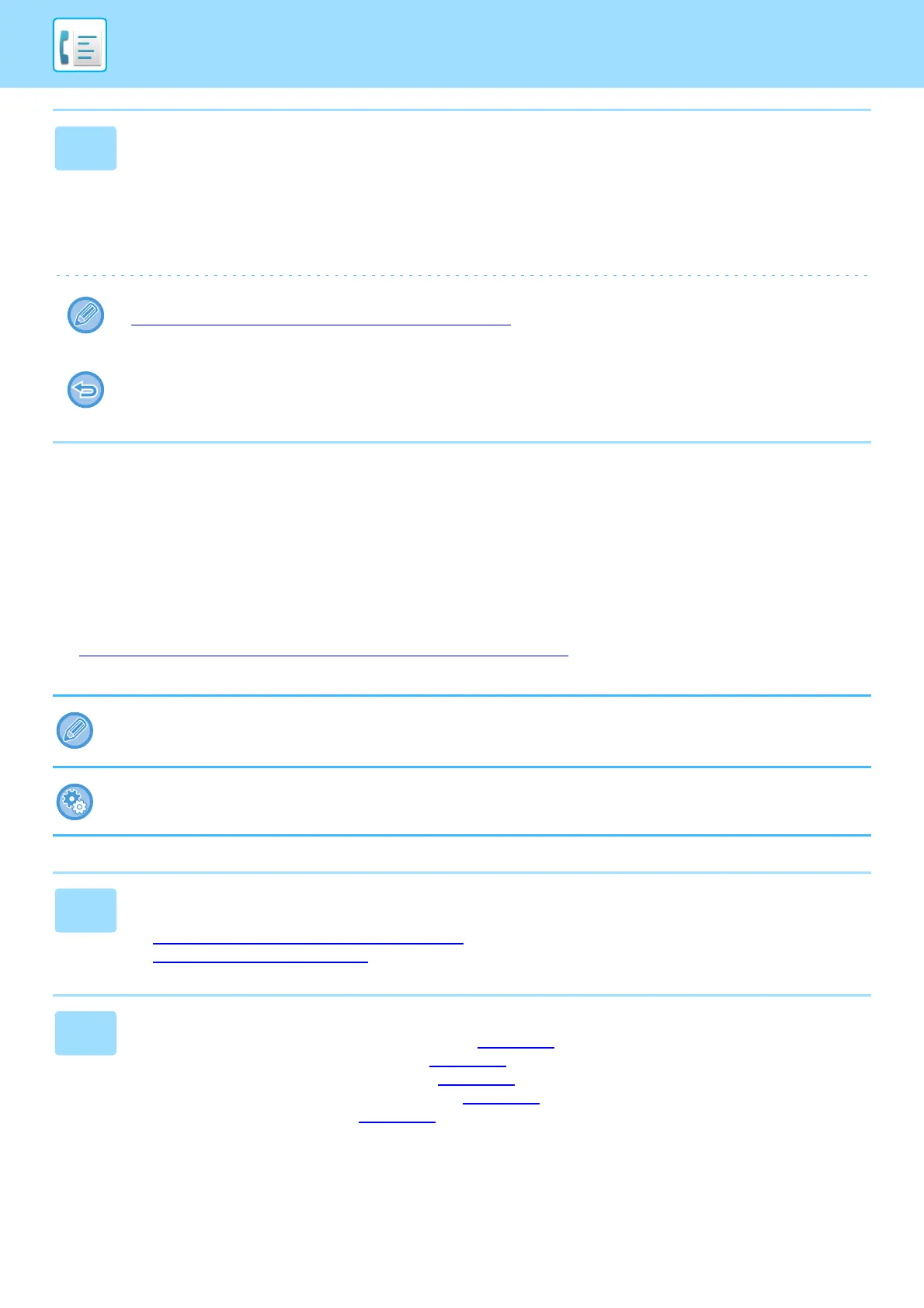4-100
FACSIMILE►OTHERS FUNCTION
CHANGING THE PRINT SETTINGS FOR THE
TRANSACTION REPORT (TRANSACTION REPORT)
A transaction report is automatically printed out to alert you when a transmission fails or when a broadcast transmission
is performed.
The transaction report contains a description of the transmission (date, start time, name of destination, time required,
number of pages, result, etc.).
► INFORMATION APPEARING IN THE RESULT COLUMN (page 4-124)
7
Tap the [Start] key to start scanning of the original.
• If you inserted the original pages in the document feeder tray, all pages are scanned.
A beep will sound to indicate that scanning has ended, and the machine stands by for transmission.
• When you place the original on the document glass, scan each page one at a time.
When scanning finishes, place the next original and tap the [Start] key. Repeat until all pages have been scanned and
then tap the [Read-End] key.
A beep will sound to indicate that scanning has ended, and the machine stands by for transmission.
You can tap the [Preview] key to check a preview of the image before sending a fax. For more information, see
"CHECKING THE IMAGE TO BE TRANSMITTED
(page 4-27)". However, settings for this function cannot be changed
in the preview screen.
The original is scanned into memory. The original cannot be scanned at a specified time.
• Transaction reports are printed based on conditions set in "Settings"; however, you can temporarily select different
conditions for a transmission.
• For a broadcast transmission, changes to the transaction report print conditions apply to all destinations.
To set the printing conditions of transaction report:
In "Settings (administrator)", select [System Settings] → [Image Send Settings] → [Fax Settings] → [Default Settings] →
[Transaction Report Print Select Setting].
1
Place the original.
Place the original in the document feeder tray of the automatic document feeder, or on the document glass.
► AUTOMATIC DOCUMENT FEEDER
(page 1-131)
► DOCUMENT GLASS (page 1-133)
2
Enter the destination fax number.
• Entering a destination number using the numeric keys ►page 4-11
• Retrieving a destination from an address book ►page 4-12
• Using a search number to retrieve a destination ►page 4-15
• Retrieving a destination from a global address book ►page 4-16
• Using a transmission log to resend ►page 4-18
