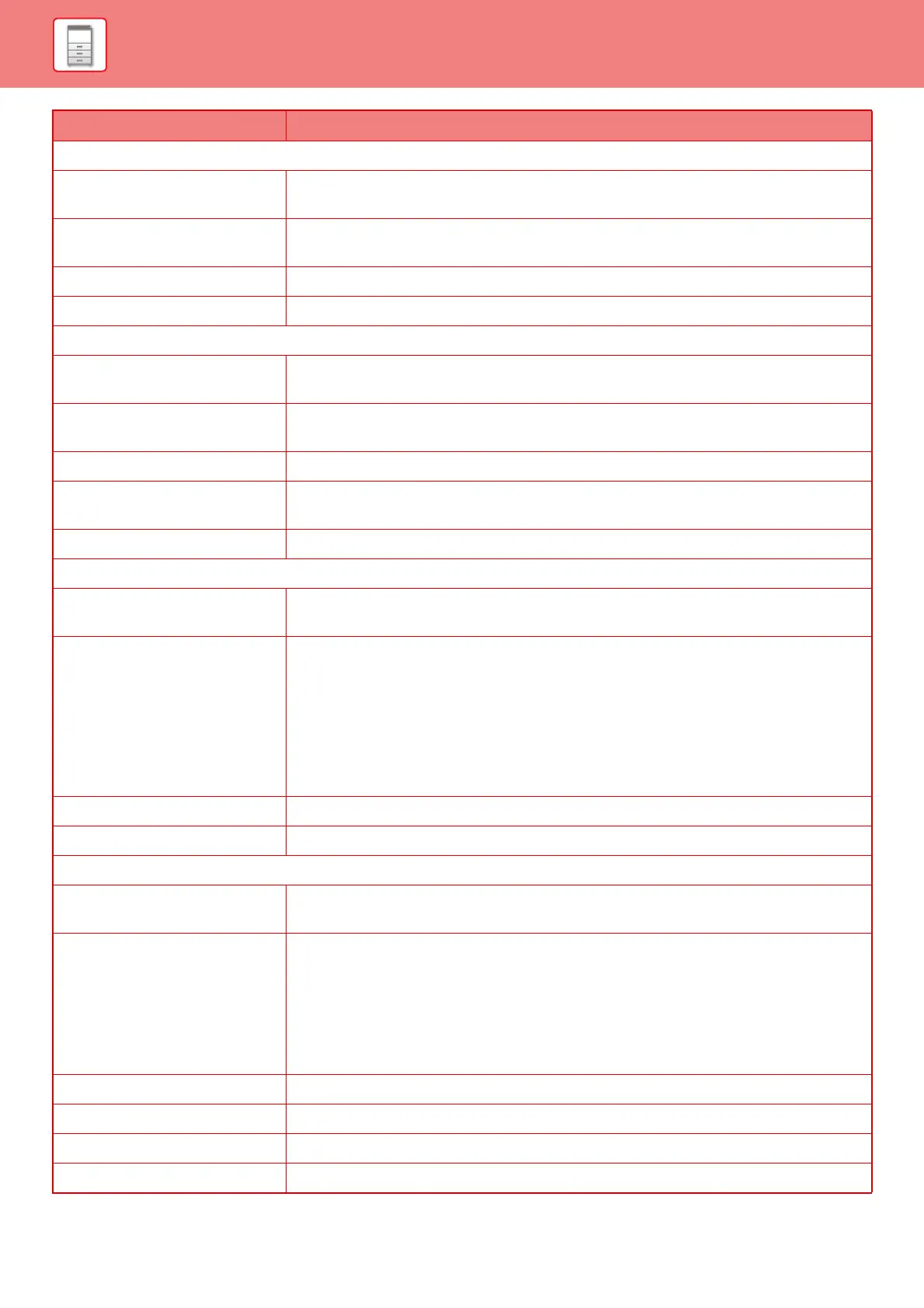1-161
BEFORE USING THE MACHINE►ADDRESS BOOK
Fax
Fax Number
To store a new fax number, select [New Address] and enter the fax number in the fax
number entry field.
Global Address Search
To search for a fax number stored as a global address, click this key and select the fax
number from the list.
Transmission Mode Select the communication speed and International Correspondence Mode.
Set as Default used Set an address as a default address.
Internet Fax
Internet Fax Address
To store a new address, select [New Address] and enter the address in the address entry
field.
Global Address Search
To search for an address stored as a global address, click this key and select the address
from the list.
Compression Mode Set the compression format used for transmitted images.
Request Internet Fax Reception
Report
Select whether or not you wish to receive a reception report by e-mail after transmission is
completed.
Set as Default used Set an address as a default address.
Direct SMTP
Direct SMTP Address
To store a new address, select [New Address] and enter the address in the address entry
field.
Add Hostname or IP Address.
When the receiving machine is set to only receive e-mail from specific addresses, enter the
specified specific e-mail address in the [Direct SMTP Address] text box. Select the "Add
Hostname or IP Address." checkbox and enter the host name or IP address of the receiving
machine in the [Hostname or IP Address] text box.
Example: When the e-mail address of the receiving machine is
"user@sample_domain.com" and the IPv4 address is "192.168.123.45"
Enter "user@sample_domain.com" in the [Direct SMTP Address] text box and enter
"192.168.123.45" in the [Hostname or IP Address] text box.
Compression Mode Set the compression format used for transmitted images.
Set as Default used Set an address as a default address.
FTP
FTP Address
To add a new address, select [New Address] and enter the address in [Hostname or IP
Address].
File Type
Select the file format used for a scanned image. When [OCR] is enabled, text in the
scanned data is automatically recognized. For PDF, the text information is embedded in the
PDF. For PDF, RTF, TXT(UTF-8), DOCX, XLSX, or PPTX, the recognized text is saved in
the corresponding format.
Black & white: Select the compression format used for saving black & white images.
Color/Grayscale: Select the compression format used for saving color/grayscale images.
To enhance black text when scanning, select "Bk Letter Emphasis".
Directory Specify a directory in the FTP server to be used for transmission.
User Name Enter a user name in the FTP server to be used for transmission.
Password Enter the password associated with the entered user name.
Enable SSL Use SSL to encrypt data before transmission.
Item Description