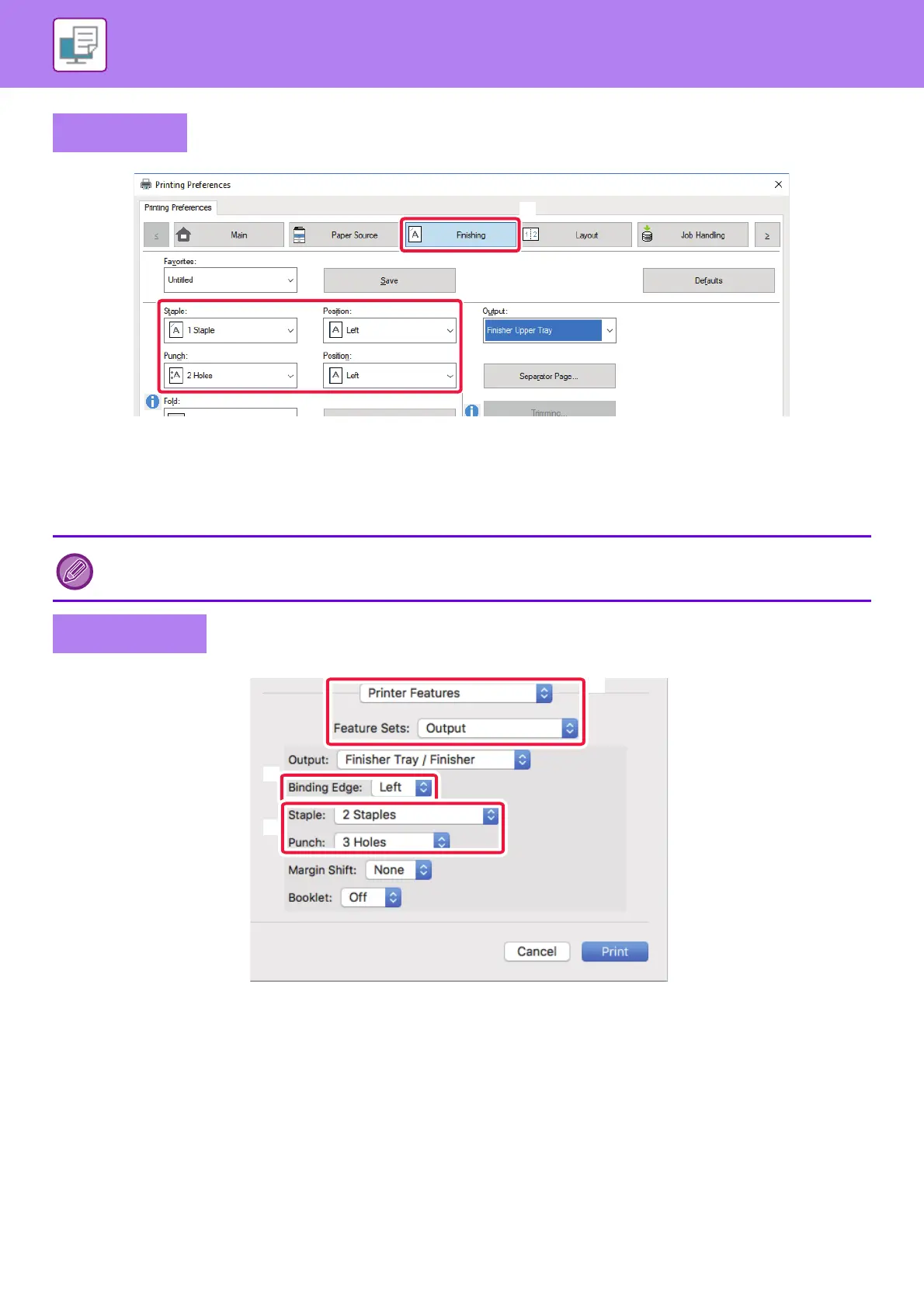3-25
PRINTER►FREQUENTLY USED FUNCTIONS
(1) Click the [Finishing] tab.
(2) Select the staple function or the punch function.
• For the staple function, select the number of staples in the "Staple" menu and the staple position in the“Position”menu.
• For the punch function, select the type of punch in the "Punch" menu and the punch position in the "Position" menu.
(1) Select [Printer Features] and then select [Output].
(2) Select "Binding Edge".
(3) Select the staple function or the punch function.
• For the staple function, select the number of staples in the "Staple" menu.
• For the punch function, select the type of punch in the "Punch" menu.
Windows
In addition to the [Finishing] tab, [Staple] can also be set on the [Main] tab.
Mac OS
(2)
(1)
(2)
(3)
(1)