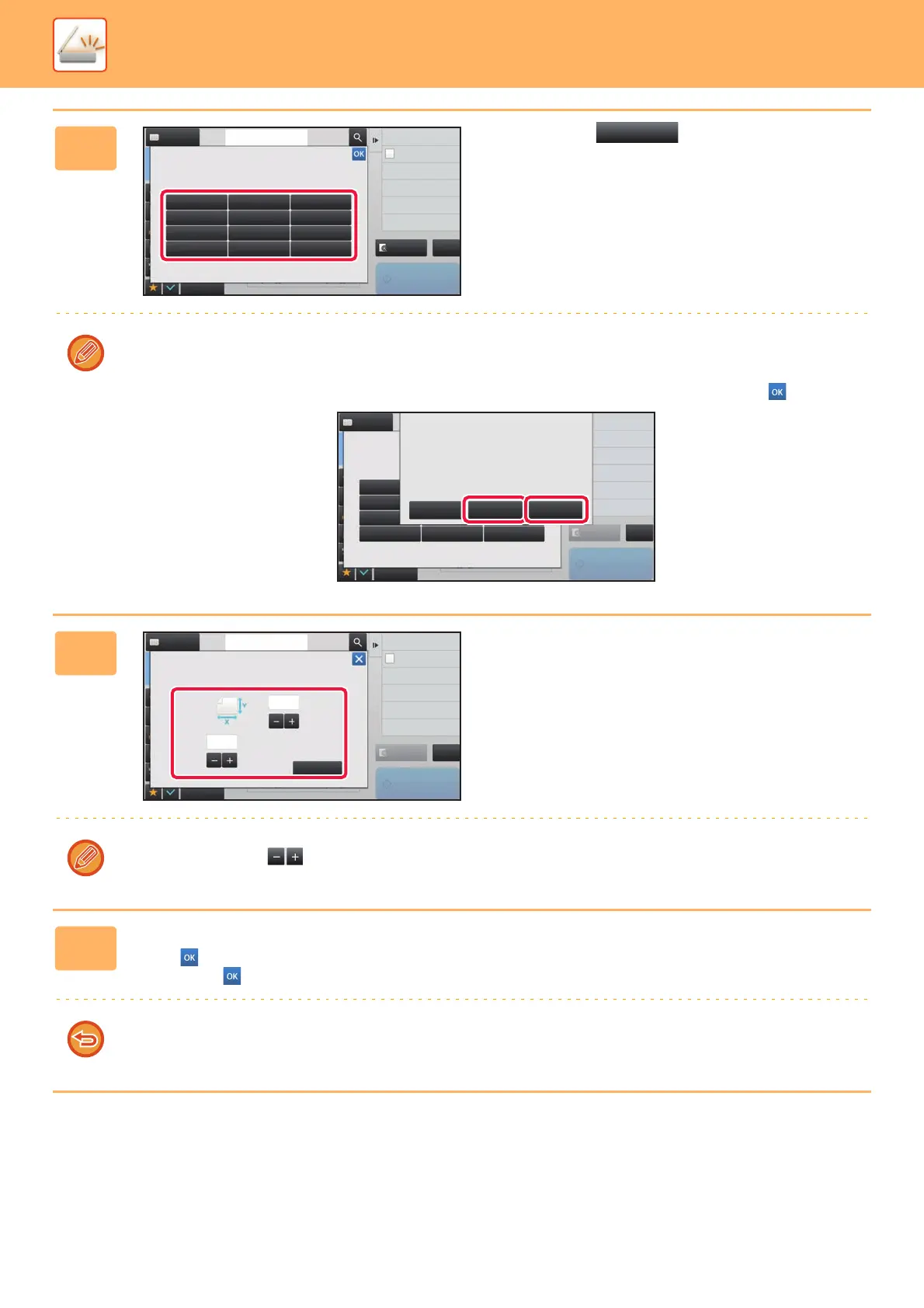5-53
SCANNER/INTERNET FAX►TRANSMITTING AN IMAGE
5
Tap a key ( ) for storing a
custom original size.
Tap a key that does not show a size.
To modify or delete a previously stored key:
Tap the key that you want to modify or delete. The following screen will appear.
• To modify the key, tap the [Modify] key and go to the next step.
• To delete the key, tap the [Delete] key. Make sure that the original size has been cleared and tap the key.
6
Specify the original size.
Tap the areas displaying width and height sizes respectively,
and enter the sizes using the numeric keys.
It is convenient to use to finely adjust the entered size.
7
Tap the [Execute] key.
Tap the key, and check that the key of the size stored on the Scan Size screen is added properly. After you have
checked it, tap .
To cancel the operation:
Tap the [CA] key.
Address Touch to input Address
Skip Blank Page in Original
Blank Page Skip
Scan Thin Paper Original
Slow Scan Mode
Background Adjustment
Color Mode
Adjust Outline of Image
Sharpness
Preview
Start
CA
Others
Scan Size
Store/Delete
Select the size key to store/delete
the custom original size.
Address Book
Skip Blank Page in Original
Blank Page Skip
Scan Thin Paper Original
Slow Scan Mode
Background Adjustment
Color Mode
Adjust Outline of Image
Sharpness
Scan Size
Store/Delete
Select the size key to store/delete
the custom original size.
X17 Y11
Preview
Start
CA
Address Book
Others
A custom size has already been stored
in this location.
Delete ModifyCancel
Background Adjustment
Color Mode
Skip Blank Page in Original
Blank Page Skip
Scan Thin Paper Original
Slow Scan Mode
Adjust Outline of Image
Sharpness
Address
Address Book
Touch to input Address
Preview
Start
CA
Others
Execute
(1~17)
inch
11
17
(1~11 5/8)
inch
Scan Size
Size Input
Enter Size to Register.